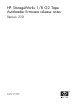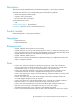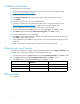HP StorageWorks 1/8 G2 Tape Autoloader firmware release notes Version 210 (AK377-96006, July 7, 2008)
Installation instructions
To upgrade firmwa
re from the RMI:
1. Download curre
nt firmware using HP Library & Tape Tools or from the HP support website:
h
ttp://www.hp
.com/s uppor t/storage.
2. Log into the RMI as the administrator user.
3. In the Support: Firmware page, browse to the location of the Autoloader firmware file.
4. Click Update.
To upgrade fir
mware from the OCP using a USB flash drive:
1. Download cur
rent firmware using HP Library & Tape Tools or from the HP support website:
h
ttp://www.
hp.com/support/storage.Copythefirmware onto the USB flash drive.
2. Insert the U
SB flash drive into the USB por t on the back of the Autoloader.
3. From the Home screen, press Next until the screen displays Support.PressEnter to select.
4. Press Next until the screen displays Autoloade r FW u pgrad e.PressEnter to select.
5. Enter the ad ministrator password if prompted.
6. Press Nex
t until the screen displays the filename of the Autoloader firmware file on the USB drive.
Press Enter to select the firmware file.
7. If the upgrade failed, press Enter to display the error code and message describing the cause of
the failure.
8. When the
upgrade is complete, remove the USB flash drive from the USB port.
Determining current version
To find the version of firmware installed on the Autoloader from the RMI, see the Support: Firmware screen.
To find the version of firmware installed on the Autoloader from the OCP:
1. From the Home screen, press Next until the screen displays Status/Information.PressEnter to select.
2. Press Next until the screen displays Autoloader information.PressEnter to select.
3. Press Next until the screen displays Firmware rev ..PressEnter to select.
Firmware V ersion
Released
Status
1. 8 0
2/20/2008
Active
1. 9 0
6/9/2008
Active
2.10
7/7/2008
Active
Effec
tive date
July 7, 2008
4