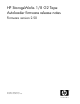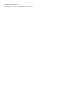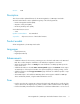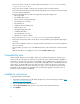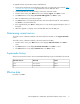HP StorageWorks 1/8 G2 Tape Autoloader firmware release notes Firmware version 2.50 (AK377-96008, December 2008)
To upgrade firmware from the OCP using a USB flash drive:
1. Download current firmware using HP Library & Tape Tools or from the HP support website: http:/
/www.hp.com/support/storage. Copy the firmware onto the USB flash drive.
2. Insert the USB flash drive into the USB port on the back of the Autoloader.
3. From the Home screen, press Next until the screen displays Support. Press Enter to select.
4. Press Next until the screen displays Autoloader FW upgrade. Press Enter to select.
5. Enter the administrator password if prompted.
6. Press Next until the screen displays the filename of the Autoloader firmware file on the USB drive.
Press Enter to select the firmware file.
7. If the upgrade failed, press Enter to display the error code and message describing the cause of
the failure.
8. When the upgrade is complete, remove the USB flash drive from the USB port.
Determining current version
To find the version of firmware installed on the Autoloader from the RMI, see the Support: Firmware
screen.
To find the version of firmware installed on the Autoloader from the OCP:
1. From the Home screen, press Next until the screen displays Status/Information. Press Enter to
select.
2. Press Next until the screen displays Autoloader information. Press Enter to select.
3. Press Next until the screen displays Firmware rev.. Press Enter to select.
Supersedes history
All versions not listed are inactive. Versions marked manufacturing only are not available for download.
StatusReleasedFirmware Version
Active8/11/20082.30
Active12/16/20082.50
Effective date
December 16, 2008
HP StorageWorks 1/8 G2 Tape Autoloader firmware release notes 5