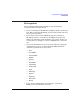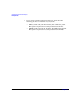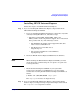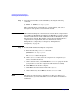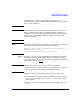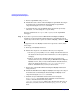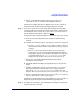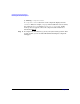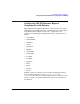Product Guide
Installing HP-UX Internet Express
Installing HP-UX Internet Express
Chapter 330
c. Remove OpenLDAP using swremove.
d. Install the latest version of Internet Express OpenLDAP. See Step 4
for instructions on installing the Internet Express OpenLDAP
component using the swinstall command.
e. Load data into the new OpenLDAP directory from the previously
unloaded .ldif files using the slapadd utility.
For more information on slapcat and slapadd, see the OpenLDAP
manpages.
Step 6. If you have a previous version of HP-UX Internet Express MySQL
installed, you must manually uninstall it prior to installing the latest
version. If you do not have a previous version of MySQL, continue to Step
7.
To upgrade to the new MySQL version from a previous version, follow
these steps:
a. Back up your MySQL databases.
b. Follow these steps for each database directory to be migrated:
i. Use the mysqldump utility to create a dump of all the databases in
the database directory. For more information, see the mysqldump
manpage.
ii. Remove or relocate the database directory. If your previous
database directory was created using an HP-UX Internet Express
MySQL version, and you only worked with the default database,
then your database directory is /var/opt/iexpress/mysql.
Remove default directory even if you do not use it.
c. Remove the current HP-UX Internet Express MySQL installation
using swremove.
d. Install the HP-UX Internet Express MySQL 5.0.27 depot. See Step 4
for instructions on installing the Internet Express MySQL 5.0.27
component using the swinstall command.
e. Initialize all your individual database directories using the
mysql_install_db script. The depot installation automatically
creates a default database directory under
/var/opt/iexpress/mysql. If this is the only database directory of
interest to you, then you need not execute mysql_install_db any
more.