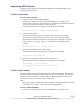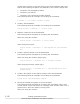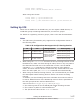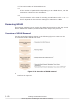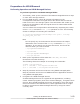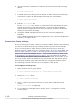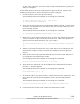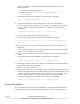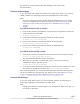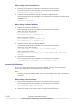Hitachi Dynamic Link Manager Software Users Guide for Solaris (7.6)
Registering HDLM Devices
If SVM is used, perform the following settings after installing HDLM, and
register the SVM volume.
To Use a Local Volume
To use a local volume:
1. Create a replica of the state database.
Create three replicas of the local state database on the disk (slice).
Create these replicas on a disk that is not managed by HDLM, not shared,
and has not been connected to a Fibre Channel.
The following shows an example of executing the command:
host1# metadb -a -f c1t1d0s1 c1t1d0s3 c1t1d0s7
2. Create a local volume.
Use the HDLM device (slice) to create a local volume (logical disk).
The types of volumes include coupled, stripe, mirrored, and RAID5.
The following shows an example of executing the command to create a
local volume (d0) of type stripe (1) comprised of two HDLM devices
(slices).
host1# metainit d0 1 2 c5t1d0s7 c5t2d1s7
3. Create a file system on the local volume.
The following shows an example of executing the command:
host1# newfs /dev/md/rdsk/d0
4. Mount the created file system to the mount point.
The following shows an example of executing the commands:
host1# mkdir -p /mnt/filesystem1
host1# mount /dev/md/dsk/d0 /mnt/filesystem1
To Use a Shared Diskset
For disks registered with the shared diskset, SVM automatically allocates the
minimal number of state databases that store the configuration and status of
shared volumes created on a shared diskset. When using Sun Cluster, you
use the device ID in the device name of the disk.
Note
When you register a disk into a shared diskset, existing partitions may be
reconfigured. For detail, refer to the SVM documentation.
To use a shared diskset:
1. Create three replicas of the local state database on the disk (slice).
Creating an HDLM Environment
3-175
Hitachi Dynamic Link Manager User Guide for Solaris
®