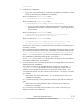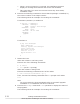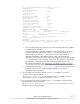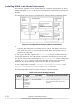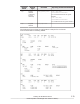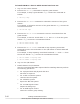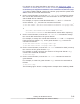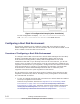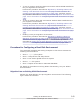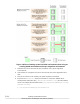Hitachi Dynamic Link Manager Software Users Guide for Solaris (7.6)
¢
When a correct license key is entered, the installation program
displays a message that indicates the license was installed.
¢
Take care that if you enter an incorrect license key three times,
installation stops.
6. Execute the following command to check that the package is installed, by
the version number in the output results:
The following shows an example of executing the command:
For Solaris 8, Solaris 9, or Solaris 10
# pkginfo -l DLManager
PKGINST: DLManager
NAME: Dynamic Link Manager
CATEGORY: system
ARCH: sparc
VERSION: xx.x.x.xxxx
BASEDIR: /
VENDOR:
...
#
For Solaris 11
# pkg info DLManager
Name: DLManager
Summary: Dynamic Link Manager
State: Installed
Publisher: Hitachi
Version: x.x.x.x
Build Release: 5.11
...
#
7. Restart the host.
When Sun Cluster is not being used:
Execute one of the following commands:
¢
# reboot
¢
boot (at the ok prompt)
When Sun Cluster is being used:
Execute the following command at one of the nodes:
# /usr/cluster/bin/scshutdown -g0 -y
Then, execute the following command at the ok prompt in all nodes:
boot
Note
You must restart the host immediately after a successful upgrade
installation or re-installation has been confirmed.
8. Execute the dlnkmgr command's view operation to display the status of
the programs.
The following shows an example of executing the command:
3-76
Creating an HDLM Environment
Hitachi Dynamic Link Manager User Guide for Solaris
®