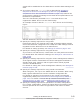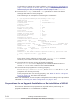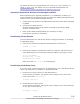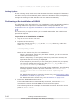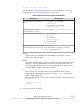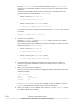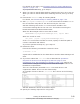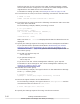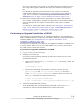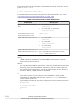Hitachi Dynamic Link Manager Software Users Guide for Linux (6.6) (HIT5203-96005, November 2011)
# mount /dev/cdrom /media/cdrom
For details about the fixed mount point for each distribution, see
Table
3-50 Mount Point for Each Distribution on page 3-87.
Table 3-50 Mount Point for Each Distribution
Distribution Mount point
Red Hat Enterprise Linux AS4/
ES4
• For a DVD-R, or DVD-ROM
/media/cdrom
•
For a DVD-RW, or DVD-RAM
/media/cdrecorder
Red Hat Enterprise Linux 5
Red Hat Enterprise Linux 6
/media/cdrom
SUSE LINUX Enterprise Server 9 • For a DVD-ROM
/media/dvd
• For a DVD-RW
/media/dvdrecorder
• For a DVD-RAM
/media/dvdram
SUSE LINUX Enterprise Server 10
SUSE LINUX Enterprise Server 11
/media/cdrom
If the DVD-ROM is automatically mounted:
/media/ media-volume-id
#
Note 1
HDLM cannot be installed if the DVD-ROM is mounted to a mount
point other than the above.
Note 2
To copy the DVD-ROM to a directory, and then install HDLM from that
directory, copy the DVD-ROM to a directory with the same name as
the mount point noted above. If the file permissions or the directory
structure differs, HDLM cannot be installed.
#
This refers to the volume name for the CD-ROM or other media,
formatted for ISO-9660 file systems. Use the volname
command to
check media-volume-id.
The following shows an execution example for when media-volume-id
is VOL01234.
# volname /dev/cdrom
VOL01234
#
4. Check the version of HDLM.
Creating an HDLM Environment
3-87
Hitachi Dynamic Link Manager User Guide (for Linux(R))