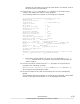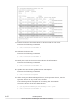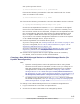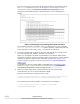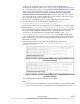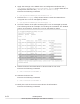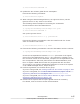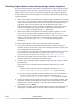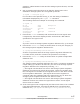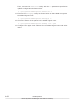Hitachi Dynamic Link Manager Software Users Guide for Solaris (7.6)
# /usr/cluster/bin/scdidadm -ui
12. Update the Sun Cluster global device namespace.
Execute the following command:
# /usr/cluster/bin/scgdevs
13. When using an HDLM-managed device, as a Quorum device, set the
Quorum device on any node in the cluster.
The following shows examples of executing the commands:
Check the device ID of the HDLM device:
# /opt/DynamicLinkManager/bin/dlnkmgr view -path
# /usr/cluster/bin/scdidadm -L
Set up the Quorum device:
# /usr/cluster/bin/scconf -a -q globaldev=d4
Execute the following command to clear the install mode of a cluster
when it consists of two nodes:
# /usr/cluster/bin/scconf -c -q reset
14. Execute the following command to view the HDevName and iLU columns:
# /opt/DynamicLinkManager/bin/dlnkmgr view -path
Check the correspondence between HDevName (the name of the logical
device file of the HDLM device) and iLU (the internal LU number) from
the execution results of the command, compare the correspondence with
the correspondence that took place before the HDLM installation, and
then re-register HDLM devices with the programs that will use them.
If you want to use volume management software to create a file system
on an HDLM-managed device, skip to step 16.
15. Perform registration for the disk device group.
If you are using VxVM, see
Linking VxVM and Sun Cluster on page 3-168.
If you are using SDS, see
To Use a Shared Diskset on page 3-172 of
Registering HDLM Devices on page 3-171.
If you are using SVM, see
To Use a Shared Diskset on page 3-175 of
Registering HDLM Devices on page 3-175.
16. Create the file system and set up the global mount as necessary.
For details, refer to the Sun Cluster documentation.
HDLM Operation
4-65
Hitachi Dynamic Link Manager User Guide for Solaris
®