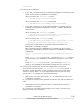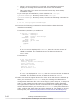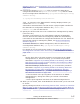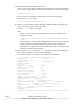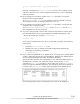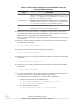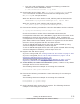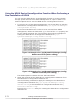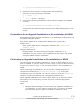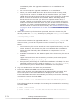Hitachi Dynamic Link Manager Software Users Guide for Solaris (7.6)
Table 3-22 Information displayed by the dlmlisthdev utility for
assisting HDLM transitions
Item Description
OldHDevName
Indicates the HDLM 04-00 logical device file name (HDevName). If
a hyphen (-) is displayed, the corresponding HDev did not exist
before the new installation of HDLM.
NewHDevName
Indicates the logical device file name (HDevName) of the newly
installed HDLM. If a hyphen (-) is displayed, the corresponding
HDev does not exist after the new installation of HDLM.
DskName
Indicates the storage system name.
iLU
Indicates the LU number in the storage system.
26. Based on the results of step 25, compare the logical device file names
from before and after the HDLM installation, and re-register the correct
HDLM devices in programs that use HDLM devices.
After you have checked the HDLM operation, repeat steps 27 to 30 below
on all nodes.
27. Remove the device ID information of devices that do not exist. Execute
the following command:
# /usr/cluster/bin/scdidadm -C
28. Assign device IDs. Execute the following command:
# /usr/cluster/bin/scdidadm -r
29. Notify the server of the new device ID information. Execute the following
command:
# /usr/cluster/bin/scdidadm -ui
30. Update the Sun Cluster global device namespace. Execute the following
command:
# /usr/cluster/bin/scgdevs
31. To use an HDLM device for a Quorum device, specify the Quorum device
settings at any of the nodes that constitute the cluster.
The following shows examples of executing the commands:
¢
Check the device ID of the HDLM device.
# /opt/DynamicLinkManager/bin/dlnkmgr view -path
# /usr/cluster/bin/scdidadm -L
¢
Set up the Quorum device.
# /usr/cluster/bin/scconf -a -q globaldev=d4
3-70
Creating an HDLM Environment
Hitachi Dynamic Link Manager User Guide for Solaris
®