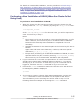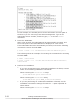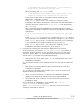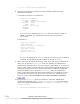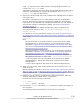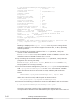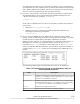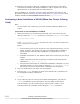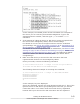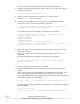Hitachi Dynamic Link Manager Software Users Guide for Solaris (7.6)
If no key is displayed, perform the steps beginning with step 11.
7. Stop all nodes that comprise the cluster. On any one node, execute the
following command:
# /usr/cluster/bin/scshutdown -g0 -y
8. Start all nodes comprising the cluster in non-cluster mode.
Execute boot -x at the ok prompt.
9. Cancel the key registration for the device to be managed by HDLM.
On any one node, execute the following command:
# /usr/cluster/lib/sc/scsi -c scrub -d slice-2-logical-device-
file-name-for-the-device-to-be-HDLM-managed
The following shows an example of executing the command:
# /usr/cluster/lib/sc/scsi -c scrub -d /dev/rdsk/c5t0d0s2
Reservation keys currently on disk:
0x40235c5200000002
0x40235c5200000001
0x40235c5200000003
Attempting to remove all keys from the disk...
Scrubbing complete, use '/usr/cluster/lib/sc/scsi -c inkeys -d /
dev/rdsk/c5t0d0s2' to verify success
#
10. Make sure that the key registration was canceled for the device to be
managed by HDLM.
On any one node, perform step 6 again and confirm that no key is
displayed.
The following shows an example of executing the command:
# /usr/cluster/lib/sc/scsi -c inkeys -d /dev/rdsk/c5t0d0s2
Reservation keys(0):
#
In this example, key registration is canceled.
11. Insert the DVD-ROM and install HDLM on all nodes that comprise the
cluster.
After a few seconds, the DVD-ROM will be automatically mounted, and
the mount point of the DVD-ROM will be displayed in a list of files.
If the DVD-ROM cannot be automatically mounted, execute the following
command to mount the DVD-ROM:
# mount -F hsfs -o ro DVD-ROM-device-name DVD-ROM-mount-point
The following shows an example of executing the command for mounting
the DVD-ROM:
# mkdir /cdrom/cdrom0
# mount -F hsfs -o ro /vol/dev/dsk/c0t6d0/DVD-ROM-volume-name /
3-64
Creating an HDLM Environment
Hitachi Dynamic Link Manager User Guide for Solaris
®