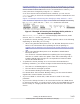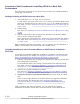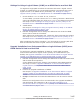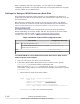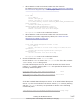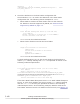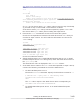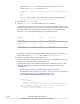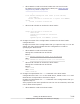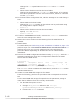Hitachi Dynamic Link Manager Software Users Guide for Linux (6.6) (HIT5203-96005, November 2011)
Settings for Using a Logical Volume (LVM2) on an HDLM Device as a Boot Disk
To migrate a single-path boot disk environment that uses a logical volume
(LVM2) on a SCSI device to a multi-path boot disk environment that uses a
logical volume on an HDLM device (for details, see Settings for Using a
Logical Volume (LVM2) on an HDLM Device as a Boot Disk on page 3-124):
1. Check whether LABEL is used. If it is, remove it.
To use HDLM, you must remove the LABEL setting, because a SCSI device
cannot be identified from the value set in LABEL
in an HDLM environment.
See steps 1 to 9 in
Settings for Using a Logical Volume (LVM2) on an
HDLM Device as a Boot Disk on page 3-124.
2. Install HDLM.
See step 10 in Settings for Using a Logical Volume (LVM2) on an HDLM
Device as a Boot Disk on page 3-124.
3. Edit the configuration file to change the definition such that the HDLM
device can be used as a boot disk.
After editing the configuration file, restart the host to activate the setting.
See steps 11 to 27 in Settings for Using a Logical Volume (LVM2) on an
HDLM Device as a Boot Disk on page 3-124.
After completing the above procedure, you can migrate to a multi-path boot
disk environment that uses a logical volume on an HDLM device.
Upgrade Installation in an Environment Where a Logical Volume (LVM2) on an
HDLM Device Is Used as a Boot Disk
To perform an upgrade installation of HDLM in a multi-path boot disk
environment that uses a logical volume (LVM2) on an HDLM device (for
details, see Upgrade Installation in an Environment Where a Logical Volume
(LVM2) on an HDLM Device Is Used as a Boot Disk on page 3-135):
1. Edit the configuration file to change the definition so that the OS will start
with a SCSI device specified.
In the definition before the change, the OS starts with HDLM specified.
See steps 1 to 20 in
Upgrade Installation in an Environment Where a
Logical Volume (LVM2) on an HDLM Device Is Used as a Boot Disk on
page 3-135.
2. Perform an upgrade installation of HDLM.
See step 21 in Upgrade Installation in an Environment Where a Logical
Volume (LVM2) on an HDLM Device Is Used as a Boot Disk on page
3-135.
3. Change the definition such that the HDLM device can be used as a boot
disk.
Restore the configuration file to its state before the upgrade installation
was performed. See steps 22 to 38 in Upgrade Installation in an
Environment Where a Logical Volume (LVM2) on an HDLM Device Is Used
as a Boot Disk on page 3-135.
Creating an HDLM Environment
3-105
Hitachi Dynamic Link Manager User Guide (for Linux(R))