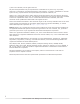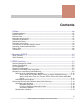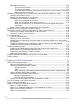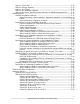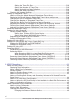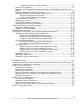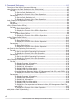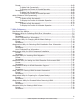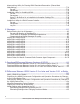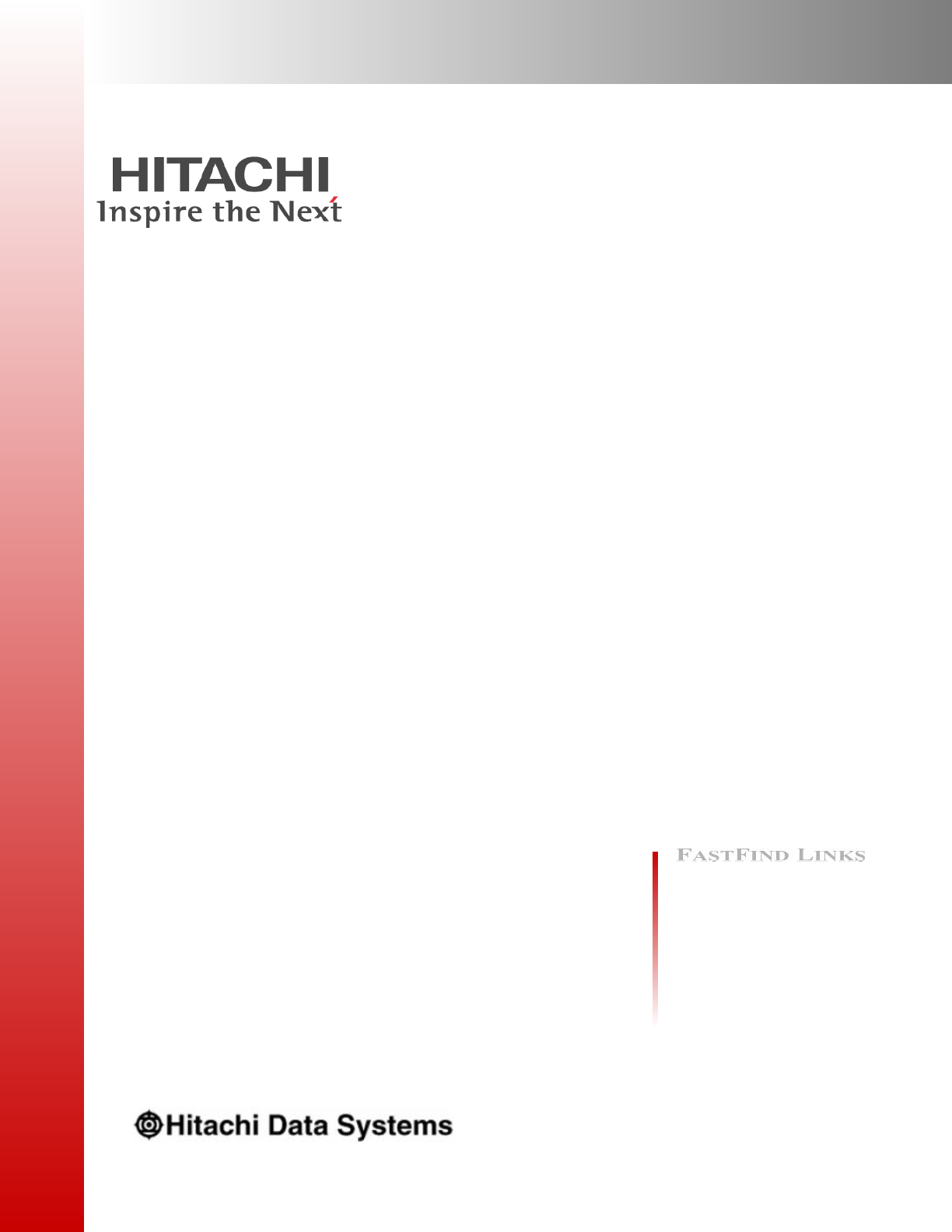Hitachi Command Suite Dynamic Link Manager Software User Guide for AIX® Document Organization Product Version Getting Help Contents MK-92DLM111-27
© 2011-2013 Hitachi, Ltd. All rights reserved. No part of this publication may be reproduced or transmitted in any form or by any means, electronic or mechanical, including photocopying and recording, or stored in a database or retrieval system for any purpose without the express written permission of Hitachi, Ltd. Hitachi, Ltd., reserves the right to make changes to this document at any time without notice and assumes no responsibility for its use.
Contents Preface.................................................................................................xiii Intended audience...................................................................................................xiv Product version.......................................................................................................xiv Release notes..........................................................................................................xiv Document revision level.....
Path status transition......................................................................................2-20 The online path status...........................................................................2-20 The offline path status...........................................................................2-20 Correspondence Between Path Statuses Displayed by the OS and by HDLM2-21 Status transitions of a path....................................................................
Notes on Trace Files.......................................................................................3-15 Notes on Storage Systems...............................................................................3-16 Notes on the Cluster.......................................................................................3-16 Notes on the Automatic Failback......................................................................3-17 Notes on the queue_depth Parameter Value for an HDLM-Managed device.......
Setting the Trace File Size......................................................................3-80 Setting the Number of Trace Files...........................................................3-80 Setting Up Audit Log Data Collection.......................................................3-81 Setting the Audit Log Facility..................................................................3-82 Checking the Updated Settings........................................................................
Changing the Status of Paths to Offline(C)................................................ 4-7 Viewing LU Information.....................................................................................4-8 Displaying the Correspondences Between hdisks, OS Management Path IDs, and LDEVs..............................................................................................................4-8 Initializing Statistical Information for Paths.........................................................
6 Command Reference.............................................................................6-1 Overview of the HDLM Command dlnkmgr................................................................6-2 clear (Returns the Path Statistics to the Initial Value)................................................6-3 Format.............................................................................................................6-3 To Set the Path Statistics to 0.................................................
Format...........................................................................................................6-69 To Add a Path Dynamically.....................................................................6-69 To Display the Format of the add Operation............................................6-69 Parameters.....................................................................................................6-69 To Add a Path Dynamically...............................................................
dlmrmprshkey Utility for Clearing HDLM Persistent Reservation (Shared-Host Methodology).......................................................................................................7-31 Format...........................................................................................................7-31 Parameters.....................................................................................................7-31 installhdlm Utility for Installing HDLM............................................
Changing a Virtual I/O Server's Method of Recognizing Virtual SCSI Disks...................
xii Hitachi Dynamic Link Manager User Guide for AIX®
Preface This document describes how to use the Hitachi Dynamic Link Manager.
Intended audience This document is intended for storage administrators who use Hitachi Dynamic Link Manager (HDLM) to operate and manage storage systems, and assumes that readers have: • Knowledge of AIX and its management functionality • Knowledge of Storage system management functionality • Knowledge of Cluster software functionality • Knowledge of Volume management software functionality Product version This document revision applies to HDLM for AIX version 7.6 or later.
Document organization The following table provides an overview of the contents and organization of this document. Click the chapter title in the left column to go to that chapter. The first page of each chapter provides links to the sections in that chapter. Chapter/Appendix Description Chapter 1, Overview of HDLM on page 1-1 Gives an overview of HDLM, and describes its features.
• Hitachi Command Suite Global Link Manager Messages, MK-95HC108 • Hitachi Adaptable Modular Storage Series User's Guide • Hitachi Simple Modular Storage Series User's Guide • Hitachi Unified Storage Series User's Guide • Hitachi USP Series User's Guide • Hitachi Workgroup Modular Storage Series User's Guide • Thunder9580V Series Disk Array Subsystem User's Guide • Reference Manual / File Conversion Utility & File Access Library • Universal Storage Platform V User's Guide • Universal Stor
Physical capacity unit Value 1 kilobyte (KB) 1,000 (103) bytes 1 megabyte (MB) 1,000 KB or 1,0002 bytes 1 gigabyte (GB) 1,000 MB or 1,0003 bytes 1 terabyte (TB) 1,000 GB or 1,0004 bytes 1 petabyte (PB) 1,000 TB or 1,0005 bytes 1 exabyte (EB) 1,000 PB or 1,0006 bytes Logical storage capacity values (for example, logical device capacity) are calculated based on the following values: Logical capacity unit Value 1 block 512 bytes 1 KB 1,024 (210) bytes 1 MB 1,024 KB or 1,0242 bytes 1 GB 1
paragraphs whenever possible. All comments become the property of Hitachi Data Systems Corporation.
1 Overview of HDLM HDLM is a software package that manages paths between a host and a storage system. HDLM is designed to distribute loads across multiple paths and will switch a given load to another path if there is a failure in the path that is currently being used, thus improving system reliability. This chapter gives an overview of HDLM and describes its features.
What is HDLM? The widespread use of data warehousing and increasing use of multimedia data have increased the need for high-speed processing of large volumes of data on networks. To satisfy this need, networks dedicated to data transfer, such as a SAN, are now being used to provide access to storage systems. The HDLM software manages access paths to storage systems. HDLM uses MPIO functionality supported by AIX 5L V5.2 or later.
The ability to continue running operations between a host and storage system, even if there is a failure. This is also known as performing a failover. When a host is connected to a storage system via multiple paths, HDLM can automatically switch to another path if there is some sort of failure in the path that is currently being used. This allows operations to continue between a host and a storage system.
1-4 Overview of HDLM Hitachi Dynamic Link Manager User Guide for AIX®
2 HDLM Functions This chapter describes the various functions that are built into HDLM. Before the function specifications are explained though, this chapter will go into detail about the HDLM management targets, system configuration, and basic terms that are necessary to know to effectively operate HDLM. After that, the rest of the chapter focus on describing all the HDLM functions, including the main ones: load distribution across paths and path switching.
□ Integrated HDLM management using Global Link Manager □ Cluster support 2-2 HDLM Functions Hitachi Dynamic Link Manager User Guide for AIX®
Devices Managed by HDLM Below is a list of devices that can or cannot be managed by HDLM. The devices that can be managed by HDLM are called HDLM management-target devices.
Figure 2-1 HDLM System Configuration The following table lists and describes the HDLM system components. Table 2-1 HDLM System Components Components 2-4 Description HBA A host bus adapter. This serves as a cable port on the host. SAN A dedicated network that is used for data transfer between the host machine and storage systems. CHA A channel adapter. P A port on a CHA. This serves as a cable port on a storage system. LU A logical unit (a logical volume defined on the storage system).
LU Configuration On a system using HDLM, the logical device file for the HDLM managementtarget device is used to access the target LU. An LU recognized by a host after HDLM installation, is called a host LU (HLU). The areas in a host LU that correspond to the Dev in a storage system LU are called host devices (HDev). An LU in the storage system corresponds one-to-one with a host LU, a host device, or an hdisk.
Program Configuration HDLM is actually a combination of several programs. Because each program corresponds to a specific HDLM operation, it is important to understand the name and purpose of each program, along with how they are all interrelated. The following figure shows the configuration of the HDLM programs. Figure 2-3 Configuration of the HDLM Programs The following table lists and describes the functions of these programs.
Program name HDLM manager Functions • Migration of HDLM • Clear HDLM persistent reservation • Exclude the hdisk recognized as a boot disk from being an HDLM management target • Set ODM to define HDLM operations • Delete hdisks according to the parameter settings • Install HDLM • The unattended installation of HDLM • Install Hitachi Command Suite Common Agent Component • Collect information about errors that occur during HDLM installation • Perform maintenance when HDLM-managed devices a
Figure 2-4 Position of the HDLM Driver and hdisk Distributing a Load Using Load Balancing When the system contains multiple paths to a single LU, HDLM can distribute the load across the paths by using multiple paths to transfer the I/O data. This function is called load balancing, and it prevents a single, heavily loaded path from affecting the performance of the entire system.
Figure 2-5 Flow of I/O Data When the Load Balancing Function Is Not Used When the load balancing function is not being used, I/O operations converge on one physical path (A). The load on the physical path (A) will cause a bottleneck, which might cause deterioration of the whole system's performance.
Figure 2-6 Flow of I/O Data When the Load Balancing Function Is Used When the load balancing function is being used, I/O operations are distributed via physical paths (A), (B), (C), and (D). This prevents deterioration of the whole system's performance from a bottleneck on one path. Paths to which load balancing is applied This subsection describes, for each type of storage system, the paths to which the load balancing function is applied.
paths and non-owner paths. If failures occur across some of the owner paths, load balancing will be performed among the remaining, usable owner paths. It is only when absolutely no owner paths are available, that load balancing is then performed among the non-owner paths. For the example in Figure 2-7 Overview of load balancing on page 2-11, suppose that in the owner controller of LU0 is CHA0. When the LU is accessed, the load is balanced between the two paths A and B, which are both owner paths.
¢ Virtual Storage Platform series ¢ Hitachi AMS2000 series# ¢ Hitachi SMS series# ¢ HUS100 series# HUS VM #: This storage system applies when the dynamic I/O path control function is disabled.
If the data is not sequential, these algorithms select the path to be used each time an I/O request is issued. ¢ ¢ ¢ Extended Round Robin The paths are simply is selected in order from among all the connected paths. Extended Least I/Os The path that has the least number of I/Os being processed is selected from among all the connected paths. Extended Least Blocks The path that has the least number of I/O blocks being processed is selected from among all the connected paths.
Performing Failovers and Failbacks Using Path Switching When the system contains multiple paths to an LU and an error occurs on the path that is currently being used, HDLM can switch to another functional path, so that the system can continue operating. This is called a failover. If a path in which an error has occurred recovers from the error, HDLM can then switch back to that path. This is called a failback.
controller of an LU is CHA0, and access to the LU is made via only one path (A). After that access path (A) is placed offline, the first choice for the switching destination is the other path connected to CHA0 (B). If an error also occurs on that path (B), then the next possibility for a path comes from one of the two paths (C or D) connected to CHA1.
Priority of Switching Destination Paths Priority of paths varies depending on the architecture of the host machine. If the architecture of the host is CHRP, the switching destination path is selected based on four keys. First, the path with the smallest path priority number (first key) is selected.
d. Execute a command that displays the information for the path for which a new path priority number has been set: # lspath -l hdisk4 -p fscsi0 -w 50060e8005271720,31000000000000 -E scsi_id 0x651400 SCSI ID False node_name 0x50060e8005271720 FC Node Name False state Enabled N/A True priority 5 N/A True Slot number This number indicates the position of the slot where an HBA is mounted. You can find the order of the slot numbers by comparing their physical location code.
Note Depending on the HBA, you need to repeat steps b and c. For details on the position of slots, see the manual of the host. CHA port number The port number of the CHA. You can check this number by using the dlnkmgr command's view operation. For details on the view operation, see view (Displays Information) on page 6-33. AutoPATH_ID The ID assigned to a path. This ID is re-assigned each time the host or the HDLM Manager is started. You can check this ID by using the dlnkmgr command's view operation.
#1 This storage system applies when the dynamic I/O path control function is disabled. #2 An intermittent error means an error that occurs irregularly because of some reason such as a loose cable connection. Manual path switching You can switch the status of a path by manually placing the path online or offline. Manually switching a path is useful, for example, when system maintenance needs to be done.
This storage system applies when the dynamic I/O path control function is disabled. Path status transition Each of the online and offline statuses described in Performing Failovers and Failbacks Using Path Switching on page 2-14 is further subdivided into several statuses. The path statuses (the online path statuses and offline path statuses) are explained below. The online path status The online path statuses are as follows: • Online I/Os can be issued normally.
change the status to the Online(D) status, specify the -dfha parameter for the HDLM command's online operation. # The status changes to this status when using HAM (High Availability Manager). Correspondence Between Path Statuses Displayed by the OS and by HDLM The following table lists the correspondence between the path statuses displayed when commands such as the AIX lspath command are executed and the path statuses displayed when the HDLM command's view operation is executed.
Figure 2-9 Path status transitions Legend: Online operation: Online operation performed by executing the dlnkmgr command's online operation. Offline operation: Offline operation performed by executing the dlnkmgr command's offline operation. #1 When no Online or Offline(E) paths exist among the paths that access the same LU.
This path is deleted when the AIX chdev command is executed on an hdisk where an Online or Offline(E) path exists. To restore the deleted path, remove the cause of the error and then execute the AIX mkdev -l hdisk-name or cfgmgr command. #4 When an Online or Offline(E) path exists among the paths that access the same LU. #5 One of the Offline(E) paths is changed to the Online(E) path. #6 When an Offline(E) path exists among the paths that access the same LU.
The last available online path for each LU cannot be placed offline by executing the offline operation. This ensures access to the LU. For details on the offline operation, see offline (Places Paths Offline) on page 6-6. If an error occurs in the last available online path for each LU, the status of the path is changed to Online(E). If you are using automatic failback, when the path recovers from an error, HDLM automatically places the path online.
Setting up intermittent error monitoring When you enable the intermittent error monitoring function, specify the following monitoring conditions: the error monitoring interval, and the number of times that the error needs to occur. If an error occurs on a particular path the specified number of times within the specified errormonitoring interval, then an intermittent error will occur on the path.
Figure 2-11 Action What Will Happen When an Intermittent Error Occurs on a Path When an intermittent error does not occur If an error does not occur on a path a specified number of times within a specified interval, an intermittent error will not occur. In such a case, the error monitoring will finish when the specified error-monitoring interval finishes, upon which the number of errors is reset to 0.
As shown in Figure 2-12 What Will Happen When an Intermittent Error Does Not Occur on a Path on page 2-26, normally the count for the number of times that an error occurs is started after the path is first recovered from an error by using the automatic failback function.
When a User Changes the Intermittent Error Information The following might be reset when a user changes any of the values set for the intermittent error or the path status: the number of errors that have already been counted during error monitoring, the amount of time that has passed since error monitoring has started, and the information about whether an intermittent error has occurred.
User operation Placing the path Online while intermittent error monitoring is being performed Number of errors and time passed since error monitoring started Inherited Information about paths not subject to automatic failback (Not applicable) If a path has been removed from the paths subject to automatic monitoring, that path is no longer monitored.
For example, in a normal state, I/O operations are not performed on the paths coming from the standby host in the cluster configuration or on nonowner paths (that is, some of the paths that access a Thunder 9500V series, or Hitachi AMS/WMS series storage system). Because of this, for the standby host or for a host connected to non-owner paths, we recommend that you use path health checking to detect errors.
The dynamic I/O path control function can be specified by using the HDLM command's set operation. For details about the set operation, see set (Sets Up the Operating Environment) on page 6-17. Error management For troubleshooting purposes, HDLM collects information and stores it into log files. The error information to be collected can be filtered out by error level, and then stored into the log files.
Logs might be collected in layers below HDLM, such as for the HBA driver. For more details, see the AIX documentation. Types of Collected Logs HDLM collects information on the detected error and trace information in the integrated trace file, trace file, error logs, HDLM utility's log file, and syslog. You can use the error information to examine the status of an error and analyze the cause of the error. The following table lists and describes the error information that can be collected in logs.
Log name Syslog Description Output destination The HDLM messages on or above the Syslog is not output by level set by the user with /etc/ default. syslog.conf are collected.# To output syslog, The syslog file path is specified in the We recommend that you configure the system so that information at the file /etc/syslog.conf. For details, see the AIX Information level and higher is documentation. output. Syslogs can be checked using a text editor.
Error information is filtered according to the error level, and then collected. In syslog, the HDLM messages on or above the level set by the user configured in /etc/syslog.conf are collected. It is recommended that you set the Information to be output at the info level or higher. The error information in error logs and trace files are collected based on a user-defined collection level. The collection levels are as follows: Collection levels for error logs ¢ Collects no error information.
By executing the dlmgetrasinst utility, you can collect system information and log files needed to analyze errors that occurred during installation. You can use the collected information when you contact your HDLM vendor or maintenance company (if there is a maintenance contract for HDLM). For details on the dlmgetrasinst utility, see DLMgetras Utility for Collecting HDLM Error Information on page 7-5.
Category AccessControl ContentAccess ConfigurationAccess Maintenance AnomalyEvent Explanation An event indicating that a resource access attempt made by a device, administrator, or end-user has succeeded or failed, including: • Device access control • Administrator or end-user access control An event indicating that an attempt to access critical data has succeeded or failed, including: • Access to a critical file on a NAS or content access when HTTP is supported • Access to the audit log file A
Categories and Audit Events that HDLM Can Output to the Audit Log The following table lists and explains the categories and audit events that HDLM can output to the audit log. The severity is also indicated for each audit event. Table 2-10 Categories and Audit Events that Can Be Output to the Audit Log Category Explanation Startup and termination of the software StartStop Audit event Severit y#1 Message ID Startup of the HDLM manager was successful.
Category 2-38 Explanation Audit event Severit y#1 Message ID Processing of the dlmpremkcd -u command was successful. 6 KAPL15090-I Processing of the dlmpremkcd -u command failed. 3 KAPL15091-E Processing of the 6 dlmrmprshkey -l hdiskn command was successful. KAPL15092-I Processing of the 6 dlmrmprshkey -l hdiskn -R RegistKey command was successful. KAPL15093-I Processing of the dlmrmprshkey command failed. 3 KAPL15094-E Initialization of path statistics was successful.
Category Explanation Audit event Severit y#1 Message ID An attempt to display HDLM managementtarget information failed. 3 KAPL15110-E Processing of the dlmpr -k command was successful. 6 KAPL15001-I Processing of the dlmpr -k command failed. 3 KAPL15002-E Processing of the dlmpr -c command was successful. 6 KAPL15008-I Processing of the dlmpr -c command failed. 3 KAPL15009-E Processing of the dlmodmset -o command was successful.
The severity levels are as follows: 3: Error, 4: Warning, 6: Informational #2 If you use Ctrl + C to cancel the DLMgetras utility for collecting HDLM error information, audit log data indicating that the DLMgetras utility has terminated will not be output. #3 If you use Ctrl + C to cancel the dlmgetrasinst utility for collecting HDLM installation error information, audit log data indicating that the dlmgetrasinst utility has terminated will not be output.
For example, to change the output destination of audit log data to /usr/ local/audlog, specify the following two settings: • Specify the following setting in the /etc/syslog.conf file: local0.info /usr/local/audlog • Use the HDLM command's set operation to specify local0 for the audit log facility: You can also filter the audit log output by specifying a severity level and type for the HDLM command's set operation.
¢ program-name ¢ [process-ID] ¢ message-section The following shows the format of message-section and explains its contents.
Item# Explanation Redundancy identification information Redundancy identification information Agent information Agent information Host sending request Name of the host sending a request Port number sending request Number of the port sending a request Host receiving request Name of the host receiving a request Port number receiving request Number of the port receiving a request Common operation ID Operation serial number in the program Log type information Fixed to BasicLog Application iden
The following figure is an example of a system configuration using HDLM and Global Link Manager. Figure 2-15 Example System Configuration Using HDLM and Global Link Manager Cluster support HDLM can also be used in cluster configurations. HDLM supports the cluster software listed below. • GPFS • PowerHA • Oracle RAC 10g • Oracle RAC 11g • VCS • DB2 pureScale HDLM uses a path of the active host to access an LU. The details of host switching depend on the application.
3 Creating an HDLM Environment This chapter describes the procedures for creating an HDLM environment and for canceling the setup. Make sure that HDLM is installed and its functions have been set up. The volume groups and cluster software programs must be set up appropriately for your system environment. Note that, in the required procedures and notes, there are differences between HDLM version 5.8.1 or earlier, and HDLM version 5.9 or later. For details, see Appendix B, Differences Between HDLM Version 5.
□ Settings for Using Oracle RAC 10g or Oracle RAC 11g □ Settings for Using VCS □ Removing HDLM 3-2 Creating an HDLM Environment Hitachi Dynamic Link Manager User Guide for AIX®
HDLM System Requirements Check the following before installing HDLM. For OS patches and software provided by OS vendors, download them from the Web site of the appropriate OS vendor. For the requirements for using HDLM in an HAM environment, see the release notes of HDLM. Host and OS Support for HDLM You can install HDLM on hosts running the OSs in the following table. Table 3-1 Applicable OSs for the Host OS Kernel For Technology Level 06: AIX 5L V5.
OS Kernel Apply SP1 or later AIX V6.1 (Virtual I/O Server)#3, ioslevel 2.1.0.01 to 2.2.2.xx (where xx is a number) #5 AIX V7.1#1, #3 No Technology Level Technology Level 01 For Technology Level 02 Apply SP1 or later AIX V7.1 (Virtual I/O Server)#3, ioslevel 2.1.0.0 to 2.2.2.xx (where xx is a number) #5 #1 Every SP is applicable, unless otherwise specified.
# lslpp -L xlC.aix61.rte For AIX V7.1 # lslpp -L xlC.aix61.rte • HTC_ODM 5.0.52.1 or later If you are using the following storage systems, use HTC_ODM 5.0.52.
• Hitachi Universal Storage Platform V • Hitachi Universal Storage Platform VM • XP128/XP1024/XP10000/XP12000/XP20000/XP24000 • Thunder 9500V series • Lightning 9900V series • Hitachi AMS2000/AMS/WMS/SMS series • Hitachi NSC55 • Hitachi Universal Storage Platform 100 • Hitachi Universal Storage Platform 600 • Hitachi Universal Storage Platform 1100 • Hitachi Virtual Storage Platform • P9500 • SVS • HUS100 series • HUS VM The applicable storage systems require a dual controller
Platform V Hitachi Virtual Storage Platform FAL for AIX FAL for HP-UX FAL for Solaris FAL for Windows FAL for NCR UNIX FAL for HI-UX/WE2 FAL for Tru64 UNIX FAL for LINUX User's Guide. Cluster Software Supported by HDLM The following table lists the related programs required when you combine cluster configurations. Table 3-3 HDLM-Related Programs When Combining Cluster Configurations OS AIX 5L V5.3 Related Programs • PowerHA 6.1 • Oracle RAC 10g 10.1.0.5.
OS AIX 5L V5.3 (Virtual I/O Server) Related Programs • VCS 5.1#4 • PowerHA 6.1 Client: Technology Level 07 or later Server: ioslevel 2.1.0.0 to 2.2.2.xx (where xx is a number) AIX V6.1 • PowerHA 6.1 • PowerHA 7.1 • PowerHA 7.1.1 • PowerHA 7.1.2 • Oracle RAC 10g 10.2.0.4.0 If the HDLM device is specified for direct access: ASM + raw devices • Oracle RAC 10g 10.2.0.5.0 If the HDLM device is specified for direct access: raw devices • Oracle RAC 11g 11.2.0.2.
OS Related Programs • PowerHA 7.1 • PowerHA 7.1.1 • PowerHA 7.1.2 • Oracle RAC 11g 11.2.0.2.0 If the HDLM device is specified for direct access: ASM + raw devices • Oracle RAC 11g 11.2.0.3.0 If the HDLM device is specified for direct access: ASM + raw devices • GPFS 3.4#3 • GPFS 3.5#7 • DB2 pureScale 9.8 AIX V7.1 (Virtual I/O • Server) PowerHA 6.1 Client: No Technology Level, or Technology Level 01 or later Server: ioslevel 2.1.0.0 to 2.2.2.xx (where xx is a number) • PowerHA 7.
#6 Apply fix pack 3.3.0.3 or later. #7 Only the NSD (Network Shared Disk) configuration is supported. Memory and Disk Capacity Requirements The table below shows the memory requirements for the host. Memory Requirements Table 3-4 Memory Requirements for the Host on page 3-10 shows the memory requirements for the host. Table 3-4 Memory Requirements for the Host OS AIX Required memory 5000 KB + 0.256 KB × number-of-LUs + 1.
n is the number of trace files (default is 4). The resulting fraction will be rounded up. #3 This is the amount of unused capacity required to use the installhdlm utility. For details on this utility, see installhdlm Utility for Installing HDLM on page 7-32. Number of LUs and Paths That Are Supported in HDLM The following table lists the number of LUs and paths that are supported by HDLM.
Figure 3-1 Flow of HDLM Environment Setup Types of HDLM Installation This section describes the following HDLM installation types: new installation, upgrade installation, migration, and re-installation. New installation of HDLM Installing HDLM on a server where HDLM has not yet been installed is called a new installation.
Re-installation of HDLM Installing the same version of HDLM for repair purposes without removing the existing instance of HDLM is called re-installation of HDLM. Notes on Creating an HDLM Environment This section provides notes on creating an HDLM environment. For notes on operating HDLM, see Notes on Using HDLM on page 4-2. Notes on Installing HDLM • Install HDLM on the boot disk. • To install HDLM, a license key is required.
• If you upgrade or re-install HDLM before you resolve a path failure, LU reservations might persist without being released. In such a case, use the utility for clearing HDLM persistent reservations (dlmpr) to release the LU reservation, if necessary. • Performing an upgrade installation or re-installation might change the physical volume (hdisk name).
When the NPIV option is set to on, HBA adapter number and bus number for PathName, which are output by HDLM command view operations, are changed to adapter type and adapter number respectively. The view operation parameters for which the above changes are to be applied are as follows: ¢ -path parameter (displays path information) ¢ -lu parameter (displays LU information) ¢ -hba parameter (displays HBA port information) For details on the view operations, see view (Displays Information) on page 6-33.
Trace files after the migration: /var/DynamicLinkManager/log/ hdlmtrn.log (n indicates a file number) Notes on Storage Systems • Do not change the vendor ID or product ID of a storage system. If you do, HDLM will not be able to recognize the storage system. • Before you connect multiple storage systems to the same host, make sure that the storage systems have unique serial numbers.
• If you are using PowerHA, note that HDLM does not support nonconcurrent volume groups due to limitations in PowerHA. For details, contact IBM. • If all of the following conditions are met, HDLM can be migrated without stopping PowerHA services: ¢ The shared volume groups used by PowerHA are concurrent volume groups. ¢ A custom disk method is specified in the PowerHA script. ¢ A virtual I/O server environment is not used on the host.
• ¢ Upgrade installation ¢ Re-installation ¢ Unattended installation Use SMIT or the installp command. You can also copy the contents of the HDLM DVD-ROM to a desired directory, and then perform installation from that directory. Copy the following files from the installation DVD-ROM to the same directory: ¢ DLManager.mpio.bff ¢ .toc To use SMIT, in software-input-device/directory specify the directory in which the contents of the DVD-ROM have been copied.
Methods that Are Available in an PowerHA Environment and the Supported Installation Environments on page 3-19 lists the combinations of installation methods that are available in an PowerHA environment versus the supported installation environments.
Installation environment Installation method Host Virtual I/O server Local boot disk environment Boot disk environment Local boot disk environment Boot disk environment No No No No Installation on alternate disks Yes#2 Yes#2 Yes#2 Yes#2 Installation in a multibos environment Yes#3 Yes#3 Yes#3 Yes#3 Unattended installation Legend: Yes: Can be executed No: Cannot be executed #1 Only new installations, upgrade installations, and re-installations are supported.
To use SMIT, see the AIX documentation. When Performing a Migration of HDLM Table 3-9 Combination of Available Migration Methods and Migration Environments on page 3-21 lists the combinations of available migration methods and target environments. Table 3-10 Combinations of Migration Methods Available in an PowerHA Environment and the Migration Environments on page 3-22 lists the combinations of migration methods that are available in an PowerHA environment and the migration destinations.
Table 3-10 Combinations of Migration Methods Available in an PowerHA Environment and the Migration Environments Migration environment Host Virtual I/O server Migration method Local boot disk environment Boot disk environment Local boot disk environment installux.
Preparations for a New Installation of HDLM In this subsection, you will perform such preparations as backing up the HDLM management-target devices, applying AIX patches, and performing hardware setup. When using HDLM in a cluster configuration, make sure to perform the operations described in the following sub-sections on all hosts that comprise the cluster.
For details on how to set up the storage system, see the maintenance documentation for the storage system. If you are using PowerHA, see also Storage System Settings on page 3-91 of Settings for Using PowerHA on page 3-91. 2. Set up the Fibre Channel switches. For details on how to set up a Fibre Channel switch, see the documentation for the Fibre Channel switch. If you do not use Fibre Channel switches, this setup is not necessary. 3. Set up the HBA.
4. Restart the system. # shutdown -Fr 5. Execute the following command to confirm that the kernel mode has been changed properly. # bootinfo -K Set Up Cluster Software To use HDLM in a cluster configuration, you need to perform the following setup for the cluster software. To set up cluster software: 1. Install the cluster software on all of the hosts in the cluster. For details on the installation, see the documentation of the corresponding cluster software. 2. Stop the cluster software services.
In this example, hdisk3 and hdisk4 are recognized as devices to be managed by HDLM. If all devices to be managed by HDLM are recognized, proceed to step 5. If any devices to be managed by HDLM are not recognized, proceed to step 7. 5. Execute the following utility to remove, from the running kernel, the HDLM management-target device: # /cdrom/HDLM_AIX/hdlmtool/dlmrmdev -f The KAPL10529-I message is displayed.
If the KAPL09172-E message is displayed, the hdisk for the device that is managed by HDLM still remains. Re-execute the procedure starting from step 5. During installation, the KAPL09241-W message might be output. In this case, installation of HDLM continues, but installation of HDLM components has failed. After installing HDLM, resolve the problem according to the KAPL09241-W message if necessary. 9. Execute the following command to make sure that the package is installed. # lslpp -la DLManager.mpio.
18. Enable the defined parent device (fscsin). # cfgmgr 19. Execute the chdev command, as required, to change the attributes of the hdisk: # chdev -l hdisk-name -a queue_depth=8 -a rw_timeout=60 20. Execute one of the following commands, as required, to add /usr/ DynamicLinkManager/bin to the PATH environment variable.
HDLM Alert Driver Ver WakeupTime ElogMem Size Alive x.x.x-xx yyyy/mm/dd hh:mm:ss 4000 HDLM Driver Ver WakeupTime Alive x.x.x-xx yyyy/mm/dd hh:mm:ss License Type Expiration Permanent KAPL01001-I The HDLM command completed normally. Operation name = view, completion time = yyyy/mm/dd hh:mm:ss Even if cluster software is used, the name of the cluster software is not displayed in Support Cluster. However, the cluster support function is operating normally. 23.
30. Check the path configuration according to the procedure described in Checking the Path Configuration on page 3-72. When Installing HDLM in a Boot Disk Environment To perform a new installation of HDLM: 1. For AIX 5.3, use a single-path configuration for hosts and storage systems. For AIX 6.1 or AIX 7.1, you can use a single-path configuration or a multipath configuration for hosts and storage systems. 2. Log in to AIX as the root user.
4. If there is no directory for mounting the DVD-ROM, make the directory. # mkdir /cdrom cdrom is the desired directory name. Hereafter, cdrom is used for purposes of explanation. 5. Mount the DVD-ROM. # mount -r -v cdrfs /dev/cd0 /cdrom The /dev/cd0 part depends on the system. 6. Execute the following command to check that the devices to be managed by HDLM have been recognized by the system: # lsdev -Cc disk hdisk0 Available hdisk1 Available hdisk2 Available hdisk3 Available hdisk4 Available ...
Store the license key file directly under the /var/tmp/ directory by using the hdlm_license name. /var/tmp/hdlm_license Note that the hdlm_license and dlm.lic_key files are deleted after installation finishes successfully. 10. Execute the following command: ¢ When installing HDLM from the DVD-ROM # /directory-in-which-the-DVD-ROM-is-mounted/installux.
16. Make sure that the boot disk is in a multi-path configuration: # lspath -l hdisk10 -s available Available hdisk10 fscsi0 Available hdisk10 fscsi1 ... The following procedure assumes that hdisk10 is recognized as a boot disk: 17. Check the current boot disk list: # bootlist -m normal -o hdisk10 blv=hd5 hdisk0 blv=hd5 hdisk1 blv=hd5 ... 18. Specify boot disks that are suitable for your host environment: # bootlist -m normal hdisk10 hdisk0 hdisk1 19.
25. Execute the chdev command, as required, to change the attributes of the hdisk: # chdev -l hdisk-name -a queue_depth=8 -a rw_timeout=60 26. Execute one of the following commands, as required, to add /usr/ DynamicLinkManager/bin to the PATH environment variable.
Alive x.x.x-xx yyyy/mm/dd hh:mm:ss HDLM Alert Driver Ver WakeupTime ElogMem Size Alive x.x.x-xx yyyy/mm/dd hh:mm:ss 4000 HDLM Driver Ver WakeupTime Alive x.x.x-xx yyyy/mm/dd hh:mm:ss License Type Expiration Permanent KAPL01001-I The HDLM command completed normally. Operation name = view, completion time = yyyy/mm/dd hh:mm:ss Even if cluster software is used, the name of the cluster software is not displayed in Support Cluster. However, the cluster support function is operating normally. 29.
Preparations for an Upgrade Installation or Re-installation of HDLM Make necessary preparations, such as backing up the HDLM managementtarget devices. When using HDLM in a cluster configuration, make sure to perform the operations described in the following sub-sections on all hosts that comprise the cluster.
Performing an Upgrade Installation or Re-installation of HDLM This subsection explains how to perform an upgrade installation from an earlier version, or how to re-install HDLM. Because HDLM version 5.8.1 or earlier cannot be upgraded to HDLM version 5.9 or later, migration is necessary. For details about migration, see Migrating from HDLM Version 5.8.1 or Earlier to Version 5.9 or Later on page 3-56.
If an upgrade installation or re-installation fails, perform a new installation, and then re-execute setup to reflect the settings that have been backed up. ¢ ¢ Save the HDLM environment settings information. # /usr/DynamicLinkManager/bin/dlnkmgr view -sys > any-filename Make sure that the license has not expired. Save the HDLM execution environment ODM settings. # /usr/DynamicLinkManager/bin/dlmodmset -o > any-file-name Reconfigure the HDLM device.
hdisk8 Defined hdisk9 Defined hdisk10 Defined KAPL10531-I The status of all of the HDLM drivers was changed to "Defined". To avoid inheriting the existing hdisk configuration: # /usr/DynamicLinkManager/bin/dlmrmdev -A KAPL10528-I The volume group will be made inactive, and the file system that is using HDLM will be unmounted. Is this OK? [y/n]:y hdisk7 deleted hdisk8 deleted hdisk9 deleted hdisk10 deleted KAPL09012-I All HDLM drivers were removed.
When an existing hdisk is successfully deleted, the KAPL09012-I message is displayed. If the KAPL09012-I message is not displayed, make sure that no processes, services, file systems, or volume groups are using any HDLM management-target paths, and then re-execute the procedure of step 7. ¢ Inheriting the existing hdisk configuration When the existing hdisk configuration is successfully inherited, the KAPL10531-I message is displayed.
11. For an upgrade installation, execute the following command: ¢ When installing HDLM from the DVD-ROM # /directory-in-which-the-DVD-ROM-is-mounted/installux.sh or # installp -aXgd /directory-in-which-the-DVD-ROM-is-mounted/ HDLM_AIX all ¢ When installing HDLM from the directory to which the DVD-ROM was copied # /directory-copied-from-DVD-ROM/installux.
During installation, the KAPL09241-W message might be output. In this case, installation of HDLM continues, but installation of HDLM components has failed. After installing HDLM, resolve the problem according to the KAPL09241-W message if necessary. 13. Execute the following command to make sure that the package is installed. # lslpp -la DLManager.mpio.rte Make sure that the fileset item in the output listing contains DLManager.mpio.rte, and all the displayed statuses are COMMITTED.
Intermittent Error Monitor : off Dynamic I/O Path Control : off(10) HDLM Manager Ver WakeupTime Alive x.x.x-xx yyyy/mm/dd hh:mm:ss HDLM Alert Driver Ver WakeupTime ElogMem Size Alive x.x.x-xx yyyy/mm/dd hh:mm:ss 4000 HDLM Driver Ver WakeupTime Alive x.x.x-xx yyyy/mm/dd hh:mm:ss License Type Expiration Permanent KAPL01001-I The HDLM command completed normally.
When Installing HDLM in a Boot Disk Environment 1. Log in to AIX as a user with root permissions. If you are using a virtual I/O server, see the virtual I/O server documentation to log in to AIX. 2. Back up the HDLM settings. If an upgrade installation or re-installation fails, AIX automatically removes HDLM, and the HDLM settings are deleted. Perform this step so that a copy of the HDLM settings is available in this case.
HDLM management-target paths, and then re-execute the procedure of step 6. The hdisk of the boot disk cannot be deleted. ¢ Inheriting the existing hdisk configuration When the existing hdisk configuration is successfully inherited, the KAPL10531-I message is displayed. If the KAPL10531-I message is not displayed, make sure that no processes, services, file systems, or volume groups are using any HDLM management-target paths, and then re-execute the procedure in step 6.
# /directory-in-which-the-DVD-ROM-is-mounted/installux.sh or # installp -aXgd /directory-in-which-the-DVD-ROM-is-mounted/ HDLM_AIX all ¢ When installing HDLM from the directory to which the DVD-ROM was copied # /directory-copied-from-DVD-ROM/installux.sh or # installp -aXgd /directory-copied-from-DVD-ROM/HDLM_AIX all Even though a message asking you to restart the host is displayed during installation, you do not have to restart the host.
If re-installation ends with an error, HDLM might be removed. In this case, proceed to step 13. During installation, the KAPL09241-W message might be output. In this case, installation of HDLM continues, but installation of HDLM components has failed. After installing HDLM, resolve the problem according to the KAPL09241-W message if necessary. 12. Execute the following command to make sure that the package is installed. # lslpp -la DLManager.mpio.
After executing the lspv command, if there is no hdisk other than the one that constitutes rootvg, re-execute the procedure starting from step 14. 16. Execute the dlnkmgr command's view operation to check the status of each program: # /usr/DynamicLinkManager/bin/dlnkmgr view -sys HDLM Version : x.x.
Execute the following command on the virtual I/O server: When creating an hdisk as a virtual target device: $ mkvdev -vdev hdisk-name -vadapter virtual-SCSI-serveradapter-name When creating a logical device as a virtual target device: $ mkvdev -vdev logical-volume-name -vadapter virtual-SCSIserver-adapter-name 20. Execute the following command in the client logical partition to reconfigure the device: # cfgmgr 21.
You do not need to mount the DVD-ROM. If you install HDLM by using a directory to which the DVD-ROM is copied or if you use the nim command, you do not have to perform this step. 4. For an upgrade installation, execute the following command: ¢ ¢ ¢ When installing HDLM on an alternate disk from the DVD-ROM # alt_disk_copy -d hdisk-name hdisk-name ... -w DLManager.mpio.
# /usr/DynamicLinkManager/bin/dlnkmgr view -sys HDLM Version : x.x.x-xx Service Pack Version : Load Balance : on(rr) Support Cluster : Elog Level : 3 Elog File Size (KB) : 9900 Number Of Elog Files : 2 Trace Level : 0 Trace File Size(KB) : 1000 Number Of Trace Files : 4 Path Health Checking : on(30) Auto Failback : on(60) Intermittent Error Monitor : off Dynamic I/O Path Control : off(10) HDLM Manager Ver WakeupTime Alive x.x.x-xx yyyy/mm/dd hh:mm:ss HDLM Alert Driver Ver WakeupTime ElogMem Size Alive x.x.
¢ ¢ ¢ ¢ 2. If you prepared a license key for an upgrade installation of HDLM on a standby BOS to be newly created, go to step 2. If you prepared a license key file for an upgrade installation of HDLM on a standby BOS to be newly created, go to step 3. If you prepared a license key for an upgrade installation of HDLM on an already created standby BOS, go to step 4. If you prepared a license key file for an upgrade installation of HDLM on an already created standby BOS, go to step 5.
6. If you install HDLM as an installation bundle, create a bundle file containing the HDLM syntax. The following is an operation example of adding the HDLM syntax to a bundle file named /tmp/hdlm_bandle: # echo "I:DLManager.mpio.rte" > /tmp/hdlm_bandle 7. Insert the DVD-ROM, and then mount it. This step is not necessary when you install HDLM from a directory to which you have copied the contents of the DVD-ROM. 8. Execute the following commands to perform an upgrade installation of HDLM.
If there is even one BROKEN status displayed, remove HDLM and then perform a new installation, or delete the standby BOS and then re-create the standby BOS. 10. Execute the HDLM command's view operation to display the status of the programs. The following is an example of executing the command: # /usr/DynamicLinkManager/bin/dlnkmgr view -sys HDLM Version : x.x.
Before you upgrade HDLM on a NIM client, make sure that your HDLM license has not expired. If the license has expired, prepare a valid license key or license key file. Make sure that the following conditions are met before using the nimadm command to upgrade HDLM: • The OS version after migration is AIX 7.1 TL02 SP01, or AIX 6.1 TL08 SP1 or later. • The target disk of a NIM client used as an alternate disk is in a boot disk environment. 1.
Make sure that DLManager.mpio.rte exists among the file set items on the output list, and that only the COMMITTED status is displayed. If there is even one BROKEN status displayed, remove HDLM and then perform a new installation, or re-create the alternate disk. 5. On the NIM client, execute the view operation of the HDLM command to display the status of each program. The following is an example of executing the command: # /usr/DynamicLinkManager/bin/dlnkmgr view -sys HDLM Version : x.x.
To migrate to HDLM version 5.9 or later: 1. Log in to AIX as a user with root permissions. ¢ ¢ 2. If you are using a virtual I/O server, see the virtual I/O server documentation for details about how to log in to AIX. If you are not using a virtual I/O server, proceed to step 10. Check the virtual SCSI disk recognition method being used.
9. Execute the following command to delete the virtual target device in the virtual I/O server: $ rmdev -dev vtscsin 10. Insert the DVD-ROM. 11. If there is no directory for mounting the DVD-ROM, make the directory. # mkdir /cdrom cdrom is the desired directory name. Hereafter, cdrom is used for purposes of explanation. 12. Mount the DVD-ROM. # mount -r -v cdrfs /dev/cd0 /cdrom The /dev/cd0 part depends on the system. 13. Back up the HDLM settings.
# /cdrom/HDLM_AIX/hdlmtool/dlmmigsts -r -odm /tmp/any-desireddirectory/odm-environment-settings-file-name -set /tmp/anydesired-directory/set-environment-settings-file-name For details about the dlmmigsts utility, see dlmmigsts Utility for Assisting HDLM Migration on page 7-20. 18. Execute the following command to reconfigure the device: # cfgmgr 19. Make sure that the HDLM settings information has been properly inherited.
# umount /cdrom 26. Delete any mount directory you may have created in step 11. # rm -r /cdrom Installing HDLM in a PowerHA 6.1 Environment This subsection explains how to install HDLM when you are running services in a PowerHA 6.1 environment. Upgrading or Re-installing HDLM in a PowerHA 6.1 Environment (in a Local Boot Disk Environment) Because HDLM version 5.8.1 or earlier cannot be upgraded to HDLM version 5.9 or later, migration is necessary.
If you are using a virtual I/O server, see the virtual I/O server documentation to log in to AIX. 2. Stop PowerHA on the standby host. 3. Upgrade or re-install HDLM on the standby host. To do so, perform steps 2 through 21 in When Installing HDLM in a Boot Disk Environment on page 3-44 of Performing an Upgrade Installation or Re-installation of HDLM on page 3-37 on the standby host. 4. Start PowerHA on the standby host. 5. Stop PowerHA on the active host. Specify takeover as the shutdown mode. 6.
WARNING: Custom disk method: ghostdisks's file: /usr/DynamicLinkManager/cluster/dlm_hacmp_gdisk_check does not exist or is not executable on node: xxx# # Name of the node being used. 6. Stop PowerHA on the active host. Specify takeover as the shutdown mode. 7. Migrate HDLM on the active host. To do so, perform steps 10 to 26 in Migrating from HDLM Version 5.8.1 or Earlier to Version 5.9 or Later on page 3-56 on the active host. 8. Start PowerHA on the active host.
1. Log in to the standby host as the root user. 2. Execute the following command on the standby host to stop PowerHA. # smitty cl_stop 3. Execute the following command on the standby host. When the OS used in a PowerHA 7.1 environment is AIX V6.1 TL06 or AIX V7.1 with no TL: # clcmd stopsrc -s clconfd # clusterconf -fu When the OS used in a PowerHA 7.1 environment is AIX V6.1 TL07 or later or AIX V7.1 TL01 or later: # clctrl -stop -m node-name 4.
# clctrl -start -m node-name 6. Execute the following command on the standby host to start PowerHA. # smitty cl_start 7. Execute the following command on the active host to stop PowerHA. # smitty cl_stop 8. Execute the following command on the active host. When the OS used in a PowerHA 7.1 environment is AIX V6.1 TL06 or AIX V7.1 with no TL: # clcmd stopsrc -s clconfd # clusterconf -fu When the OS used in a PowerHA 7.1 environment is AIX V6.1 TL07 or later or AIX V7.
When the OS used in a PowerHA 7.1 environment is AIX V6.1 TL06 or AIX V7.1 with no TL: # clusterconf -r hdiskxx When the OS used in a PowerHA 7.1 environment is AIX V6.1 TL07 or later or AIX V7.1 TL01 or later: # clctrl -start -m node-name 11. Execute the following command on the active host to start PowerHA. # smitty cl_start Performing an Unattended Installation of HDLM This subsection explains how to install HDLM using the installhdlm utility.
cdrom is the desired directory name. Hereafter, cdrom is used for purposes of explanation. 4. Mount the DVD-ROM. # mount -r -v cdrfs /dev/cd0 /cdrom The /dev/cd0 part depends on the system. 5. If you are using a copy of the installhdlm utility that you have placed in a separate directory to install HDLM, make sure you copy the necessary files from the /cdrom/HDLM_AIX/hdlmtool/instutil directory.
Create the /var/DLM directory, and then, in this directory, create the license key file (dlm.lic_key). The following shows an example when the license key is 123456789ABCDEF: # mkdir /var/DLM # echo "123456789ABCDEF" > /var/DLM/dlm.lic_key ¢ When the license key file has been provided Store the license key file directly under the /var/tmp/ directory by using the hdlm_license name. /var/tmp/hdlm_license The license key file or license key is not deleted after the installation. 8.
# umount /cdrom 11. Delete the created mount directory. # rm -r /cdrom 12. Delete the installation information settings file. # rm -r /directory-containing-the-installation-informationsettings-file 13. Perform the procedure appropriate for the installation type. If you are performing a new installation, perform steps 14 to the end of the procedure described in When Installing HDLM in a Local Boot Disk Environment on page 3-25 of Performing a New Installation of HDLM on page 3-25.
If the boot physical volume that contains the logical volume hd5 is different from the physical volume used for booting, the following message appears, and the HDLM installation ends with an error: 0503-497 installp: An error occurred during bosboot test processing.
Also, these files need to be copied to the same directory to which the installhdlm utility is copied. For a new installation, proceed to step 8. 8. If you are upgrading or re-installing HDLM, back up the HDLM settings. If an upgrade installation or re-installation fails, AIX automatically removes HDLM, and the HDLM settings are deleted. Perform this step so that a copy of the HDLM settings is available in this case.
The following shows an example of copying the sample_installhdlm.conf file, and then changing the file name to install_set.conf: # cp -p /cdrom/HDLM_AIX/hdlmtool/instutil/ sample_installhdlm.conf /any-directory/install_set.conf For details about how to edit the installation information settings file, which is used by the installhdlm utility, see Items To Be Defined in an installation-information Settings File on page 7-32.
the settings have been updated as specified in the installation information settings file. Note that, if the upgrade installation or re-installation ends in an error, HDLM may no longer be installed at all. In this case, proceed to step 12. If unattended installation ends normally, proceed to step 13. 13. If HDLM was not upgraded or re-installed properly, perform a new installation of HDLM. ¢ ¢ When AIX 5L V5.
The following describes how to check path information by using the dlnkmgr command's view operation. For details about the view operation, see view (Displays Information) on page 6-33. Specify the -path parameter and check the output information: Execute the following command: # /usr/DynamicLinkManager/bin/dlnkmgr view -path > redirectdestination-file-1 Open redirect-destination-file-1 and check the following: ¢ ¢ ¢ Make sure that an LU accessed by a path exists. A path can be identified with PathName.
Checking the Current Settings This chapter describes how to check the HDLM function settings before any changes are made by using the dlnkmgr command's view operation. Check the current settings by executing the following command: # /usr/DynamicLinkManager/bin/dlnkmgr view -sys -sfunc HDLM Version : x.x.
Function Default value Recommended value 30-minute check interval The recommended checking interval depends on the operating environment. on 60-minute check interval The recommended checking interval depends on the operating environment. Intermittent Error Monitor off on Dynamic I/O path control# off off 10-minute check interval The recommended checking interval depends on the operating environment.
• rr for the Round Robin algorithm • exrr for the Extended Round Robin algorithm • lio for the Least I/Os algorithm • exlio for the Extended Least I/Os algorithm • lbk for the Least Blocks. algorithm • exlbk for the Extended Least Blocks algorithm The type of algorithm specified by the -lbtype parameter remains stored in the system, even if, you disable the load balancing function by specifying -lb off.
# /usr/DynamicLinkManager/bin/dlnkmgr set -afb on -intvl 10 To enable the automatic failback function, set it to on. The checking interval can be specified by the -intvl parameter. The previously specified value will be applied when a checking interval is not specified.
The dynamic I/O path control function can be set for each storage system or LU.
Setting the Trace Level The trace output level can be set. You can set up the trace level for a trace file hdlmtrn.log (n indicates a file number from 1 to 64). The following table lists and describes the values for the trace level setting. Table 3-14 Values for the Trace Level Setting Value Description 0 No trace is output. 1 Only error information is output. 2 Program operation summaries are output. 3 Program operation details are output. 4 All information is output.
# /usr/DynamicLinkManager/bin/dlnkmgr set -elfs 1000 Specify the size of the error log file in kilobytes. Setting the Number of Error Log Files The number of the error log files (the HDLM manager log (dlmmgrn.log (n indicates a file number from 1 to 16))) can be set. You can specify a value from 2 to 16 for the number of error log files (log files for the HDLM manager).
KAPL01097-W message will be displayed to confirm the execution, and the trace file will be temporarily deleted. By specifying both the trace file size and the number of trace files, you can collect up to 1024000KB of trace data. The following is an example of setting up the number of trace files by using a command: # /usr/DynamicLinkManager/bin/dlnkmgr set -systfn 10 Specify the number of trace files by using numbers. Setting Up Audit Log Data Collection You can set whether to collect audit log data.
This example shows how to enable the collection of audit log data: # /usr/DynamicLinkManager/bin/dlnkmgr set -audlog on -audlv 6 category all Specify on if you want to collect audit log data, and off if you do not want to collect audit log data. If you specify on, you can use the -audlv parameter to specify the collection level for audit log data and the -category parameter to specify the audit log categories. If you want to set the audit log facility, see Setting the Audit Log Facility on page 3-82.
When you change some settings, you can display information about all of HDLM function settings. The following is an example of executing the command: # /usr/DynamicLinkManager/bin/dlnkmgr view -sys -sfunc HDLM Version : x.x.
Table 3-18 Default and Recommended Values for the Integrated Trace File Settings Setting Recommended value Default value Integrated trace file size 256 (KB) 4096 (KB) Number of integrated trace files 4 8 Buffer size per monitoring interval Monitoring cycle 10 (seconds) 5 (seconds) Buffer size per monitoring interval 64 (KB) 256 (KB) Number of messages to be output per monitoring interval Monitoring cycle 0 (seconds) 0 (seconds) Number of messages to be output 0 0 If Hitachi Network Ob
If you do not want to change the settings, type e and then press the Enter key to quit the menu. The following explains how to modify each setting. Changing the Size of Integrated Trace Files The following procedure shows how to change the size of integrated trace files. To change the size of integrated trace files: 1. In the Hitachi Network Objectplaza Trace Library setup menu, type 1 and then press the Enter key. A screen to set the size of the integrated trace file will appear.
Changing the Number of Integrated Trace Files The following procedure shows how to change the number of integrated trace files. To change the number of integrated trace files: 1. In the Hitachi Network Objectplaza Trace Library setup menu, type 2 and then press the Enter key. A screen to set the number of integrated trace files will appear. The current value is displayed in Current Number (KB). 2. Enter the desired number in New Number (KB). You can specify a value from 1 to 16. The default is 4.
of 64. Set this to a value smaller than that set in step 2 of Changing the Size of Integrated Trace Files on page 3-85. We recommend setting a value of 256 when collecting an integrated trace. To leave the buffer size as is, leave New Size (KB) blank, type ! and press the Enter key. You will be returned to the Hitachi Network Objectplaza Trace Library setup menu. 3. Press the Enter key. The new setting is applied and the Hitachi Network Objectplaza Trace Library setup menu appears again. 4.
3-88 2. Enter a desired interval in New Span (sec). The specifiable range is between 0 and 3600 seconds, with a default of 0. We recommend setting a value of 0. To leave the monitoring interval as is, leave New Span (sec) blank, type ! and press the Enter key. You will be returned to the Hitachi Network Objectplaza Trace Library setup menu.
The new setting is applied and the Hitachi Network Objectplaza Trace Library setup menu appears again. Finishing the Hitachi Network Objectplaza Trace Library Settings This section explains how to close the Hitachi Network Objectplaza Trace Library setup menu when you are finished. 1. In the Hitachi Network Objectplaza Trace Library setup menu, type e and press the Enter key. You will be asked to if you want to save the new settings. 2. To save the new settings, click Yes, otherwise, click No.
7. Start the programs stopped in step 3. If you stopped programs other than HDLM in step 3, start them. About the Reservation Policy The following table lists and describes the values for the reservation policy setting. Table 3-19 Reservation Policy Settings Setting no_reserve Description Ignores a reservation request and does not reserve an LU.
Settings for Using PowerHA To use PowerHA, install HDLM on all hosts comprising the cluster, configure the hdisks, set up the storage system (if using Thunder 9500V series, or Hitachi AMS/WMS series devices), and register the HDLM script for PowerHA. Also, set up the same reservation policy in all of the hdisks that are shared by multiple hosts in the cluster.
Communications Applications and Services, HACMP for AIX, Extended Configuration, Extended Resource Configuration, HACMP Extended Resource Configuration, Configure Custom Disk Methods, and finally choose Add Custom Disk Methods. 2.
1. Check the setting for the reserve_policy attribute of the hdisk. # lsattr -El hdisk-name -a reserve_policy reserve_policy PR_exclusive N/A TRUE Perform the following steps if reserve_policy is set to PR_exclusive: 2. Quit all applications that specify and directly access the hdisk whose attribute is to be changed. 3. Execute the following command to unmount the file system used by HDLM. # umount file-system-mount-point 4. Execute the following command to display all the activated volume groups.
Settings for Using Oracle RAC 10g or Oracle RAC 11g Settings for MISSCOUNT and DISKTIMEOUT When a host and an Oracle RAC voting disk are connected by multiple paths, HDLM performs failover processing for those paths (in the same way as for normal paths) when an I/O timeout occurs for one of the paths. Note that, depending on the settings of Oracle RAC, Oracle RAC might determine that a node error has occurred before the failover processing performed by HDLM is completed, and then re-configure the cluster.
Table 3-23 Formula for Calculating DISKTIMEOUT Storage system type Number of paths connecte d to the voting disk Formula for obtaining the value of DISKTIMEOUT • Hitachi AMS2000/AMS/ WMS/SMS series 6 or less You do not need to change the value of DISKTIMEOUT. • HUS100 series • Thunder 9500V series 7 or more number-of-paths-connected-to-thevoting-disk × 30 seconds • Hitachi USP series 3 or less • Lightning 9900V series You do not need to change the value of DISKTIMEOUT.
4. Execute the following command to display all the activated volume groups. # lsvg -o 5. Among the displayed volume groups, inactivate the volume groups used by HDLM. # varyoffvg volume-group-name 6. Execute the chdev command to change the reserve_policy attribute to no_reserve. # chdev -l hdisk-name -a reserve_policy=no_reserve 7. Confirm that the setting was changed to no_reserve.
Figure 3-4 Example of Editing the Preonline Script Removing HDLM This section explains how to return the HDLM environment to the way it was before HDLM was installed, and describes each step of the process. Preparations for HDLM Removal • Back up all HDLM management-target devices onto a medium such as a tape. • Remove HDLM in a multi-user mode environment. • When removing HDLM on a host where version 5.
Hitachi Network Objectplaza Trace Library (HNTRLib2), only HDLM will be removed. You can use the installp command or SMIT to remove HDLM. The following explains how to remove HDLM using the installp command. For details about how to use SMIT, see the AIX documentation. For the virtual I/O server and boot disk environment, execute the required steps among those listed below. When Removing HDLM in a Local Boot Disk Environment 1. Log in to AIX as a user with root permissions.
For details about the stopping method, see the manual for each application. 10. Specify the -A parameter, as required, and execute the dlmrmdev utility to remove HDLM drivers. When you specify the -A parameter and execute the dlmrmdev utility, you can skip steps 11 through 14. When dlmrmdev is executed, a message appears asking for confirmation that processing is to continue. Enter y for this message to continue processing.
¢ If Thunder 9500V series, Lightning 9900V series (excluding XP series), Hitachi USP series (excluding XP series), Universal Storage Platform V/VM series (excluding XP20000 and XP24000), Hitachi Virtual Storage Platform, Hitachi AMS2000/AMS/WMS/SMS series, HUS100 series, or HUS VM was used, delete the following line: disk/fcp/Hitachi fscsi disk/fcp 17. If GPFS or GPFS + RVSD was used, execute the following utility to set the LUN RESET option to off: # /usr/DynamicLinkManager/bin/dlmodmset -r off 18.
22. Execute the following command in the client logical partition to reconfigure the device: # cfgmgr 23. Execute the following command in the client logical partition to check that the physical volume has been recognized as hdisk: # lsdev -Cc disk Check that the following execution result is displayed: hdisk1 Available Virtual SCSI Disk Drive 24.
$ rmdev -dev vtscsin If the boot disk is in a single-path configuration, proceed to step 12. 9. If the boot disk is in a multi-path configuration, execute the following command to shut down the host. # shutdown -F 10. Configure the host and storage system so that only a single path connects the host to the storage system (single-path configuration). 11. Start the host. 12. Execute the following command to unmount the file system used by HDLM: # umount file-system-mount-point 13.
# shutdown -Fr 18. If GPFS + RVSD was used, delete the setting information from the /etc/ vsd/oemdisktypes.lst file.
$ mkvdev -vdev hdisk-name -vadapter virtual-SCSI-serveradapter-name ¢ To create a logical volume as a virtual target device $ mkvdev -vdev logical-volume-name -vadapter virtual-SCSIserver-adapter-name 25. Execute the following command in the client logical partition to reconfigure the device: # cfgmgr 26.
I did not do the Uninstall. If HNTRLib2 was not removed, execute the following command to check if any programs are using it. # /opt/hitachi/HNTRLib2/etc/hntr2getname If you are unable to complete removal even though no programs other than HDLM are using HNTRLib2, contact your HDLM vendor or maintenance company if there is a maintenance contract for HDLM. Note If the log output directory set in HNTRLib2 was not the default directory, the log files will not be deleted during removal.
¢ Even if you attempt to remove HNTRLib2 when HNTRLib is installed, HNTRLib will not be removed. If no other programs are using HNTRLib, delete it manually. Canceling Cluster Software (PowerHA) Settings When PowerHA is used, delete the custom disk method. The following deletion procedure assumes that PowerHA 6.1 is used. The actual screen transitions for the SMIT menu might be different depending on the PowerHA version. Therefore, please also refer to the PowerHA documentation.
4 HDLM Operation This chapter describes operating procedures for HDLM, including how to operate HDLM and the HDLM manager, and how to change the configuration of the operating environment. Some of the cautionary notes in Notes on Using HDLM on page 4-2 are different for HDLM 5.8.1 or earlier and HDLM 5.9 or later. In addition, the contents of Changing the Configuration of the HDLM Operating Environment on page 4-15 have changed. For details, see Appendix B, Differences Between HDLM Version 5.
Notes on Using HDLM This section provides notes on using HDLM and using the environment in which HDLM is installed. Make sure that you read this section. Displaying Path Information The AutoPATH_ID that is displayed during the HDLM dlnkmgr command's view operation differs depending on the order in which paths are detected when the host starts. For this reason, you should always use the path name to specify a path.
Storage System • Start up the storage system before you start up the hosts, so that AIX can detect the storage system. • To delete an LU from the storage system, you must delete the hdisk first, and then you can delete the LU. • If you change the storage system's owner controller for the LU, you must re-configure the hdisk or restart the server.
Notes on Enabling Both Primary and Secondary Volumes to Be Viewed From the Same Server To enable both primary and secondary volumes to be viewed from the same server, operate the disks according to the following steps: 1. Create a pair of the primary volume and the secondary volume (paircreate). 2. Split the pair (pairsplit). 3. Enable the secondary volume to be recognized as a volume group (recreatevg). When you execute the recreatevg command, characteristics of the volume group will be initialized.
To cancel the reservation for the LU, execute the dlmpr utility from a host that can access this LU. For details on this utility, see dlmpr Utility for Clearing HDLM Persistent Reservation on page 7-25. Notes on Replicating a System You can use the OS's mksysb command to back up hosts that include HDLMmanaged devices.
To display path information, execute the dlnkmgr command's view operation with the -path parameter specified. The following example shows how to execute the command: # /usr/DynamicLinkManager/bin/dlnkmgr view -path To display information only for the paths accessing the specified host device, execute the dlnkmgr command's view operation with the -path and -hdev parameters specified.
For example, if you want to place all the paths that pass through a specific HBA port online, execute the dlnkmgr command's online operation with the -hba parameter specified. The following shows an example in which the command is executed: # /usr/DynamicLinkManager/bin/dlnkmgr online -hba 01.01 KAPL01057-I All the paths which pass the specified HBA will be changed to the Online status. Is this OK? [y/n]:y KAPL01061-I 3 path(s) were successfully placed Online; 0 path(s) were not.
3. Check to see if the statuses of all the applicable paths have changed. The following example shows how to execute the command: # /usr/DynamicLinkManager/bin/dlnkmgr view -path Viewing LU Information This section explains how to display LU information by using an HDLM command. To display LU information, execute the dlnkmgr command's view operation with the -lu parameter specified.
operation, see view (Displays Information) on page 6-33. The execution result of this operation is displayed on a single line for each path. The following shows an example in which the view operation is executed: # /usr/DynamicLinkManager/bin/dlnkmgr view -drv PathID HDevName OSPathID LDEV 000000 hdisk0 00000 9500V.0051.0005 000001 hdisk1 00000 9500V.0051.0015 000002 hdisk2 00000 9500V.0051.0020 000003 hdisk0 00001 9500V.0051.0005 000004 hdisk1 00001 9500V.0051.0015 000005 hdisk2 00001 9500V.0051.
Viewing and Setting Up the Operating Environment This section explains how to display and set up the HDLM operating environment. Viewing the Operating Environment To display the operating environment, execute the dlnkmgr command's view operation with the -sys and -sfunc parameters specified. The following shows an example in which the command is executed: # /usr/DynamicLinkManager/bin/dlnkmgr view -sys -sfunc HDLM Version : x.x.
• Dynamic I/O path control • Error log collection level • Trace level • Error log file size • The number of error log files • Trace file size • The number of trace files • Audit log data collection • Audit log facility • Number of times the same path can be used for load balancing • Number of times the same path can be used for extended load balancing For details on how to set up each function, see set (Sets Up the Operating Environment) on page 6-17.
Updating the License This section explains how to update the license. To update the license, execute the dlnkmgr command's set operation with the -lic parameter specified. When the confirmation message is displayed, enter y to execute, or n to cancel the command. If the license key file does not exist, a message asking you to enter the license key appears, so enter the license key.
HDLM Manager Ver WakeupTime Alive x.x.x-xx yyyy/mm/dd hh:mm:ss HDLM Alert Driver Ver WakeupTime ElogMem Size Alive x.x.x-xx yyyy/mm/dd hh:mm:ss 4000 HDLM Driver Ver WakeupTime Alive x.x.x-xx yyyy/mm/dd hh:mm:ss License Type Expiration Permanent KAPL01001-I The HDLM command completed normally. Operation name = view, completion time = yyyy/mm/dd hh:mm:ss # The value displayed in HDLM version indicates the HDLM version.
# /usr/DynamicLinkManager/bin/dlnkmgr view -sys -msrv # /usr/DynamicLinkManager/bin/dlnkmgr view -sys -adrv # /usr/DynamicLinkManager/bin/dlnkmgr view -sys -pdrv Starting and Stopping the HDLM Manager If an error occurs in the system, such as in an HDLM program, you may need to manually stop or start HDLM to recover from the error. Starting the HDLM Manager To start the HDLM manager, log in to AIX as a user with root permissions and then execute the following command.
# /usr/DynamicLinkManager/bin/dlnkmgr view -sys -msrv HDLM Manager Ver WakeupTime Dead KAPL01001-I The HDLM command completed normally. Operation name = view, completion time = yyyy/mm/dd hh:mm:ss # When the HDLM Manager column shows Dead, the HDLM manager is inactive. HDLM Resident Processes The table below lists and describes the resident processes in HDLM. To monitor these processes, use the names below.
2. Stop all processes and services that are using the device that is to be deleted. 3. Execute the following command to unmount the file system that uses the device that is to be deleted: # umount file-system-mount-point 4. If the device to be deleted is registered in a volume group, execute the following command to inactivate the volume group: # varyoffvg volume-group-name 5. Execute the following command to delete the device (or devices): ¢ ¢ 6.
Changing hdisk attributes hdisk attributes consist of default values and values actually used. When a new hdisk is configured, or deleted and then reconfigured, the actual value for hdisk attributes is set using the default values. The HDLM default settings modification utility (dlmchpdattr) can be used to change the default values. Note: To change attribute values for an individual hdisk, use the chdev command instead of the dlmchpdattr utility to change the values actually used.
4. Execute the following command to restart the host. # shutdown -Fr 5. Execute the following command to make sure that the status of the hdisks recognized as HDLM-managed devices is Available. # lsdev -Cc disk hdisk0 Available hdisk1 Available hdisk2 Available hdisk3 Available hdisk4 Available ...
Reconfigure the HDLM device. Proceed to step 2 to automatically perform the processing needed to unmount for reconfiguration, and processing to change the active status of the volume group. Proceed to step 3 to perform these actions manually. 2. Execute the utility for deleting HDLM drivers (dlmrmdev) with the -e parameter and -A parameter specified. # /usr/DynamicLinkManager/bin/dlmrmdev -e -A For details on the dlmrmdev utility, see dlmrmdev Utility for Deleting HDLM Drivers on page 7-30.
# /usr/DynamicLinkManager/bin/dlmchpdattr -A -a reserve_policy=no_reserve A message is displayed to confirm whether processing should continue. Enter y to continue processing. If the command terminates normally, the KAPL10571-I message is displayed. 9. Make sure that the default value for the hdisk reservation policy has been changed. Execute the dlmchpdattr utility with the -o parameter specified.
In this example, hdisk3 and hdisk4 are recognized as HDLM-managed devices. If the status of all hdisks is Available, proceed to step 14. If there are any hdisks with the Defined status, perform step 10 again. 14. Check the setting for the hdisk reservation policy attribute. Make sure that the changed default value is reflected in the value actually used. # lsattr -El hdisk-name | grep reserve_policy reserve_policy no_reserve Reserve Policy TRUE 15. Activate the volume group used by HDLM.
# bootlist -m normal -o hdisk0 blv=hd5 hdisk0 blv=hd5 hdisk1 blv=hd5 ... Deleting a Path (of a Volume Group Other than rootvg) The following shows an example of deleting a path of a volume group other than rootvg. 1. Execute the following HDLM command to check the OS management path ID of the path that is to be deleted and to determine the devices (hdisk name) connected to the path. # /usr/DynamicLinkManager/bin/dlnkmgr view -drv PathID HDevName OSPathID LDEV 000000 hdisk5 00000 USP.0014050.
# rmpath -d -l hdisk10 -p fscsi5 -w 50060e800436e240,6a000000000000 4. Check that the path has been deleted. # /usr/DynamicLinkManager/bin/dlnkmgr view -drv Deleting a Path (of a Device Included in rootvg) The following shows an example of deleting a path of hdisk0 in an environment where rootvg consists of hdisk0 and hdisk1. 1. Delete a path of a volume group other than rootvg by performing the procedure described in Deleting a Path (of a Volume Group Other than rootvg) on page 4-22: 2.
In the second line of the above examples, 11 in 11-08-02 indicates the bus number and 08 indicates the HBA adapter number. The fscsi number to be used when replacing this HBA is 1. 2. Execute the dlmodmset utility for setting the HDLM execution environment ODM to check the NPIV option setting. # /usr/DynamicLinkManager/bin/dlmodmset -o The following are execution examples: Lun Reset Online(E) IO Block NPIV Option OS Error Log Output : : : : off on off off Check the NPIV Option line. 3.
Note For details on the operations after executing the diag command, see the AIX documentation. Steps 7 to 14 below provide an example of the execution procedure for AIX V6.1 (Technology Level 02). 7. From the displayed menu, choose Task Selection. The Task Selection List window appears. 8. Choose Hot Plug Task. The Hot Plug Task window appears. 9. Choose PCI Hot Plug Manager. The PCI Hot Plug Manager window appears. 10.
15. Execute the following command to reconfigure the device: # cfgmgr -l fcsn To reconfigure the device, specify the device name of the PCI slot where the HBA was replaced (fcs device); n indicates the instance number of the fcs device. 16. If LUN security has been set up for the storage system, delete the WWN of the previous HBA from the LUN security. 17.
# cfgmgr -l fcsn Specify the device name of the PCI slot (fcs device) where each HBA has been replaced. n indicates the instance number of the fcs device. f. Execute the following command to check path information: # /usr/DynamicLinkManager/bin/dlnkmgr view -path For details on path information, see view (Displays Information) on page 6-33. • g.
... Replacing a Fiber Cable If there are multiple active paths for an LU, you can replace a desired cable while running your applications by placing offline only the path that goes through the cable to be replaced and using other paths to continue access. Note The following procedure is only for replacing a fiber cable. To replace a fiber cable: 1. Execute the dlmodmset utility for setting the HDLM execution environment ODM to check the NPIV option setting.
Place in Online status the path that goes through the HBA to which the replaced cable is connected. Depending on the NPIV option setting for the dlmodmset utility checked in step 1, execute one of the following commands: ¢ If the NPIV option is set to off: Specify the HBA adapter number and bus number, and then execute the command shown below.
2. Execute the dlmodmset utility for setting the HDLM execution environment ODM to check the NPIV option setting. # /usr/DynamicLinkManager/bin/dlmodmset -o The following are execution examples: Lun Reset Online(E) IO Block NPIV Option OS Error Log Output : : : : off on off off Check the NPIV Option line. 3. Place in Offline (C) status the path that goes through the Fibre Channel switch to be replaced.
8. Execute the following command to reconfigure the HBA device: # cfgmgr -l fcsn fcsn indicates the name of the parent device that was acquired in step 5; n indicates the instance number of the fcs device. 9. Execute the following command to check the path information: # /usr/DynamicLinkManager/bin/dlnkmgr view -path For details about path information, see view (Displays Information) on page 6-33.
4-32 HDLM Operation Hitachi Dynamic Link Manager User Guide for AIX®
5 Troubleshooting This chapter describes how to check HDLM error information, and how to take action if an error occurs in HDLM. Descriptions of the actions are separated into those for path errors, HDLM program errors, and other types of errors. If you need technical support, see Getting help on page xvii.
Information Collected by the DLMgetras Utility for Collecting HDLM Error Information Immediately after an error occurs, execute the DLMgetras utility for collecting HDLM error information, since restarting the machine might delete error information before the information is collected by DLMgetras. For details about the DLMgetras utility and the error information it collects, see DLMgetras Utility for Collecting HDLM Error Information on page 7-5.
PathName The path name, which indicates a path. When you modify the system configuration or replace a hardware item, you should check the path names to identify the paths that will be affected by the change.
Figure 5-1 Error location when the KAPL08022-E message is output The following figure shows the troubleshooting procedure when the KAPL08022-E message is output. Figure 5-2 Troubleshooting procedure when a path error occurs The following shows the procedure for using the HDLM command (dlnkmgr) to handle a path error.
Examining the messages Examine the message that is output to syslog in the management-target host by using applications or tools for monitoring messages. If the KAPL08022-E message is output, view the message to check the path in which the error occurs. For details on each item displayed in the message, see Checking error information in messages on page 5-2. Obtain path information Obtain path information.
If any path cannot be placed online due to an error, the KAPL01039-W message will appear. To ignore such paths and to continue processing, type y. Type n to cancel processing. Check the statuses of the paths that cannot be placed online, and resolve the problem. What To Do for a Program Error The following describes what to do to handle errors that occur in an HDLM program. The following figure shows the troubleshooting procedure.
What To Do for the Program Error Follow the recommended actions for messages in Chapter 8, Messages on page 8-1. If the error occurs again after you thought that you had resolved the problem, use the dlnkmgr command's view operation to check the status of the HDLM program, and then do whatever is necessary to resolve the problem. For details on the view operation, see view (Displays Information) on page 6-33.
5-8 Troubleshooting Hitachi Dynamic Link Manager User Guide for AIX®
6 Command Reference This chapter describes the HDLM command (dlnkmgr) and its operations.
Overview of the HDLM Command dlnkmgr This section describes command formats and operations used for HDLM. Command format Enter the command using the following format: dlnkmgr operation-name [parameter [parameter-value]] dlnkmgr The command name. operation-name The type of operation entered after dlnkmgr. parameter A value required for an operation. parameter-value A value required for a parameter.
¢ ¢ Execute the command as a user with root permissions. To specify a value that contains a space in its parameter, enclose the entire value in double quotes ("). clear (Returns the Path Statistics to the Initial Value) The dlnkmgr command's clear operation clears the statistics (I/O count and I/O errors) of all paths that are managed by HDLM, and returns them to their initial value.
To Display the Format of the Clear Operation -help Displays the format of the clear operation. Example # /usr/DynamicLinkManager/bin/dlnkmgr clear -help clear: Format dlnkmgr clear -pdst [-s] KAPL01001-I The HDLM command completed normally. Operation name = clear, completion time = yyyy/mm/dd hh:mm:ss # help (Displays the Operation Format) The dlnkmgr command's help operation displays the list of operations available for the HDLM command, or the format of individual operations.
# /usr/DynamicLinkManager/bin/dlnkmgr help dlnkmgr: Format dlnkmgr { clear | help | offline | online | set | view | add | delete} KAPL01001-I The HDLM command completed normally. Operation name = help, completion time = yyyy/mm/dd hh:mm:ss # Example 2 The following example shows how to display the formats of multiple operations. # /usr/DynamicLinkManager/bin/dlnkmgr help online offline help online: Format dlnkmgr online [-path] [-s] dlnkmgr online [-path] { -hba HBAPortNumber.
# /usr/DynamicLinkManager/bin/dlnkmgr help help help: Format dlnkmgr help { clear | offline | online | set | view | add | delete } KAPL01001-I The HDLM command completed normally. Operation name = help, completion time = yyyy/mm/dd hh:mm:ss # offline (Places Paths Offline) The dlnkmgr command's offline operation places online paths offline. Specify the paths to be placed offline by specifying an HBA port, CHA port, single path, or host device.
This parameter is optional because offline is always used for paths, so it is assumed. Make sure that you specify the paths to be placed offline by using the hba, -hbaid, -cha, -chaid, or -pathid parameter, or the -hdev and ospathid parameters. -hba HBA-adapter-number.bus-number Or -hba adapter-type.adapter-number Use this parameter to place offline, at one time, all the paths that pass through a specific HBA port.
The following example shows how to place offline all paths connected to the HBA port whose HBA-port-ID is 00001. # /usr/DynamicLinkManager/bin/dlnkmgr offline -hbaid 00001 KAPL01102-I All the paths which pass the specified HBA port will be changed to the Offline(C) status. Is this OK? [y/n]:y KAPL01103-I If you are sure that there would be no problem when all the paths which pass the specified HBA port are placed in the Offline(C) status, enter y. Otherwise, enter n.
Use this parameter to place offline, at one time, all paths that pass through a specific CHA port. The command will place offline all paths connected to the CHA port that has the specified CHA-port-ID. To display the CHA port IDs, execute the following view operation: # /usr/DynamicLinkManager/bin/dlnkmgr view -cha For details about how to execute the view operation to display the CHA port IDs, see To Display CHA Port Information on page 6-66 in Parameters on page 6-35.
be specified for the -hdev parameter. This parameter is not case sensitive. Example The following shows an example of placing offline path for which the host device name is hdisk0 and OS management path ID is 00001 while confirming command operation. # /usr/DynamicLinkManager/bin/dlnkmgr offline -path -hdev hdisk0 -ospathid 1 KAPL01052-I The currently selected paths will be changed to the Offline(C) status.
OS_Path_ID [-s] Valid value AutoPATH_ID { 000000 - 999999 }(Decimal) HBA_ID { 00000 - 99999 }(Decimal) CHA_ID { 00000 - 99999 }(Decimal) OS_Path_ID { 00000 - 99999 }(Decimal) KAPL01001-I The HDLM command completed normally. Operation name = offline, completion time = yyyy/mm/dd hh:mm:ss # Reference Using the view operation together with standard UNIX commands enables you to filter the path information listed for a specific HBA port or CHA port.
Format To Place Paths Online /usr/DynamicLinkManager/bin/dlnkmgr online [-path] [-hba HBA-adapter-number.bus-number-or-adapter-type.
between these two parameter values. For details about the view operation, see view (Displays Information) on page 6-33. The HBAadapter-number.bus-number and adapter-type.adapter-number strings are case-sensitive. Example The following example shows how to place online all paths connected to an HBA port whose HBA adapter number is 01 and bus number is 01. When the confirmation message is displayed, the user enters y to continue, or n to cancel the operation.
AutoPATH_IDs are re-assigned every time the host is restarted. When you want to add a new LU without restarting the host, AutoPATH_IDs are reassigned to each path of the LU when you execute the cfgmgr command. Always make sure that you use the view operation to find the current AutoPATH_ID of the target path, before executing the online operation. Example The following example shows how to place online the paths connected to the CHA port 0A.
AutoPATH_IDs are re-assigned every time the host is restarted. When you want to add a new LU without restarting the host, AutoPATH_IDs are reassigned to each path of the LU when you execute the cfgmgr command. Always make sure that you use the view operation to find the current AutoPATH_ID of the target path, before executing the online operation. -hdev host-device-name [-ospathid OS-management-path-ID] Use this parameter to place online path connected to the specified host device.
to the P-VOL will be in the Online status regardless of this parameter specification. To change the status of a specific LU, use the -lu and pathid parameters to specify the path to the LU. To change the status of all the paths, specify only -dfha. A regular online operation is executed on the paths other than the P-VOL in an HAM environment.
OS_Path_ID]] [-s] dlnkmgr online [-path] -hapath [-lu -pathid AutoPATH_ID] [-s] dlnkmgr online [-path] -dfha [-lu -pathid AutoPATH_ID] [s] Valid value AutoPATH_ID { 000000 - 999999 }(Decimal) HBA_ID {00000 - 99999}(Decimal) CHA_ID {00000 - 99999}(Decimal) OS_Path_ID {00000 - 99999}(Decimal) KAPL01001-I The HDLM command completed normally.
Format To Set Up the HDLM Operating Environment /usr/DynamicLinkManager/bin/dlnkmgr set {-lb {on [-lbtype {rr|exrr|lio|exlio|lbk|exlbk}]|off} |-ellv error-log-collection-level |-elfs error-log-file-size |-elfn number-of-error-log-files |-systflv trace-level |-systfs trace-file-size |-systfn number-of-trace-files |-pchk {on [-intvl checking-interval]|off} |-afb {on [-intvl checking-interval]|off} |-iem { on [-intvl error-monitoring-interval] [-iemnum number-of-times-error-is-to-occur] | off } |-lic |-audlog
Item name Default value Recommended value Error log collection level 3: Collect error information for the Information level and higher. 3: Collect error information for the Information level and higher. Error log file size 9900 (KB) 9900 (KB) Number of error log files 2 2 Trace level 0: Do not output any trace. 0: Do not output any trace. Trace file size 1000 (KB) 1000 (KB) Number of trace files 4 4 Path health checking on (Interval is 30 minutes.
Enables or disables load balancing. on: Enabled off: Disabled Load balancing distributes load among paths and prevents the performance of the entire system from deteriorating. As such, we recommend that you set this parameter to on. -lbtype {rr|exrr|lio|exlio|lbk|exlbk} Specify the algorithm to be used for load balancing.
# /usr/DynamicLinkManager/bin/dlnkmgr set -ellv 1 KAPL01049-I Would you like to execute the operation? Operation name = set [y/n]: y KAPL01001-I The HDLM command completed normally. Operation name = set, completion time = yyyy/mm/dd hh:mm:ss # -elfs error-log-file-size Specify a value from 100 to 2000000 (KB) for the size of the error log files (dlmmgrn.log (n indicates a file number from 1 to 16)). The specified value is used for HDLM manager logs.
When combined with the specification for the number of trace files, the maximum size of the trace files that can be collected is 1024000KB. If the value is changed to something smaller than the value that is currently set, the execution confirmation message KAPL01097-W will be displayed and the trace file will be deleted temporarily. The trace files for which a file size can be set are hdlmtrn.log (n indicates a file number from 1 to 64). The trace files are fixed in length.
health check) has already elapsed, the path health check will start over. The path health check interval setting remains stored in the system even if you disable the function by changing the path health checking to off. Therefore, when you re-enable path health checking and do not change the interval, the path health interval stored in the system is used. -afb {on [-intvl checking-interval]|off} Enables or disables automatic failback.
If intermittent error monitoring is on and the number of times that the error is to occur is set to a value of 2 or more, the following condition must be satisfied: error-monitoring-interval >= checking-interval-for-automaticfailback × number-of-times-error-is-to-occur-duringintermittent-error-monitoring If this condition is not satisfied, the KAPL01080-W message will be output and an error will occur.
When the intermittent error monitoring interval or the number of times that the error is to occur has been specified before: The values specified from the last time are used.
value will take effect after the next automatic failback successfully completes. When intermittent error monitoring is not being performed, the number of errors that determine that an intermittent error has occurred is not counted and this value is not changed. The number of times that the error is to occur is stored in the system, even when -iem off is specified and intermittent error monitoring is disabled.
Setting AFB IEM Available operation Change the IEM settings. Set IEM to off. off off on#2 off Result of operation • While a path is being monitored, the value of the error count and the elapsed monitoring time are reset to 0, and then intermittent error monitoring will restart.#1 • When a path is not being monitored, the IEM settings will take effect again when the path is recovered from the error status by performing an automatic failback. • IEM is disabled.
KAPL01049-I Would you like to execute the operation? Operation name = set [y/n]: y KAPL01001-I The HDLM command completed normally. Operation name = set, completion time = yyyy/mm/dd hh:mm:ss # -lic Specify this option for when a license is updated. The HDLM license is provided via a license key or license key file. A license key file is a file that stores the HDLM license key.
KAPL01049-I Would you like to execute the operation? Operation name = set [y/n]: y KAPL01071-I A permanent license was installed. # Example 2 The following example shows how to update the license key when the license key file does not exist: # /usr/DynamicLinkManager/bin/dlnkmgr set -lic KAPL01049-I Would you like to execute the operation? Operation name = set [y/n]: y KAPL01083-I There is no license key file.
Table 6-8 Values Indicating Audit Log Data Categories Value Explanation ss Audit log events of the StartStop category are collected. a Audit log events of the Authentication category are collected. ca Audit log events of the ConfigurationAccess category are collected. all Audit log events of the StartStop, Authentication, and ConfigurationAccess categories are collected. -audfac facility-value Specifies the audit log facility. The table below lists the values used for this setting.
You an specify a decimal (base 10) value from 0 to 999999. The default is 100. If you specify 0, the same path is used as long as the sequential I/O operations continue. -dpc {on|off} [-pathid path-ID -lu | -pathid path-ID -storage] Enables or disables the dynamic I/O path control function for each storage system or LU. The default value is "off". on: Enabled off: Disabled -pathid path-ID -lu Sets the dynamic I/O path control function to enabled or disabled for each LU.
| | | | | | | | | | | | -elfn Number-Of-ElogFiles -systflv TraceLevel -systfs TraceFileSize -systfn Number-Of-TraceFiles -pchk on [ -intvl Interval-Time ] -pchk off -afb on [ -intvl Interval-Time ] -afb off -iem on [ -intvl Error-Monitor-Interval ] [ -iemnum Number-Of-Times ] -iem off -lic -audlog on [ -audlv AudlogLevel ] [ -category Category-Value ] -audlog off -audfac { Facility-Name | Facility-Number } -lbpathusetimes Number-Of-PathUseTimes -expathusetimes Number-Of-ExPathUseTimes -dpc { on | off } [-p
Number-Of-PathUseTimes Value 20) Number-Of-ExPathUseTimes Value 100) AutoPATH_ID Dpc-Interval Value 10) KAPL01001-I The HDLM command name = view, completion time # { 0 - 999999 }(Times) (Default { 0 - 999999 }(Times) (Default { 000000 - 999999 }(Decimal) { 1 - 1440 }(Minute) (Default completed normally.
To display a summary of path information /usr/DynamicLinkManager/bin/dlnkmgr view -path -c [-stname] [-srt {lu|cp}] [-t] To Display LU Information To display LU information /usr/DynamicLinkManager/bin/dlnkmgr view -lu [-hdev host-device-name | -pathid AutoPATH_ID] [-t] To display LU information (by adding items to be displayed) /usr/DynamicLinkManager/bin/dlnkmgr view -lu -item [ [slpr] [pn] [cp] [clpr] [type] [ic] [ie] [dnu] [iep] [vg] [dpc] [vid] [ha] [hastat] | all ] [-hdev host-device-name | -pathid A
Parameters This section describes the parameters for the view operation, in the following order: To Display Program Information on page 6-35 To Display Path Information on page 6-42 To Display LU Information on page 6-54 To Display HBA Port Information on page 6-64 To Display CHA Port Information on page 6-66 To Display the Correspondences Between hdisks, OS Management Path IDs, and LDEVs on page 6-67 To Display the Format of the View Operation on page 6-68 To Display Program Information -sys [-sfunc|-msrv
Parameter and program informatio n to be displayed Item Description off: Disabled • Algorithm When the setting status of load balancing is on, one of the following types of algorithms is used for load balancing is displayed in the parentheses following on.
Parameter and program informatio n to be displayed Item Description Trace File Size(KB) Trace file size in kilobytes Number Of Trace Files Number of trace files. Path Health Checking • Settings for path health checking: on: Enabled off: Disabled • Checking interval: When the setting of the path health checking is on, the checking interval of path health checking is displayed within the parentheses following on. The time is in minutes.
Parameter and program informatio n to be displayed Item Description • Checking interval The parentheses following the setting status shows the checking interval for reviewing information about the switching of controllers performed by the storage system. "Minute" is used as the unit. If different settings have been specified for each storage system or LU, an asterisk (*) is added after the parentheses in which the checking interval is displayed.
Parameter and program informatio n to be displayed Item Description view -sys -lic operation is executed, (ndays after) appears if there are n days left until the license period expires.
Parameter and program informatio n to be displayed expathuse times The number of times the same path can be used for extended load balancing Item Times Same ExPath Was Used Description The number of times the same path can be used for sequential I/O operations when the extended Round Robin (exrr), Least I/Os (exlio), or Least Blocks (exlbk) algorithm is used for load balancing.
# /usr/DynamicLinkManager/bin/dlnkmgr view -sys -msrv HDLM Manager Ver WakeupTime Alive x.x.x-xx yyyy/mm/dd hh:mm:ss KAPL01001-I The HDLM command completed normally. Operation name = view, completion time = yyyy/mm/dd hh:mm:ss # Example 3 The following example shows how to display information about the HDLM alert driver. # /usr/DynamicLinkManager/bin/dlnkmgr view -sys -adrv HDLM Alert Driver Ver WakeupTime ElogMem Size Alive x.x.x-xx yyyy/mm/dd hh:mm:ss 4000 KAPL01001-I The HDLM command completed normally.
# /usr/DynamicLinkManager/bin/dlnkmgr view -sys -lbpathusetimes Times Same Path Was Used : 20 KAPL01001-I The HDLM command completed normally. Operation name = view, completion time = yyyy/mm/dd hh:mm:ss # Example 8 The following example shows how to display the number of times the same path can be used for extended load balancing: # /usr/DynamicLinkManager/bin/dlnkmgr view -sys -expathusetimes Times Same ExPath Was Used : 100 KAPL01001-I The HDLM command completed normally.
Use this parameter to display the model ID of the storage system in the product ID element of the DskName field. When this parameter is omitted, the command displays the product ID or emulation type of the storage system instead. For details about the information displayed for product IDs, see Table 6-14 Product ID Displayed by the View -Path Operation on page 6-53. -iem Use this parameter to add IEP to path information and display information about intermittent errors.
Parameters to display path information by selecting a display item: -path -item When you specify the -path parameter together with the -item parameter, the command only displays the items specified by the value of the -item parameter. If you specify no value for the -item parameter, only the PathID and the Status fields are displayed.
-hdev host-device-name Displays information only for the paths accessing the specified host device. Specify hdisk name for host-device-name. The host-device-name string is case sensitive. When you specify this parameter, HDevName is displayed by default. Therefore, it is not necessary to specify hd for the -item parameter. -stname Use this parameter to display the model ID of the storage system in the product ID element of the DskName field.
To display a summary of path information -path -c If the -c parameter is specified at the same time as the -path parameter, only PathID, DskName, iLU, CP, Status, and Type are displayed for the path information. The displayed contents are also shortened, so that each path information item is displayed on a single line. The items that are displayed are PathID, DskName, iLU, CP, Status, and Type. For details on what is displayed for each item, see Table 6-12 Displayed Path Information on page 6-48.
For details about the information about product IDs, see Table 6-14 Product ID Displayed by the View -Path Operation on page 6-53. -srt {lu|cp} Use this parameter to sort the path information in ascending order, according to the specified sorting key. The sorting keys are as follows: the first sorting key is the name of the storage system (DskName), the second sorting key is the value specified by the -srt parameter, and the third sorting key is AutoPATH_ID.
Table 6-12 Displayed Path Information Displayed Item No summary displayed Description Summary displayed Paths Total number of displayed paths, indicated by a decimal (i.e., base 10) number. OnlinePaths Number of online paths from within the displayed paths, indicated by a decimal number. When the value of Paths equals the value of OnlinePaths, then all the paths are online. If the value of OnlinePaths is less than that of Paths, some paths are offline.
Displayed Item No summary displayed DskName#1 Description Summary displayed DskName Storage system name, which identifies the storage system that is accessed by a path. A storage system name consists of the following three elements, separated by periods: • Vendor ID: The name of the storage system vendor (for example, HITACHI). • Product ID: Indicates the storage system product ID, emulation type, or model name (for example, OPEN-3).
Displayed Item No summary displayed Description Summary displayed • Offline(C): Offline status caused by a command operation • Offline(E): Offline due to an error • Online(E): Failure has occurred (If none of the paths accessing one LU have an Online status, one of those paths is changed to the Online(E) status.) Paths that are Offline(E) or Online(E) require corrective action. The appropriate action can be determined by referring to What To Do for a Path Error on page 5-3.
Displayed Item No summary displayed Description Summary displayed One of the following values is displayed for each path: • Indicates that intermittent error monitoring is disabled or the monitoring time for an intermittent error is out of range. • A value of at least 0 Indicates the number of errors that occurred during intermittent error monitoring. • * Indicates that an intermittent error occurred (automatic failbacks do not check the path).
#1 The path information is displayed only when a value is specified for the path -item parameter. #2 This storage system applies when the dynamic I/O path control function is disabled.
Table 6-14 Product ID Displayed by the View -Path Operation Product ID Model names of storage systems Thunder 9500V series With the -stname parameter (Displays the following for the model name) Without the -stname parameter product identifier# 9500V Hitachi AMS2000 series AMS Hitachi AMS series AMS Hitachi WMS series WMS Hitachi SMS series SMS HUS100 series HUS100 Lightning 9900V series Emulation type# SVS 9970/9980 SVS • Hitachi Universal Storage Platform 100 USP • Hitachi Universal
To Display LU Information When displaying LU information, if the -item parameter, -c parameter, or the -c -item parameter is specified at the same time as the -lu parameter, you can add and display items and display a summary of LU information. This section describes each parameter and the LU information and displayed items.
00001 000007 Online 00000 000008 Online 00001 000009 Online 003F hdisk5 00000 000010 Online 00001 000011 Online 0040 hdisk6 00000 000012 Online 00001 000013 Online 0041 hdisk7 00000 000014 Online 00001 000015 Online 0042 hdisk8 00000 000016 Online 00001 000017 Online 0043 hdisk9 00000 000018 Online 00001 000019 Online KAPL01001-I The HDLM command completed normally.
Item that can be added Subsequent parameter Physical-SerialNumber vid Physical-iLU vid Physical-ChaPort vid Org-Product ha Org-SerialNumber ha Org-iLU ha HaStat hastat All items are displayed all In the sub-parameters, -hdev or -pathid, you can filter the LU information to be displayed. If you omit both parameters, the command displays the information about all the LUs recognized by HDLM.
Example 2 When using Hitachi AMS2000 series, Hitachi SMS series, or HUS100 series and displaying LU information with DPC added to the display items: # /usr/DynamicLinkManager/bin/dlnkmgr view -lu -item dpc Product : HUS100 SerialNumber : 9203008 LUs : 3 Dynamic I/O Path Control : on* iLU HDevName DPC PathID Status 000006 hdisk0 on 000000 Online 000003 Online 000007 hdisk1 off 000001 Online 000004 Online 000008 hdisk2 on 000002 Online 000005 Online Command Reference Hitachi Dynamic Link Manager User Guide f
# To display a summary of LU information -lu -c When the -c parameter is specified with the -lu parameter, a summary of LU configuration information is displayed on one line. The total number of paths recognized by HDLM and the number of online paths are displayed for each LU. You cannot specify the -c parameter together with the -hdev or -pathid parameter. For details on the contents of each display item, see Table 6-17 Displayed LU Information on page 6-59.
Table 6-16 Items That Can Be Added by Using the -lu -c -item Parameter and Sub-parameters Item that can be added Sub-parameter SLPR slpr VG vg All items all The sub-parameter is: -t Omits the title for each information item. Example The following example describes how to add and display a summary of SLPR and VG. Displayed LU information Table 6-17 Displayed LU Information on page 6-59 describes the displayed LU information.
Displayed item No summary displayed Description Summary displayed Total number of LUs managed by HDLM among the LUs in the storage system LUs Dynamic I/O Path Control - The setting information about the dynamic I/O path control function is displayed for each storage system. on: The dynamic I/O path control function is enabled. off: The dynamic I/O path control function is disabled. -: The dynamic I/O path control function is not supported.
Displayed item No summary displayed Description Summary displayed SLPR#1 SLPR#2 The number of the SLPR to which an LU belongs, indicated by a number from 0 to 31. A hyphen (-) is displayed if the storage logical partition functionality for the storage system for the target LU is not supported. HDevName#1 - Host device name. Hdisk name is displayed. DPC - The setting information about the dynamic I/O path control function is displayed for each LU.
Displayed item No summary displayed Description Summary displayed 31.
Displayed item No summary displayed Description Summary displayed For details about the clear operation, see clear (Returns the Path Statistics to the Initial Value) on page 6-3. DNum#1 - Dev number, indicated by a decimal number. This item pertains to a logical volume number. There is one Dev in an LU, so the number is fixed to 0. IEP#1 - The displayed paths are assumed to be in an intermittent error status and checked whether those paths are to be operated for automatic failback.
Displayed item No summary displayed Description Summary displayed When a virtual ID is not used, a hyphen (-) is displayed. PhysicalChaPort When a path is migrated using a virtual ID, displays port number of the CHA that is connected by the migration-destination path. - When a virtual ID is not used, a hyphen (-) is displayed. - Paths Total number of the paths recognized by HDLM for the LU to be displayed.
Table 6-18 Items Displayed as HBA Port Information Item Description HbaID HBA port ID Port.Bus Port (HBA adapter number in character string) and Bus (bus number in character string), or adapter type and adapter number, separated by a period HBAPortWWN A 16-digit hexadecimal number indicating the WWN information for an HBA connected to the storage system. This item is displayed only if -portwwn is specified together with -hba.
To Display CHA Port Information -cha Use this parameter to display information about the paths to each CHA port. HDLM displays the unique CHA port ID assigned to each CHA port. This CHA port ID is used in Offline and Online operations. The following table lists and describes the displayed items.
Sorts the CHA port information by the storage system model IDs (Product), storage system serial numbers (S/N), and CHA port numbers (ChaPort). -t Does not display the title for each information item.
000004 hdisk1 00001 9500V.0051.0015 000005 hdisk2 00001 9500V.0051.0020 KAPL01001-I The HDLM command completed normally. Operation name = view, completion time = yyyy/mm/dd hh:mm:ss # To Display the Format of the View Operation -help Use this parameter to display the view operation format. Example The following example shows how to display the format of the view operation.
Format To Add a Path Dynamically /usr/DynamicLinkManager/bin/dlnkmgr add -path [-s] To Display the Format of the add Operation /usr/DynamicLinkManager/bin/dlnkmgr add -help Parameters To Add a Path Dynamically -path Indicates that the target of the operation is a path managed by HDLM. Example # /usr/DynamicLinkManager/bin/dlnkmgr add -path KAPL01161-I This operation will change the path configuration. Do you want to continue? [y/n]:y KAPL01162-I A path was added. (path ID = 00010, storage = HITACHI.
dlnkmgr add -path [-s] KAPL01001-I The HDLM command completed normally. Operation name = add, completion time = yyyy/mm/dd hh:mm:ss # delete (Deletes a Path Dynamically) The dlnkmgr command's delete operation batch-deletes paths whose statuses are Offline(C) from the HDLM-management targets. You can execute this command dynamically without any effects on existing paths.
: KAPL01164-I Paths were deleted. (number of paths deleted = 2, completion time = yyyy/mm/dd hh:mm:ss) To Display the Format of the delete Operation -help Use this parameter to display the delete operation format. Example # /usr/DynamicLinkManager/bin/dlnkmgr delete -help delete: Format dlnkmgr delete -path [-s] KAPL01001-I The HDLM command completed normally.
6-72 Command Reference Hitachi Dynamic Link Manager User Guide for AIX®
7 Utility Reference This chapter explains the utilities used by HDLM.
□ installux.
Overview of the Utilities HDLM provides the following utilities: • The DLMgetras utility for collecting HDLM error information When an error occurs, this utility collects the files that contain information to be submitted to your HDLM vendor or maintenance company. For details about the DLMgetras utility, see DLMgetras Utility for Collecting HDLM Error Information on page 7-5. • The dlmchpdattr utility for changing HDLM default settings This utility changes the default value for the hdisk attribute.
about the dlmpr utility, see dlmpr Utility for Clearing HDLM Persistent Reservation on page 7-25. • The dlmpremkcd utility for preparing for a system backup Execute this utility if the error message KAPL09292-W was output during HDLM installation. For details about the dlmpremkcd utility, see dlmpremkcd Utility for Preparing for a System Backup on page 7-28.
Table 7-1 Examples of the Starting Time of the Host and the Execution Time of the Utilities Number of paths for an LU/ Total number of paths#2 Operation Execution time of the device configuration on starting the host (when HDLM is installed) Execution time of the device configuration on starting the host (when HDLM is not installed) Executing cfgmgr Executing dlmrmdev Executing view -path Execution time#1, #3 4/1024 42 seconds 8/2048 42 seconds 16/4096 43 seconds 4/1024 32 seconds 8/2048 38 s
collected information is archived in a file and saved to the directory that you specified. The following files are output: • Name-of-the-directory-containing-a-system-crash-dump-file/systemcrash-dump-file This file contains a symbolic link to the system crash dump file. • hbsa.tar.Z This file contains compressed error information of the Hitachi Command Suite products other than HDLM.
The following is an example of the coding in the file that defines the information to be collected. Figure 7-1 Coding Example of a File that Defines the Information to be Collected Rules for coding a file that defines the information to be collected • Use an absolute path to specify a directory or file whose information is to be collected.
entering y instructs the DLMgetras utility to overwrite the existing files; entering n (or anything other than y) instructs the utility to terminate without executing. In the latter case, you can either rename the existing directory before reexecuting the utility, or you can execute the utility with a different directory name specified.
Output directory#1 Files Explanation dlmwebagent[1-16]. log Hitachi Command Suite Common Agent Component log files dlminquiry[1-2].lo g Inquiry log dlminquiry[1-2].tx t dlmguiinst.log Installation linkage script log used when linking with Hitachi Command Suite products other than HDLM hdlmtr[1-64].log Trace file dlmconfig[1-2].log HDLM configuration log dlmconfig[1-2].txt dlmutil[1-2].log HDLM utility's log file installhdlm.
Output directory#1 Explanation dlmmgr.xml dlmmgr setting file dlmwebagent.proper ties Hitachi Command Suite Common Agent Component settings file dlmmgr_DPC.xml DPC option setting file usr/lpp/bosinst cdfs.optional.list System backup definition file etc filesystems Mount information of the file system inittab inittab file syslog.
Output directory#1 Files Explanation CuPathAt.txt Information of Object Database Manager CuVPD.txt Information of Object Database Manager disk.txt List of disks in the /dev directory dlmgetomtrace.dmp HDLM function trace dlmls-la.txt HDLM directory information file dlmmgr-cha.txt CHA port information dlmmgr-drv.txt hdisk information dlmmgr-hba.txt HBA port information dlmmgr-lu.txt HDLM LU information dlmmgr-lu-all.
Output directory#1 Files Explanation lsps-a.txt Swap area, usage of swap lspv.txt Physical volume information lsvg.txt Information of volume groups MaintenanceLevel.txt Maintenance level of information, displayed when the instfix -i command was executed mount.txt Mount information oslevel.txt OS level information pagesize.txt Memory page size PdAt.txt Information of Object Database Manager PdAtXtd.txt Information of Object Database Manager PdPathAt.
An output directory is created in the specified directory when you open the getras.tar.Z file. #2 In the actual file name, a file number is appended to Trace-file-prefix specified-in-the-Hitachi-Network-Objectplaza-Trace-Library-utility2. For example, the default will be hntr21.log to hntr216.log. Note that the number 2 following the integrated trace file prefix does not represent a file number.
| -h} Parameters -a Attribute=Value Specifies one or more attribute name and attribute value pairs. If specifying multiple pairs, separate them by using a space, and enclose the list of pairs in double quotation marks ("). The following table lists the attribute names and values that can be specified.
Performs automatic hdisk reconfiguration required to reflect the changed reservation policy. If this parameter is omitted, the hdisk reconfiguration needs to be performed manually. -s Prevents the confirmation message from being displayed when the utility is executed. -o Displays the current value set for the reservation policy. -h Displays the format of the dlmchpdattr utility. Notes • Before you execute the dlmchpdattr utility, stop all application processes that access HDLM-managed devices.
# /usr/DynamicLinkManager/bin/dlmchpdattr -o uniquetype = disk/fcp/Hitachi reserve_policy : no_reserve KAPL10571-I The dlmchpdattr utility completed successfully. In the following example, the utility displays Help: Usage : dlmchpdattr {-a Attribute=Value [Attribute=Value ...
location from the DVD-ROM, also copy the UtilAudLog file to the same directory to which you copy the dlmgetrasinst file. • Because dlmgetrasinst first stores error information in the specified output directory before compressing, ensure that information collection areas allocated are of adequate size. • If the specified directory to which collected information is output already exists, an overwrite confirmation message is displayed.
Output directory# 7-18 Files Explanation .history Default history file in the C shell (csh) .sh_history Default history file in the Korn shell (ksh) bootlist-v.txt List of boot devices Config_Rules.txt Information of Object Database Manager crontab.txt crontab information CuAt.txt Information of Object Database Manager CuDv.txt Information of Object Database Manager CuDvDr.txt Information of Object Database Manager CuPath.txt Information of Object Database Manager CuPathAt.
Output directory# Files Explanation Maintenance-Level.txt Maintenance level of information, displayed when the instfix -i command was executed mount.txt Mount information oslevel.txt OS level information pagesize.txt Memory page size PdAt.txt Information of Object Database Manager PdAtXtd.txt Information of Object Database Manager PdPathAt.txt Information of Object Database Manager PdDv.txt Information of Object Database Manager ps-ef.txt Information on the executing process ulimit-a.
Format /usr/DynamicLinkManager/bin/dlminstcomp [-h] Parameter -h Displays the format of the dlminstcomp utility. dlmmigsts Utility for Assisting HDLM Migration This utility saves HDLM program information and the HDLM execution environment ODM settings, making it possible to inherit settings information when migrating from HDLM version 5.8.1 or earlier to version 5.9. Execute this utility from the HDLM version 5.9 installation DVD-ROM.
Restores the settings files by using the names specified in the -odm and set parameters. -odm odm-environment-settings-file-name Specifies the file name in which the ODM environment settings are defined. Specify the file path. Specify a file name different from set-environment-settings-file-name. -set set-environment-settings-file-name Specifies the file name in which the set operation environment settings are defined. Specify the file path.
| | | | -v {on | off} -j {on | off}} [-s] -o -h } Parameters -r { on | off } Enables or disables the LUN RESET option. on: Enable off: Disable The default is off. To use GPFS, specify on. You do not need to reconfigure the hdisk or restart the host when you change this parameter. -i { on | off } Prevents I/O on the Online(E) path. on: Prevents I/O on the Online(E) path. off: Allows I/O on the Online(E) path. The default is off.
off: Do not output messages. The default is off. You do not need to reconfigure the hdisk or restart the host when you change this parameter. In the OS error log, HDLM messages are output when an error occurs on a path or the path is recovered. You can distinguish between messages for path errors and for path recovery by using labels in the OS error log.
Location: L5C000000000000 U78AA.001.WZSJPKR-P1-C4-T1-W50060E801082EEA0- Description HDLM detected a path failure. Probable Causes HDLM detected a path failure. Failure Causes A physical or logical error occurred in the path. Recommended Actions Check the path in which the error was detected. Detail Data Driver Information.
NPIV Option : off OS Error Log Output : off KAPL10800-I The dlmodmset utility completed normally.
up a cluster configuration. In this case, this utility clears the Reservation Key to cancel the persistent reservation. Format /usr/DynamicLinkManager/bin/dlmpr {{-k | -c} [hdisk-name] [hdiskname] ... [-a] | -h} Parameters -k Specify this parameter to display the Reservation Key. The following explains the items displayed when the -k parameter is specified: Reservation Key An asterisk (*) is displayed at the end of the Reservation Key for a Reservation Key of another host.
When multiple hdisks are specified, even if an error occurs during processing, the processing continues for all hdisks. -h Displays the format of the dlmpr utility. Note ¢ If reservation policy for the device that is managed by HDLM is set to PR_shared, the Key shown for self Reservation Key might not match the Key that is actually being used. To check which Key is actually being used, use the lsattr command. The following is an example of executing the command to check the Key for hdiskn.
reserve_policy : PR_shared Regist Key : [0xaaaaaaaaaaaaaaaa] , Regist Key : [0xdddddddddddddddd] , hdisk9 Reservation Key : following , reserve_policy : PR_exclusive Regist Key : [0xdddddddddddddddd] , hdisk10 Reservation Key : [0xbbbbbbbbbbbbbbbb]*, reserve_policy : PR_shared Regist Key : [0xdddddddddddddddd] , KAPL10665-I The dlmpr utility completed. 2.
-u Deletes the HDLM-backup information from the OS backup setting, and restore the setting to its original state. -h Displays the format of the dlmpremkcd utility. Examples In the following example, the utility adds information for HDLM backup to the OS backup setting: # /usr/DynamicLinkManager/bin/dlmpremkcd -c KAPL13145-I The dlmpremkcd utility will be executed. Is this OK? [y/n]:y KAPL13141-I The dlmpremkcd utility completed successfully.
Examples In the following example, the utility is executed in a boot disk environment: # /usr/DynamicLinkManager/bin/dlmpreremove -s KAPL13103-I HDLM can be removed after rebooting the host. KAPL13101-I The dlmpreremove utility completed successfully.
Note Before executing the dlmrmdev utility, stop all processes and services using the paths managed by HDLM.
• Verify that no error has occurred on the path connected to the specified physical volume. If an error has occurred, the persistent reservation (shared-host methodology) cannot be canceled. Examples In the following example, the utility cancels persistent reservation (sharedhost methodology) on the specified volume: # /usr/DynamicLinkManager/bin/dlmrmprshkey -l hdisk8 KAPL13163-I The dlmrmprshkey utility will now be executed.
[INSTALLATION_SETTINGS] section This section defines information that is used when the installhdlm utility is executed. Specify this section name at the beginning of the installation information settings file (although an empty paragraph or comment line can be inserted above this section name). The following table lists and describes the keys defined in the [INSTALLATION_SETTINGS] section.
Necessity of definition Key name#1 Description#2 Maxim um Upgrade number New installatio of installa n or re- charact tion installatio ers n The default is /var/DLM/ dlm.lic_key. If you perform an upgrade installation or re-installation without updating the license, delete the licensekey key and value. driver_config Specify one of the following values to indicate whether to configure the HDLM driver: Optional Optional 1 Optional Optional 1 y: Configure the HDLM driver (default).
If no value is specified for either of these keys, the files below are read in the order listed: a. License key file (/var/tmp/hdlm_license) b. File containing the license key (/var/DLM/dlm.lic_key) If none of these files exist when you attempt to perform a new installation, unattended installation ends with an error. #4 When you perform a new installation of HDLM, or when you perform an upgrade installation while the license is expired, prepare the license key or the license key file.
¢ ¢ For a new installation: The default value will be used. For an upgrade installation or re-installation: The previous setting will be inherited. #1 Enter one key and one setting per line. #2 If the value is not of an allowable type, an error will occur. [ODM_SETTINGS] section Defines information used when the dlmodmset utility is executed. This section is optional.
Necessity of definition Key name#1 Description#2 Maxim um Upgrade number New installatio of installa n or re- charact tion installatio ers n off: Disabled (default) odm_os_error_log Specify one of the following values to indicate whether to output HDLM messages to the OS error log: Optional Optional 3 on: Output messages. off: Do not output messages.
Table 7-8 Keys in the [ENVIRONMENT_SETTINGS] Section Necessity of definition Key name#1 load_balance Description#2 New installa tion Specify one of the following values Optional to indicate whether to enable or disable the load balancing function: Maxim Upgrad um e numbe installa r of tion or charac reters installa tion Optional 3 Optional Optional 5 Optional Optional 6 Optional Optional 6 Optional Optional 1 on: Enabled (default) off: Disabled load_balance_type Specify one of the foll
Necessity of definition Key name#1 Description#2 New installa tion Maxim Upgrad um e numbe installa r of tion or charac reters installa tion You can set a level from 0 to 4. The default is 3. error_log_size Set the size of the error log files (dlmmgr[1-16].log) in kilobytes. Optional Optional 7 Optional Optional 2 Optional Optional 1 Optional Optional 5 Optional Optional 2 Optional Optional 3 Optional Optional 4 Optional Optional 3 You can set a size from 100 to 2000000.
Necessity of definition Key name#1 Description#2 New installa tion Maxim Upgrad um e numbe installa r of tion or charac reters installa tion off: Disabled Optional 4 Optional Optional 3 intermittent_error Specify the interval in minutes that Optional _monitor_interval# monitoring for intermittent errors is performed.
Legend: Optional: If a key and its setting are not specified, one of the following values will be used: ¢ ¢ For a new installation The default value will be used. For an upgrade installation or re-installation: The previous setting will be inherited. Note: Setting of audit logs is not supported. #1 Enter one key and one setting per line. #2 If the value is not of an allowable type, an error will occur.
odm_online_e_io_block=off odm_npiv_option=off odm_os_error_log=off [ENVIRONMENT_SETTINGS] load_balance=on load_balance_type=exlio load_balance_same_path_use_times=20 lbex_usetimes_limit=100 error_log_level=3 error_log_size=9900 error_log_number=2 trace_level=0 trace_file_size=1000 trace_file_number=4 path_health_check=on path_health_check_interval=30 auto_failback=on auto_failback_interval=60 intermittent_error_monitor=off # intermittent_error_monitor_interval=210 # intermittent_error_monitor_number=3 dynam
• If the installhdlm.log file cannot be output for some reason, such as there being insufficient capacity on the output disk, a message is output to this effect immediately before the installhdlm utility ends. installux.sh Utility for HDLM Common Installer This utility determines what OS HDLM will be installed on, and installs the corresponding version of HDLM from the DVD-ROM. This utility can also perform unattended installations via a parameter specification.
7-44 Utility Reference Hitachi Dynamic Link Manager User Guide for AIX®
8 Messages This chapter describes the format and meaning of the message IDs, and also the terms used in the messages and message explanations. For details on the meaning of the return codes output by HDLM when it receives a request from Global Link Manager and measures to take for them, see Return Codes for Hitachi Command Suite Common Agent Component on page 8-132.
□ Return Codes for Hitachi Command Suite Common Agent Component 8-2 Messages Hitachi Dynamic Link Manager User Guide for AIX®
Before Viewing the List of Messages This section explains the following information that is needed to locate messages and understand the explanations in the sections from KAPL01001 to KAPL02000 on page 8-4. • Format and meaning of the message IDs • Terms used in the messages and message explanations This information is explained below. Format and Meaning of Message IDs Each message has a message ID. The following table shows the format and meaning of message IDs.
• HDLM manager • HDLM driver (filter component) • HDLM alert driver • HDLM management target KAPL01001 to KAPL02000 Message ID Message Text KAPL01001- The HDLM command completed normally. I Operation name = aa...aa, completion time = bb...bb Explanation Details The HDLM command completed successfully. aa...aa: clear, help, offline, online, set,or view bb...bb: Year/month/day hour:minute:second Action None. KAPL01002- The HDLM command started. Operation I name = aa...
Message ID Message Text Explanation aa...aa: clear, set, online, offline, or view bb...bb: Specified parameter Action Execute help operationname of the HDLM command (dlnkmgr) to check the parameter, and then retry. For details on the help operation, see help (Displays the Operation Format) on page 6-4. KAPL01006- A necessary parameter is not specified. W Operation name = aa...aa Details The specified operation does not contain the necessary parameter. aa...
Message ID Message Text KAPL01009- A parameter value is invalid. Operation W name = aa...aa, parameter = bb...bb, parameter value = cc...cc, Valid value = dd...dd Explanation Details aa...aa: offline, online, set, or view bb...bb: Parameter name cc...cc: Specified parameter value dd...dd: Specifiable parameter value range Action Specify a correct value for the parameter, and then retry. KAPL01012- Could not connect the HDLM manager. E Operation name = aa...
Message ID Message Text Explanation company if there is a maintenance contract for HDLM. For details on the DLMgetras utility, see DLMgetras Utility for Collecting HDLM Error Information on page 7-5. KAPL01014- No authority to execute the HDLM W command. Operation name = aa...aa Details You do not have the administrator permissions necessary to execute the HDLM command. aa...aa: clear, offline, online, set, or view Action Execute the command as a user with root permissions.
Message ID Message Text Explanation Action ¢ If the path ID of the path management path was specified in pathid Execute the view operation of the HDLM command (dlnkmgr view -path), and check the value of the target CHA port and the path ID of the path management path that passes through that CHA port. Then, specify the applicable path management path ID, and retry the operation. For details about the view operation, see view (Displays Information) on page 6-33.
Message ID Message Text Explanation For details on the view operation, see view (Displays Information) on page 6-33. KAPL01019- The target path was not found. Operation W name = aa...aa Details aa...aa: offline, online, or view ¢ offline/online operation The specified path does not exist. ¢ view operation The paths have not been configured because creation of the HDLM environment or configuration changes to the HDLM operating environment have not finished.
Message ID Message Text Explanation the error information, and then contact your HDLM vendor or the company for which you have a service contract. For details on the DLMgetras utility, see DLMgetras Utility for Collecting HDLM Error Information on page 7-5. KAPL01021- Cannot execute the HDLM command due E to insufficient memory. Details Memory required for HDLM command processing could not be allocated. Action Terminate unneeded applications to increase the amount of free memory, and then retry.
Message ID Message Text Explanation help (Displays the Operation Format) on page 6-4. KAPL01036- The Offline path cannot be placed online. E PathID = aa...aa Details aa...aa: Path ID (decimal (base-10) number) Action Remove the error in the path, and then retry. KAPL01039- During the online operation processing of Details W the HDLM command, a path that cannot A path that cannot be be placed in the Online status was placed Online was detected detected. PathID = aa...
Message ID Message Text Explanation Check the correct value, and then re-execute the HDLM command. KAPL01044- A duplicate parameter value is specified. W Operation name = aa...aa, parameter = bb...bb, parameter value = cc...cc Details aa...aa:view bb...bb: Parameter name cc...cc: Duplicate parameter value Action Delete the duplicate parameter value, and then retry. KAPL01045- Too many parameter values are specified. Details W Operation name = aa...aa, parameters = aa...aa: offline, online, bb...
Message ID Message Text Explanation cancel the operation, enter n. aa...aa: clear or set Action If you want to execute the operation, enter y. If you want to terminate processing, enter n. For details on the clear operation, see clear (Returns the Path Statistics to the Initial Value) on page 6-3. For details on the set operation, see set (Sets Up the Operating Environment) on page 6-17. KAPL01050- The currently selected paths will be I changed to the Online status.
Message ID Message Text Explanation (dlnkmgr) to check the path status. For details on the view operation, see view (Displays Information) on page 6-33. For details on the online operation, see online (Places Paths Online) on page 6-11. KAPL01052- The currently selected paths will be I changed to the Offline(C) status. Is this OK? [y/n]: Details The offline operation will be started. To continue the offline operation, enter y. To cancel the operation, enter n.
Message ID Message Text Explanation Action If you want to continue processing the offline operation of the HDLM command for other paths, enter y. If you want to terminate processing, enter n. For details on the offline operation, see offline (Places Paths Offline) on page 6-6. KAPL01055- All the paths which pass the specified I aa...aa will be changed to the Offline(C) status.
Message ID Message Text Explanation because the -hba or -cha parameter was specified. To continue the operation, enter y; to cancel the operation, enter n. aa...aa: CHA port, HBA Action If you want to execute online processing for the paths that meet the specified requirements, enter y. If you want to terminate processing, enter n. KAPL01058- The specified parameter value is not W needed. Operation name = aa...aa, parameter = bb...bb, parameter value = cc...
Message ID Message Text Explanation retry. For details on the help operation, see help (Displays the Operation Format) on page 6-4. KAPL01060- The user terminated the operation. I Operation name = aa...aa Details Command processing will be aborted because n was entered for a required confirmation. aa...aa: online, offline, set, or clear Action None. KAPL01061- aa...aa path(s) were successfully placed I bb...bb; cc...cc path(s) were not. Operation name = dd...
Message ID Message Text Explanation aa...aa: Online, Online(S), Online(D), or Offline(C) Action Use the view operation of the HDLM command (dlnkmgr) to check the status of the path. For details on the view operation, see view (Displays Information) on page 6-33. For details on the online operation, see online (Places Paths Online) on page 6-11. For details on the offline operation, see offline (Places Paths Offline) on page 6-6.
Message ID Message Text KAPL01071- The permanent license was installed. I Explanation Details The license was renewed and is registered as a permanent license. Action None. KAPL01072- The emergency license was installed. The I license expires on aa...aa. Details A license was renewed and is registered as an emergency license. aa...aa: Year (4 digits)/ month (01-12)/day (01-31) Action Install a permanent license by the expiration day. KAPL01073- The temporary license expired.
Message ID Message Text execution of the HDLM command. Operation name = aa...aa Explanation Action After the processing to change the path configuration has finished, retry. KAPL01079- The intermittent error monitoring function Details W cannot be set up because automatic The intermittent error failback is disabled. monitoring function cannot be set up because automatic failbacks are disabled. Action Enable automatic failbacks, and then re-execute.
Message ID Message Text Explanation Action Make sure that the license key file is correct, and then re-execute. /var/tmp/hdlm_license KAPL01083- There is no license key file. File name = I aa...aa Details There is no license key file in the designated directory: aa...aa: /var/tmp/ hdlm_license Action When the message that prompts you to enter the license key is displayed, enter the license key.
Message ID Message Text Explanation (Displays the Operation Format) on page 6-4. KAPL01089- One of the following was executed at the E same time as an HDLM command set -lic operation: another set -lic operation, or an update of the license for an update installation. Action Check the license by using the HDLM command's view -sys -lic operation. If necessary, re-execute the HDLM command's set lic operation.
Message ID Message Text Explanation Re-execute the command. If the same error occurs again, execute the DLMgetras utility for collecting HDLM error information, acquire the error information, and then contact your HDLM vendor or the company for which you have a service contract. KAPL01097- All the current trace files will be deleted.
Message ID Message Text KAPL01102- All the paths which pass the specified I aa...aa port will be changed to the Offline(C) status. Is this OK? [y/n]: Explanation Details Multiple paths will be collectively placed Offline(C) because the hbaid or -chaid parameter was specified. To collectively place multiple paths Offline(C), enter y. To not collectively place them Offline(C), enter n. aa...
Message ID Message Text Explanation If you want to execute the Online processing for the paths which pass the specified target, enter y. If you want to terminate the processing, enter n. KAPL01112- An attempt to connect to the HDLM driver Details E has failed. Operation name = aa...aa HDLM driver information must be collected to execute the given HDLM command, but the HDLM driver cannot be accessed. aa...aa: clear, offline, online, set, or view Action Perform one of the following procedures.
Message ID Message Text Explanation Restart the HDLM Manager, and execute the dlnkmgr view -sys audlog command, and then specify the desired setting by using the dlnkmgr set -audlog command or the dlnkmgr set -audfac command as necessary. KAPL01115- The audit log configuration file cannot be Details W opened. Execute the "dlnkmgr view -sys The audit log configuration audlog" command and check whether a file cannot be opened. normal result is displayed.
Message ID Message Text Explanation Action Contact your HDLM vendor or maintenance company if there is a maintenance contract for HDLM. KAPL01119- An error occurred during processing to W output the audit log configuration file. Details An internal parameter error when the audit-log data was output. Action Contact your HDLM vendor or maintenance company if there is a maintenance contract for HDLM. KAPL01120- A storage system model ID could not be W displayed. Details = aa...aa, bb...
Message ID Message Text Explanation placed dd...dd; ee...ee path(s) were not. Operation name = ff...ff The number of paths processed by an online operation is shown. aa...aa: The number of paths which changed to the Online status bb...bb: Online or Online(S) cc...cc: The number of paths which changed to the Online(S) or Online(D) status dd...dd: Online(S), Online(D) or Online(S)/ Online(D) ee...ee: The number of paths which failed to change to either the Online, Online(S) or Online(D) status ff...
Message ID Message Text Explanation (dlnkmgr) to check the setting for the host, storage, and LUs. For details on the view operation, see view (Displays Information) on page 6-33. KAPL01155- The dynamic I/O path control function is W already set to aa...aa for storage. Details aa...aa: "on" or "off" Action Use the view operation of the HDLM command (dlnkmgr) to check the setting for storage. For details on the view operation, see view (Displays Information) on page 6-33.
Message ID Message Text KAPL01159- Paths were added. (number of paths I added = aa...aa, completion time = bb...bb) Explanation Details This message indicates that an add operation succeeded. aa...aa: number of paths added bb...bb: year (4 digits)/ month/date hour:minute:second Action Use the view operation of the HDLM command (dlnkmgr) to verify information about the added paths. KAPL01160- The path configuration was not changed.
Message ID Message Text Explanation to check whether the paths have already been deleted from HDLM. KAPL01161- This operation will change the path I configuration. Do you want to continue? [y/n]: Details This message confirms whether to perform a path configuration change by using an add operation or delete operation. Action Enter y to change the path configuration, or enter n to cancel the operation. KAPL01162- A path was added. (path ID = aa...aa, I storage = bb...bb, iLU = cc...
Message ID Message Text Explanation HDLM, the maintenance company. KAPL01164- Paths were deleted. (number of paths I deleted = aa...aa, completion time = bb...bb) Details This message indicates that a delete operation succeeded. aa...aa: number of paths deleted bb...bb: year (4 digits)/ month/date hour:minute:second Action Use the view operation of the HDLM command (dlnkmgr) to verify that the paths were deleted. KAPL01165- A path was deleted. (path ID = aa...aa, I storage = bb...bb, iLU = cc...
Message ID Message Text Explanation cancel the operation, enter n. KAPL01167- All paths will be set to Online or I Online(D). Is this OK? [y/n]: Details All paths will be set to Online or Online(D) because no path is specified. To continue, enter y. To cancel the operation, enter n. Action To set all paths to Online or Online(D), enter y. To cancel the operation, enter n. Before you execute the processing, you must check the path status by executing the view operation of the HDLM command dlnkmgr.
Message ID Message Text Explanation n. Before you execute the processing, you must check the path status by executing the view operation of the HDLM command dlnkmgr. KAPL01170- All Online(S) or Online(D) paths that are Details I connected to the LU that has the specified All paths in the Online(S) path ID will be set to Online. Is this OK? or Online(D) status for [y/n]: each specified LU will be set to Online. To continue, enter y. To cancel the operation, enter n.
Message ID Message Text Explanation Use the view operation of the HDLM command (dlnkmgr) to check the status of the path. KAPL03001 to KAPL04000 Message ID Message Text KAPL03001-I HDLM API information - aa...aa Explanation Details This information is required for resolving problems. aa...aa: Trace information Action None. KAPL03003E HDLM API Error information - aa...aa Details This information is required for resolving problems. aa...
Message ID Message Text Explanation maintenance contract for HDLM. For details on the DLMgetras utility, see DLMgetras Utility for Collecting HDLM Error Information on page 7-5. KAPL03006E An access to the HDLM driver causes an error. (aa...aa) Details This information is required for resolving problems. aa...
Message ID Message Text Explanation Execute the DLMgetras utility for collecting HDLM error information, and then contact your HDLM vendor or the maintenance company if there is a maintenance contract for HDLM For details on the DLMgetras utility, see DLMgetras Utility for Collecting HDLM Error Information on page 7-5. KAPL03999E An unexpected error occurred. Details Conflicting versions of HDLM modules are being used.
Message ID Message Text Explanation company if there is a maintenance contract for HDLM. For details on the DLMgetras utility, see DLMgetras Utility for Collecting HDLM Error Information on page 7-5. KAPL04003- The startup parameter is invalid. E Details The HDLM manager internal parameter is invalid. Action Execute the DLMgetras utility for collecting HDLM error information, and then contact your HDLM vendor or the maintenance company if there is a maintenance contract for HDLM.
Message ID Message Text Explanation this message, execute the dlnkmgr view -sys sfunc command, and then check the option settings. For options with setting values that have returned to default values, use the dlnkmgr set operation to reset the values. If the KAPL04033-W message is not output, restart HDLM manager. If the same error occurs, re-install HDLM. For details on the view operation, see view (Displays Information) on page 6-33.
Message ID Message Text Explanation pipe file, which is used in communication with HDLM commands. aa...aa: OS error code (decimal (base-10) number) Action Execute the DLMgetras utility for collecting HDLM error information, and then contact your HDLM vendor or the maintenance company if there is a maintenance contract for HDLM. For details on the DLMgetras utility, see DLMgetras Utility for Collecting HDLM Error Information on page 7-5. KAPL04013- Input is impossible via the communication Details E pipe.
Message ID Message Text Explanation error information, and then contact your HDLM vendor or the maintenance company if there is a maintenance contract for HDLM. For details on the DLMgetras utility, see DLMgetras Utility for Collecting HDLM Error Information on page 7-5. KAPL04019- Could not collect the error information. E RC = aa...aa Details An attempt to read the log information from the alert driver failed. aa...
Message ID Message Text Explanation company if there is a maintenance contract for HDLM. For details on the DLMgetras utility, see DLMgetras Utility for Collecting HDLM Error Information on page 7-5. KAPL04023- HDLM manager error information - aa...aa Details E This information is required for resolving problems. aa...
Message ID Message Text Explanation Increase the amount of memory available for the process. KAPL04026- The temporary license is valid. The I license expires in aa...aa days on (bb...bb). Details aa...aa: Expiration day bb...bb: The year of grace (4 numeric characters)/ Month (01-12)/Day (01-31) Action Install a permanent license by the expiration day. KAPL04027- The emergency license is valid. The I license expires in aa...aa days on (bb...bb). Details aa...aa: Expiration day bb...
Message ID Message Text Explanation default values. If some of the options can be read, those values can be used. As for any remaining values, the default values will be used. Action For any non-defaults options, use the dlnkmgr set operation to set the options again. For details on the set operation, see set (Sets Up the Operating Environment) on page 6-17. KAPL04034- An attempt to create the option definition E file has failed.
Message ID Message Text Explanation All the paths that path health checking examined are fine. aa...aa: Path ID for the path examined by path health checking. Action None. KAPL04042- HDLM SNMP TRAP information - aa...aa I Details All the paths that path health checking examined are fine. aa...aa: Start or stop Action None. KAPL04045- HDLM SNMP TRAP was sent. Trap ID = I aa...aa, IP Address = bb...bb, Port Number= cc...cc, Community = dd...dd, Trap Data = ee...ee Details SNMP TRAP was sent. aa...
Message ID Message Text Explanation contact your HDLM vendor or maintenance company if there is a maintenance contract for HDLM. For details on the DLMgetras utility, see DLMgetras Utility for Collecting HDLM Error Information on page 7-5. KAPL04053- The option definition file was recovered W from a work file. Action KAPL04054- The owner controller will now be revised. I (number of LUs = aa...aa) Details Execute the dlnkmgr view -sys command to check whether the settings are recovered.
KAPL05001 to KAPL06000 Message ID Message Text KAPL05003-I The HDLM driver (filter component) was successfully attached to Disk (aa...aa), Partition (bb...bb). Explanation Details The path corresponding to Disk (aa...aa: Disk sequence number) and Partition (bb...bb: Fixed at 0) was successfully registered in the core logic. Action None. KAPL05008E Could not allocate memory.
Message ID Message Text Explanation dd...dd: Filter driver management table address (hexadecimal number) Action Check whether the HDLM driver has started normally. If it has not started or contains an error, contact your HDLM vendor or the maintenance company, if there is a maintenance contract for HDLM, and report the error and detail code. KAPL05014-I The device object (aa...aa) was registered as the path (bb...bb). Details The path (bb...bb: Core logic path identifier) of the device object (aa...
Message ID Message Text Explanation The processing for the requested IOCTL operation was successful. aa...aa: IOCTL code (hexadecimal number) Action None. KAPL05023E Could not process the IOCTL(aa). (aa:cc) Details Check the message of the HDLM Processing corresponding command or the HDLM manager, and to the requested IOCTL then take the appropriate action. If you (aa...aa: IOCTL code do not know the appropriate action, (hexadecimal number)) is execute the DLMgetras utility to collect unsuccessful.
Message ID Message Text KAPL05508-I Data for maintenance(PathCheck): Error Code = aa...aa, Status Validity = bb...bb, Status Code = cc...cc, Sense Code = dd...dd Explanation Details This message outputs the details of a path check error. aa...aa: Error code bb...bb: Status Validity cc...cc: Status code dd...dd: Sense code Action None. KAPL05509-I Data for maintenance(Adapter): Error Code = aa...aa, Buffer Flag = bb...bb, Adapter Status = cc...cc, Add Adapter Status = dd...
Message ID Message Text Explanation Action None. KAPL05819-I Data for maintenance: aa...aa bb...bb cc...cc dd...dd. Details The filter driver outputs this message for maintenance. aa...aa: Device minor number bb...bb: Message output location information cc...cc: Detailed information 1 dd...dd: Detailed information 2 Action None. KAPL06001 to KAPL07000 Message ID Message Text KAPL06003-I Initialization of the HDLM alert driver (aa...aa) was successful.
Message ID Message Text Explanation contact your HDLM vendor or the maintenance company if there is a maintenance contract for HDLM and report the error and detail code. For details on the DLMgetras utility, see DLMgetras Utility for Collecting HDLM Error Information on page 7-5. KAPL06009-I Invalid IOCTL (aa...aa) was received. The processing is canceled. Details A request having an invalid IOCTL code (aa...aa: IOCTL code (hexadecimal number)) was issued to the alert driver. Action None.
Message ID Message Text Explanation When a log output request was made from the filter driver, the log information was discarded because of a memory allocation failure. Alternatively, although an HDLM driver message or HDLM alert driver message, or a nonemergency message (C/I) by the core logic was generated, its log information was discarded by the HDLM alert driver. aa...aa: log message code (hexadecimal number) bb...bb: log area size (hexadecimal number) Action Check whether any other error occurred.
Message ID Message Text Explanation output message, its log information was discarded by the HDLM alert driver. aa...aa: Message code (hexadecimal number) bb...bb: Buffer size (hexadecimal number) Action Check whether any other error occurred. The information that could not be written is discarded. Review the actual memory size if another error does not occur. If the actual memory size is insufficient, increase the actual memory size.
Message ID Message Text Explanation cc...cc: Detailed information 2 (decimal (base-10) number) dd...dd: Detailed information 3 (decimal (base-10) number) Action None. KAPL07824- The owner controller of the LU connected I to the path (aa...aa) was changed to (bb...bb). Details The owner controller of the LU connected to the path with the ID shown in the message was changed. aa...aa: Path ID of the changed LU. (same as PathID of view -path) (Decimal number) bb...bb: Owner controller ID after the change.
Message ID Message Text Explanation aa...aa: Path identifier (hexadecimal number) bb...bb: Error code (hexadecimal number) ¢ When the path error is detected by a path health checking or the online operation Displays 0x000F0000 (Fixed). ¢ When a path error is detected through an I/ O error The OS error code is displayed. cc...cc: 0x00000000 (fixed) Action Check the path in which the error was detected. KAPL08022E A path error occurred. ErrorCode = aa...aa, PathID = bb...bb, PathName = cc...cc.dd...dd.
Message ID Message Text Explanation ff...ff: Host LU number (same as PathName of view -path) (hexadecimal number) gg...gg: Dev number (same as DNum of view path) (decimal number) hh...hh: Host device name Action There could be an error in the path. See What To Do for a Path Error on page 5-3 and restore the path displayed in the message to running status. KAPL08023-I A path was recovered. PathID = aa...aa, PathName = bb...bb.cc...cc.dd...dd.ee...ee, DNum = ff...ff, HDevName = gg...
Message ID Message Text Explanation (decimal (base-10) number) Action Errors are detected in all the paths connected to the LUs. See What To Do for a Path Error on page 5-3 to make the path shown in the error message or the paths connected to the target LU. KAPL08027E A path was excluded from the items subject to automatic failback. PathID = aa...aa Details A path was excluded from being subject to automatic failbacks because the system judged that an intermittent error was occurring in that path. aa..
Message ID Message Text Explanation (decimal (base-10) number) Action To return a path to the Online(D) status, resolve the path failure, and then execute the "dlnkmgr online -dfha" command. KAPL09001 to KAPL10000 Message ID Message Text KAPL09003- Cannot install in this system. Install E HDLM on a supported OS. Explanation Details Installation of HDLM failed because the OS is not supported. Make sure that you are using a supported OS.
Message ID Message Text Explanation Action Check the HDLM driver status and remove the drivers. KAPL09019- An attempt to cancel the registration of E the bundle PP name of Hitachi Network Objectplaza Trace Library 2 failed. Remove Hitachi Network Objectplaza Trace Library 2 by referring to HDLM User's Guide section "Removing Hitachi Network Objectplaza Trace Library (HNTRLib2)". Action KAPL09020- An attempt to remove Hitachi Network E Objectplaza Trace Library 2 failed.
Message ID Message Text Explanation Action Execute the dlmrmdev utility, and then re-execute the remove program. KAPL09023- A file or directory related to HDLM could E not be found. Re-install HDLM. Details A target file to copy to the directory of Hitachi Command Suite products other than HDLM could not be found among the files related to HDLM Action Re-install HDLM. KAPL09024- An attempt to copy a file or directory E related to HDLM has failed.
Message ID Message Text Explanation soft/HiCommand/DVM/ agent/module/hdlm /usr/HDVM/HBaseAgent/ agent/classes/com/ Hitachi/soft/HiCommand/ DVM/agent/module/ HDLMWebAgent.class /usr/HDVM/HBaseAgent/ agent/classes/jp /usr/HDVM/HBaseAgent/ agent/classes/com/ Hitachi/soft/HiCommand/ DVM/agent/module/hdlm KAPL09028- An attempt to install Hitachi Network E Objectplaza Trace Library 2 failed. Details An attempt to install HNTRLib2 failed.
Message ID Message Text Explanation Execute the dlmrmdev utility, and then re-execute the installation program. KAPL09076- The permanent license was installed. I Details The permanent license was installed. Action None. KAPL09077- The temporary license was installed. The I license expires on aa...aa. Details A temporary license was installed. aa...aa: Year (4 digits)/ month (01-12)/day (01-31) Action Install a permanent license by the expiration day. KAPL09078- The emergency license was installed.
Message ID Message Text Explanation Install a permanent license by the expiration day. KAPL09082- The temporary license expired. W Action KAPL09083- The emergency license expired. W Action KAPL09087- The entered license key is invalid. E Renewal of the license key will now stop. Obtain a valid license key, and then reinstall HDLM. Details Enter a permanent license key. Install a permanent license. The renewal of the license key will be aborted because an invalid license key was entered.
Message ID Message Text Explanation Re-install after removing the fileset that was output in the message. KAPL09112- The license key file is invalid. File name = Details E aa...aa The format of the license Place the correct license key file in the key file is invalid. designated directory, and then re-install aa...aa : /var/tmp/ HDLM. hdlm_license Action Place the correct license key file in the designated directory, and then reinstall HDLM.
Message ID Message Text Explanation aa...aa : /var/tmp/ hdlm_license Action If a license key file exists, delete it. /var/tmp/hdlm_license KAPL09116- The command could not be installed. W (command = aa...aa) Details The output HDLM command cannot be used. aa...aa: Command name Action The output command can be executed by using a different name. If you want to use the output name, use the output command to overwrite or re-install.
Message ID Message Text Explanation Wait a while, and then reperform the installation or remove. After the installation or remove has finished, use the backup acquired in advance and specify the HDLM settings. KAPL09143- HDLM aa...aa cannot be performed. Error E Code = bb...bb Details HDLM cannot be installed or removed. aa...aa: "installation" or "remove" bb...bb: Internal code (decimal number) Action Contact your HDLM vendor or the maintenance company if there is a maintenance contract for HDLM.
Message ID Message Text Explanation Delete the hdisk, and then re-execute the installation program. KAPL09179- Data for maintenance: aa...aa bb...bb I Details aa...aa: Message output location information (decimal (base-10) number) bb...bb: Detailed information (character string) Action None. KAPL09183- HDLM version aa...aa is installed. This I version will now be overwritten with version bb...bb. Details aa...aa: Installed version number of HDLM bb...
Message ID Message Text Explanation The installation information settings file is not specified for the second parameter in the installhdlm utility for installing HDLM. Action Make sure that the parameters in the installhdlm utility are appropriate, and then try again. KAPL09191- The installation information settings file W does not exist. Details The installation information settings file specified for the second parameter does not exist.
Message ID Message Text Explanation Check the error message that was output just before this message, and then perform the action indicated in that error message. KAPL09213- An error occurred during aa...aa W processing. Details Although the aa...aa processing has ended, an error occurred during the processing. aa...
Message ID Message Text Explanation If the error code is 2: You do not have write permission for the / tmp directory. Make sure that you have access permissions for the /tmp directory. If the error code is 3 : You do not have write permission for the file system of the /tmp directory. Make sure you have access permissions for the storage location of the /tmp directory. If the error code is 4: The /var/tmp directory does not exist. Prepare the / var/tmp directory, and then retry the operation.
Message ID Message Text Explanation The /var directory does not have enough unused capacity, or the user does not have write permission for it. Make sure there is enough unused capacity and that the user has write permission for this directory, and then try again. If the error code is 9: The status of the installed HDLM is BROKEN. Please remove HDLM. If the error code is 10: The cfgmgr command is not in the correct location, or you do not have a required permission. Check the state of the cfgmgr command.
Message ID Message Text Explanation capacity is insufficient, allocate the required amount of capacity, and then retry the operation. For details about how to determine the amount of capacity that is required, see Performing an Unattended Installation of HDLM on page 3-65. KAPL09217- An error occurred during reading of the E installation information settings file. Error Code = aa...aa,bb...bb Details An error occurred while reading the installation information settings file. aa...
Message ID Message Text Explanation If aa...aa is dlmodmset or dlnkmgr : The correct location of dlmodmset and dlnkmgr is /usr/ DynamicLinkManager/ bin. If dlmodmset or dlnkmgr was not in the correct location, or you did not have a required permission, re-execute installhdlm If aa...aa is dlmrmdev or installhdlm_analysis: The correct location of dlmrmdev and installhdlm_analysi s is the same directory as installhdlm.
Message ID Message Text Explanation maintenance contract for HDLM. KAPL09220- The composition of the installation W information settings file is invalid. Error Code = aa...aa,bb...bb Details In the installation information settings file, the length of a single line exceeds 1,023 characters, or the first nonwhitespace, non-comment line that appears is not [INSTALLATION_SETTINGS] . aa...aa: Error number (decimal number) that specifies the executed processing bb...
Message ID Message Text Explanation specifies the executed processing bb...bb: Return value (decimal number) of the executed processing cc...cc: Line number (decimal number) of an installation information settings file. Action Specify the revised installation information settings file and then retry the operation. KAPL09228- The definition of the installation W information settings file includes an invalid key value. Error Code = aa...aa,bb...bb, line = cc...
Message ID Message Text Explanation Specify the revised installation information settings file and then retry the operation. KAPL09230- The definition of the installation W information settings file includes a duplicated section name. Error Code = aa...aa,bb...bb, line = cc...cc Details A duplicated section name is included. aa...aa: Error number (decimal number) that specifies the executed processing bb...bb: Return value (decimal number) of the executed processing cc...
Message ID Message Text Explanation bb...bb: Return value (decimal number) of the executed processing cc...cc: Line number (decimal number) of an installation information settings file. Action Specify the revised installation information settings file and then retry the operation. KAPL09233- The definition of the installation W information settings file is too long. Error Code = aa...aa,bb...bb, line = cc...cc Details The length of a single line of the definition exceeds 1023 characters. aa...
Message ID Message Text Explanation aa...aa: Error number (decimal number) that specifies the executed processing. Action If the error code is 1: The log file destination directory does not exist. Prepare the directory, and then retry the operation. If the error code is 2: You do not have write permission for the log file destination directory. Modify your access permissions as necessary, and then retry the operation.
Message ID Message Text Explanation Action Check the status of HDLM by executing lslpp -la DLManager.mpio.rte. If HDLM is not installed: Re-execute installhdlm. If the status of HDLM is COMMITTED: Perform the following procedures according to the installation status: • If installing HDLM by using the installhdlm utility has already finished, setting up HDLM might have not completed. You need to manually set up the values that are not set up, or re-execute installhdlm.
Message ID Message Text Explanation aa...aa: Specified file name (character string) Action Specify the correct file, and then retry the operation. KAPL09239- The system will now restart. I Details The host will restart because restart was specified in the installation information settings file. Action none. KAPL09241- An attempt to install an HDLM component Details W failed. Error Code = aa...aa An attempt to install an HDLM component failed. aa...
Message ID Message Text Explanation Contact your HDLM vendor or the maintenance company if there is a maintenance contract for HDLM. KAPL09242- No usable JDK or JRE exists. E Details No prerequisite JDK version is installed in the system. Action Install a prerequisite JDK version, and then reexecute dlminstcomp utility. KAPL09243- dlminstcomp completed successfully. I Details dlminstcomp utility completed successfully. Action None.
Message ID Message Text Explanation aa...aa: The specified parameter (character string) Action With the -h parameter specified, execute the dlminstcomp utility. Make sure that the format of the utility is correct, and then re-execute it. KAPL09292- Execution of the dlmpremkcd utility W during installation failed. Details Execution of the dlmpremkcd utility during installation failed. Action Take action according to the dlmpremkcd utility message output to the HDLM utility log during HDLM installation.
Message ID Message Text Explanation /usr/bin/errupdate -q f /usr/ DynamicLinkManager/ common/.dlmfdrv_err_tem plate If the message is output after command execution is complete, resolve the problem according to the message, and then reexecute the errupdate command. KAPL09504- The language environments of HDLM and E the Service Pack are different. Details The Japanese Service Pack was applied to the English edition of HDLM, or vice versa.
Message ID Message Text Explanation ¢ ¢ If an installation is performed from the DVD-ROM, confirm that the DVD-ROM is not damaged. If an installation is performed by using files copied from the DVD-ROM, re-copy all of the DVD-ROM files. After that, confirm the permission of the HDLM utility that caused the error. When the output information is an OS command: ¢ KAPL09604- A system error occurred. The installation E will now stop.
Message ID Message Text Explanation retry. For details on the DLMgetras utility, see DLMgetras Utility for Collecting HDLM Error Information on page 7-5. KAPL10002- Too many parameters have been W specified. Details Four or more parameters have been specified. Action Check the parameters of the DLMgetras utility for collecting HDLM error information, and then retry. For details on the DLMgetras utility, see DLMgetras Utility for Collecting HDLM Error Information on page 7-5.
Message ID Message Text KAPL10005- The number of parameters is insufficient. W Explanation Details The -f parameter exists but the file for defining the information to be collected does not exist. Action Check the parameters of the DLMgetras utility for collecting HDLM error information, and then retry. For details on the DLMgetras utility, see DLMgetras Utility for Collecting HDLM Error Information on page 7-5.
Message ID Message Text Explanation You do not have write permission for the specified directory, or the creation of a subdirectory of the specified directory failed. aa...aa: first parameter Action Check the following. KAPL10009- The specified directory already exists. Do W you want to overwrite it? [y/n]: a. Check whether you have access permission for the specified directory. b. Check whether the specified directory name is correct. c. Check that the disk has sufficient unused capacity.
Message ID Message Text Explanation specified file. The displayed directory will be ignored and the DLMgetras utility for collecting HDLM error information will continue. For details on the DLMgetras utility, see DLMgetras Utility for Collecting HDLM Error Information on page 7-5. KAPL10011- More than one file or directory has been W specified on one line. Line = aa...aa, Value = bb...bb Details Two or more file names or directory names exist in the file for defining the information to be collected. aa.
Message ID Message Text Explanation (decimal (base-10) number) bb...bb: Indicated contents of a line Action After the DLMgetras utility for collecting HDLM error information terminates, check the contents of the file for defining which information to be collected. This file is shown in the message. If the contents of the file are incorrect, correct them, and then try to collect error information again. The DLMgetras utility will ignore the specified file or directory and continue processing.
Message ID Message Text Explanation DLMgetras Utility for Collecting HDLM Error Information on page 7-5. KAPL10014- You lack read permission for the specified W directory. Line = aa...aa, Value = bb...bb Details You lack read permission for the specified directory in the file for defining information to be collected. aa...aa: Line number of the file for defining information to be collected (decimal number) bb...
Message ID Message Text Explanation Collecting HDLM Error Information on page 7-5. KAPL10016- The root directory has been specified in W the first parameter. Details A root "/" cannot be specified in a directory to which collected information is output. Action Check the parameters of the DLMgetras utility for collecting HDLM error information, and then reexecute. For details on the DLMgetras utility, see DLMgetras Utility for Collecting HDLM Error Information on page 7-5.
Message ID Message Text Explanation terminated before completion. If the directory is unnecessary, delete directory. For details on the DLMgetras utility, see DLMgetras Utility for Collecting HDLM Error Information on page 7-5. KAPL10022- The utility for collecting HDLM error I information completed normally. Details Error information has been collected. Action None. For details on the DLMgetras utility, see DLMgetras Utility for Collecting HDLM Error Information on page 7-5.
Message ID Message Text Explanation Re-execute the DLMgetras utility. For details on the DLMgetras utility, see DLMgetras Utility for Collecting HDLM Error Information on page 7-5. KAPL10033- The file does not exist. Filename = aa...aa Details W No file to collect information exists. aa...aa: File to collect Action None. KAPL10034- The file could not be copied. Filename = E aa...aa, Details = bb...bb Details Execution of the cp command failed. aa...aa: File name you tried to copy bb...
Message ID Message Text Explanation Execution of the compress command failed. aa...aa : compress command output message Action See the details in the message, and then remove the cause of the error. For information about the error, collect the archive in the output directory specified at the time of execution, and then contact your HDLM vendor or the maintenance company if you have a maintenance contract for HDLM. KAPL10049- Error information collection command = Details I aa...aa, Return value = bb...
Message ID Message Text Explanation For details on the dlmrmdev utility, see dlmrmdev Utility for Deleting HDLM Drivers on page 7-30. KAPL10523- An attempt to unmount the file system E has failed. (file system = aa...aa) Details aa...aa: failed file system (character string) Action Make sure of the status of the failed file system and then re-execute the program. Unmount the failed file system manually and re-execute the program.
Message ID Message Text Explanation Contact your HDLM vendor or the maintenance company if there is a maintenance contract for HDLM. KAPL10526- An attempt to unmount the file system I has succeeded. (file system = aa...aa) Details aa...aa: file system succeeded (character string) Action None. KAPL10527- An attempt to inactivate the volume I group has succeeded. (volume group = aa...aa) Details aa...aa: volume group succeeded (character string) Action None.
Message ID Message Text Explanation KAPL10531- The status of all of the HDLM drivers was I changed to "Defined". Action KAPL10532- The status of one or more HDLM drivers E could not be changed to "Defined". Action KAPL10551- The dlmpostrestore utility completed I successfully. Action None. Check the hdisk status and re-execute the dlmrmdev utility. None. KAPL10552- Executing the dlmpostrestore utility will Details I reconfigure the device.
Message ID Message Text Explanation If you do not want to execute dlmpostrestore utility, enter n. KAPL10556- The entered value is invalid. Re-enter. [y/ Details W n]: A value other than y or n has been entered for a [y/ n] request. Action Enter either y or n. KAPL10557- The user stopped the operation. I Details The dlmpostrestore utility has been terminated because n was sent to a request. Action None. KAPL10558- The entered value is invalid. The E operation will now stop.
Message ID Message Text Explanation Any other error code: Contact your HDLM vendor or the maintenance company, if you have an HDLM maintenance contract. KAPL10560- The system environment is invalid. Error E Code = aa...aa Details The system environment is not valid as an environment for executing the dlmpostrestore utility. aa...aa: Error number (decimal number) Action Contact your HDLM vendor or the maintenance company if there is a maintenance contract for HDLM.
Message ID Message Text Explanation utility is correct, and then re-execute it. KAPL10574- The specified parameters cannot be W specified at the same time. parameter = aa...aa Details aa...aa: The specified parameter Action With the -h parameter specified, execute the dlmchpdattr utility. Make sure that the format of the utility is correct, and then re-execute it. KAPL10575- No parameter value has been specified. W Action KAPL10576- A parameter value is invalid. parameter W value = aa...
Message ID Message Text Explanation aa...aa: The specified attribute Action With the -h parameter specified, execute the dlmchpdattr utility. Make sure that the format of the utility is correct, and then re-execute it. KAPL10579- The HDLM default values will be changed. I Is this OK? [y/n]: Details This message confirms whether it is okay to execute the dlmchpdattr utility. Action With the -h parameter specified, execute the dlmchpdattr utility.
Message ID Message Text Explanation occurred during dlmchpdattr utility processing. aa...aa: Error number (decimal number) bb...bb: Return code (decimal number) Action If the error code is 9,1: Confirm that all of the processes and services that use HDLM managed paths have stopped, and then restart them. If the error code is 19,1: Check for path errors. If there is a path error, restore the path status and then retry.
Message ID Message Text Explanation If the error code is 6,2 or 7,-1: The bosboot command is not in the default location, or the user does not have execution permissions for the bosboot command. Check the status of the bosboot command. If the error code is 9,2 or 10,-1: The dlmpr utility is not in the default location, or the user does not have execution permissions for the dlmpr utility. Check the status of the dlmpr utility.
Message ID Message Text Explanation None. KAPL10587- The specified ODM is not installed. W parameter value = aa...aa Details The specified ODM is not installed. aa...aa: Specified parameter value Action Specify an ODM that has been installed, and then retry the operation. KAPL10588- A duplicate attribute has been specified. W attribute = aa...aa Details A duplicate attribute has been specified. aa...aa: Specified attribute Action Delete the duplicate attribute, and then retry the operation.
Message ID Message Text KAPL10644- The specified parameters cannot be W specified at the same time. parameter = aa...aa Explanation Details The specified parameters cannot be specified for the dlmpr utility at the same time. aa...aa: specified parameter (character string) Action Execute the dlmpr -h utility to check the parameter, and then retry execution. For details on the dlmpr utility, see dlmpr Utility for Clearing HDLM Persistent Reservation on page 7-25. KAPL10645- A parameter value is invalid.
Message ID Message Text KAPL10648- An internal error occurred in the dlmpr E utility. Error Code = aa...aa Explanation Details An error not caused by the user has occurred in the dlmpr utility. aa...aa: error number (decimal number) Action If a message with Error Code = 35 is output, check for the hdisk was deleted. If the hdisk was deleted, recover the state of the hdisk and then retry.
Message ID Message Text KAPL10650- aa...aa: NO RESERVATION I Explanation Details A LU has not been reserved. aa...aa: Hdisk name Action None. KAPL10651- The user terminated the operation. I Details The dlmpr utility has been terminated because n was sent to a request. Action None. KAPL10652- The entered value is invalid. The E operation stops. Details An invalid response was sent three times consecutively to a request. Action Re-execute the dlmpr utility. KAPL10653- The entered value is invalid.
Message ID Message Text Explanation clear the HDLM persistent reservation. KAPL10800- The dlmodmset utility completed I normally. Details The dlmodmset utility completed normally. Action None. For details on the dlmodmset utility, see dlmodmset Utility for Setting the HDLM Execution Environment ODM on page 7-21. KAPL10801- No parameter has been specified. W operation = aa...aa Details No parameter has been specified. aa...
Message ID Message Text Explanation the HDLM User's Guide for instructions how to execute the DLMgetras utility. aa...aa: Error Code (character string) Action Contact your HDLM vendor or the maintenance company if there is a maintenance contract for HDLM. For details on the dlmodmset utility, see KAPL08001 to KAPL09000 on page 8-55. KAPL10805- The setup of the HDLM execution I environment ODM will be changed. aa...aa = bb...bb.
Message ID Message Text Explanation No operation has been specified. Action Execute help of the dlmodmset utility to check the operations that can be specified, and then retry. For details on the dlmodmset utility, see KAPL08001 to KAPL09000 on page 8-55. KAPL10810- An operation is invalid. operation = W aa...aa Details The specified operation is invalid. aa...
Message ID Message Text Explanation ¢ ¢ ¢ ¢ ¢ ¢ ¢ ¢ Get SNMP Trap Information Set SNMP Trap Information Set LU Load Balance Get Path Status Log Information Get Local Time Add Path Information Delete Path Information Set Storage Identification Information Action None. KAPL11902-I aa...aa has started. PathID = bb...bb Details The operation has started on the management-target host. aa...aa: Operation (character string) ¢ Online ¢ Offline bb...
Message ID Message Text Explanation ¢ Get HDLM Alert Driver Status ¢ Online ¢ Offline ¢ ¢ ¢ ¢ Get SNMP Trap Information Set SNMP Trap Information Set LU Load Balance Get Path Status Log Information ¢ Get Local Time ¢ Add Path Information ¢ ¢ Delete Path Information Set Storage Identification Information Action None. KAPL11904E aa...aa has completed abnormally. Error status = bb...bb Details The operation has completed abnormally on the host. aa...
Message ID Message Text Explanation ¢ ¢ ¢ Add Path Information Delete Path Information Set Storage Identification Information bb...bb: Error status returned from API (character string) Action Execute the DLMgetras utility for collecting HDLM error information to collect the error information, and then contact your HDLM vendor or maintenance company if there is a maintenance contract for HDLM. For details on the DLMgetras utility, see DLMgetras Utility for Collecting HDLM Error Information on page 7-5.
Message ID Message Text Explanation This information is required for resolving problems. aa...aa: XML information Action None. KAPL11908-I XML transmission - aa...aa Details This information is required for resolving problems. aa...aa: XML information Action None. KAPL13001 to KAPL14000 Message ID Message Text Explanation KAPL13001-I The dlmmigsts utility completed successfully. Action KAPL13002E Action The dlmmigsts utility ended abnormally. None.
Message ID Message Text Explanation Assisting HDLM Migration on page 7-20. KAPL13007W No parameter has been specified. KAPL13008W A parameter is invalid. parameter = aa...aa Action Specify the -h option in the HDLM migration support utility, confirm the option that should be specified, and then reexecute. For details about the dlmmigsts utility, see dlmmigsts Utility for Assisting HDLM Migration on page 7-20. Details aa...
Message ID Message Text Explanation dlmmigsts again, and then re-execute.If parameter = -set, specify dlnksetfile in dlmmigsts again, and then re-execute. For details about the dlmmigsts utility, see dlmmigsts Utility for Assisting HDLM Migration on page 7-20. KAPL13011W The number of parameters is insufficient. Action KAPL13012W Too many parameters have been specified. KAPL13013E The directory for storing the specified file Details could not be created. Filename = aa...aa aa...
Message ID Message Text Explanation Contact your HDLM vendor or the maintenance company if there is a maintenance contract for HDLM. KAPL13015E There is an invalid character in the file. parameter = aa...aa, Filename = bb...bb Details aa...aa: Parameter (character string) bb...bb: Filename (character string) Action If parameter = -odm, execute dlmodmset one after another, or specify the modified odmsetfile in dlmmigsts again, and then re-execute.
Message ID Message Text Explanation Guide for instructions how to execute the DLMgetras utility. KAPL13019E The same file name was specified for odmsetfile and dlnksetfile. Filename = aa...aa, bb...bb Details aa...aa: odmsetfile Filename bb...bb: dlnksetfile Filename Action Check file name, and then try again. KAPL13020E The file odmsetfile was not restored. KAPL13021E The file dlnksetfile was not restored. Action Check file name, and then try again. Action Check file name, and then try again.
Message ID Message Text Explanation Action None. KAPL13108E An internal error occurred in the Details dlmpreremove utility. Error Code = A system-based error, not aa...aa, bb...bb Execute the DLMgetras caused by the user, utility to collect error information, and occurred during then contact your vendor or maintenance dlmpreremove utility company. Refer to the HDLM User's processing. Guide for instructions how to execute the aa...aa: The error number DLMgetras utility.
Message ID Message Text Explanation utility, see dlmpreremove Utility for Executed Before Removing HDLM on page 7-29. KAPL13141-I The dlmpremkcd utility completed successfully. Details The dlmpremkcd utility completed successfully. Action None. KAPL13142W No parameters were specified. Details No parameters were specified. Action With the -h parameter specified, execute the dlmpremkcd utility. Make sure that the format of the utility is correct, and then re-execute it.
Message ID Message Text Explanation Action To execute the dlmpremkcd utility, enter "y". If you do not want to execute the dlmpremkcd utility, enter "n". KAPL13146W The entered value is invalid. Re-enter. [y/n]: Details A value other than y or n has been entered for a [y/ n] request. Action Enter either "y" or "n". KAPL13147-I The user stopped the operation. Details The dlmpremkcd utility was terminated because the response to a request was "n". Action None. KAPL13148E The entered value is invalid.
Message ID Message Text Explanation environment for executing the dlmpremkcd utility. aa...aa: Error number (decimal number) bb...bb: Return code (decimal number) Action Contact your HDLM vendor or the maintenance company, if you have an HDLM maintenance contract. KAPL13151-I Processing terminated before completion because a signal was received. Details The dlmpremkcd process has been terminated by an operation such as Ctrl+C. Action None. KAPL13157-I The dlmrmprshkey utility completed successfully.
Message ID Message Text Explanation The specified parameters cannot be specified at the same time. aa...aa: The specified parameter Action With the -h parameter specified, execute the dlmrmprshkey utility. Make sure that the format of the utility is correct, and then re-execute it. KAPL13161W No parameter value has been specified. Details No parameter value has been specified. Action With the -h parameter specified, execute the dlmrmprshkey utility.
Message ID Message Text Explanation Action Enter either "y" or "n". KAPL13165-I The user stopped the operation. Details The dlmrmprshkey utility was terminated because the response to a request was "n". Action None. KAPL13166E The entered value is invalid. The operation will now stop. Details The dlmrmprshkey utility has been stopped because an invalid response was sent three times consecutively to a request. Action To execute dlmrmprshkey utility again, enter either "y" or "n".
Message ID Message Text Explanation maintenance contract, the maintenance company. KAPL13168E The system environment is invalid. Error Code = aa...aa,bb...bb Details The system environment is not valid as an environment for executing the dlmrmprshkey utility. aa...aa: Error number (decimal number) bb...bb: Return code (decimal number) Action Contact your HDLM vendor or the maintenance company, if you have an HDLM maintenance contract. KAPL13169W The specified device is not targeted for processing.
Message ID Message Text Explanation settings by using the "dlnkmgr set -audlog" command or the "dlnkmgr set -audfac" command as necessary. KAPL13602W The audit log configuration file cannot be opened. Execute the "dlnkmgr view -sys -audlog" command and check whether a normal result is displayed. Details The audit log configuration file cannot be opened.
Message ID Message Text Explanation company if there is a maintenance contract for HDLM. KAPL13606W An error occurred during processing to output the audit log configuration file. Details An internal error occurred during output of the audit log data. Action Contact your HDLM vendor or the maintenance company if there is a maintenance contract for HDLM. KAPL15001 to KAPL16000 Message ID Message Text Explanation KAPL15001-I The registered value of ReserveKey was successfully displayed.
Message ID Message Text Explanation KAPL15060-I DLMgetras was invoked. Command Line = aa...aa Details KAPL15061-I DLMgetras successfully executed. Command Line = aa...aa Details KAPL15080-I The information about the HDLM default configuration ODM was displayed successfully. Command Line = aa...aa Details KAPL15081E aa...aa: Name of the utility that the user executed aa...
Message ID KAPL15094E Message Text An attempt to clear the server from the PR_shared reservation for the target device has failed. Command Line = aa...aa Explanation Details aa...aa: Command that the user executed KAPL15101-I Clear operation was completed successfully. Command Line = aa...aa Details KAPL15102E Details Clear operation has failed. Command Line = aa...aa KAPL15103-I aa...aa path(s) were successfully placed bb...bb. cc...cc path(s) were not. Command Line = bb...bb aa...
Message ID Message Text Explanation KAPL15110E An attempt to display information about HDLM-management targets has failed. Command Line = aa...aa Details KAPL15111W The HDLM command was started or stopped by the user who does not have the authority. Command Line = aa...aa Details aa...aa: Command that the user executed aa...aa: Command that the user executed KAPL15116-I bb...bb path(s) were successfully placed Details aa...aa. dd...dd path(s) were successfully aa...aa: Online or placed cc...cc.
Return Codes for Hitachi Command Suite Common Agent Component When an operation requested of HDLM from Global Link Manager terminates abnormally, or terminates normally with a warning, HDLM outputs one of the return codes described below. Message ID 1002 Explanation Details There is no path on which the operation can be performed. Action Refresh the host information, check the path status, and then perform the operation again. 1003 Details No path was detected.
Message ID 1017 Explanation Details The target path(s) are already Offline(C). Action Update the host information, and then check the path status. 1019 Details An error occurred during HDLM internal processing. Action Execute the DLMgetras utility for collecting HDLM error information, and then contact your HDLM vendor or the maintenance company if you have a maintenance contract for HDLM. For details on the DLMgetras utility, see DLMgetras Utility for Collecting HDLM Error Information on page 7-5.
Message ID Explanation Set the intermittent error-monitoring interval to a value that is equal to or greater than (automatic- failback-checkinginterval x number-of-times-error-is-to-occur-forintermittent-error-monitoring). 1033 Details An attempt to acquire the HDLM version information failed. Action Re-execute the command.
Message ID Explanation DLMgetras utility for collecting HDLM error information, and then contact your HDLM vendor or maintenance company if you have a maintenance contract for HDLM. For details on the DLMgetras utility, see DLMgetras Utility for Collecting HDLM Error Information on page 7-5. 1041 Details An attempt to communicate with the HDLM manager has failed. Action Check whether the HDLM manager is running on the host. If it is not running, start the HDLM manager.
8-136 Messages Hitachi Dynamic Link Manager User Guide for AIX®
A Functional Differences Between Versions of HDLM This section explains the functional differences between newer and older versions of HDLM. □ Functional Differences Between Version 6.2 and Versions Earlier than 6.2 □ Functional Differences Between Version 6.1 and Versions Earlier than 6.1 □ Functional Differences Between Version 6.0 or Later and Versions Earlier than 6.
Functional Differences Between Version 6.2 and Versions Earlier than 6.2 • In HDLM version 6.1.0 or earlier, when you create a system replication (clone) on another LPAR or host from an mksysb image by using the mksysb command provided by the OS, you needed to remove HDLM before executing the mksysb command. In HDLM version 6.2.0 or later, you do not need to remove HDLM before executing the mksysb command.
B Differences Between HDLM Version 5.9 or Later and Version 5.8.1 or Earlier HDLM version 5.9 or later supports MPIO used by AIX 5L V5.2 or later, which has improved compatibility with the OS. The items explained in the following subsections represent the changes from HDLM version 5.8.1 or earlier.
Add-in HDLM Driver Module HDLM version 5.9 or later supports MPIO used by AIX 5L V5.2 or later. This has improved compatibility with the OS because users can use standard OS commands to manage paths on HDLM management-target devices. As compared to HDLM version 5.8.1 or earlier, HDLM version 5.9 or later differs in terms of the HDLM driver structure, environment configuration, and HDLM operation procedures.
• Eliminating the rc.shutdown file HDLM version 5.8.1 or earlier provided an rc.shutdown file in order to avoid having physical volumes already defined when a host is started. Because this situation does not occur in HDLM version 5.9 or later, the rc.shutdown file is no longer provided. For this reason, the manual has been changed as follows: ¢ ¢ The portion of the procedure related to the rc.shutdown file has been deleted from the explanation of removing HDLM. The rc.
Commands of the utilities for operating HDLM volume groups ¢ Corresponding AIX commands dlmrestvg restvg dlmsavevg savevg dlmsyncvg syncvg dlmunmirrorvg unmirrorvg dlmvaryoffvg varyoffvg dlmvaryonvg varyonvg dlmcfgmgr utility for managing the HDLM configuration In HDLM version 5.9 or later, the AIX cfgmgr command is used.
Migrating Reservation Control Settings In HDLM version 5.8.1 or earlier, the reservation control setting is called the reservation level and is specified by using the set operation with the -rsv on parameter. The target of the reservation level was every LU in an HDLM management-target device. However, you can set the reservation policy specification on each LU if the AIX version is AIX 5L V5.2 or later. The reservation control setting is specified by using the chdev command in HDLM version 5.9 or later.
Changing a Virtual I/O Server's Method of Recognizing Virtual SCSI Disks In HDLM version 5.8.1 or earlier, either PVID or unique_id can be selected as the method used by a virtual I/O server for recognizing virtual SCSI disks. In HDLM version 5.9 or later, only unique_id can be used because of the MPIO specification. Also, the -u and the -e parameters of the dlmodmset utility for setting the HDLM execution environment ODM are no longer provided because they are also not necessary.
Acronyms and abbreviations The following acronyms and abbreviations might be used in this guide.
D DBMS Database Management System Dev Device DNS Domain Name Server F FC Fibre Channel FC-SP Fibre Channel Security Protocol FO Failover FQDN Fully Qualified Domain Name G GMT Greenwich Mean Time GUI Graphical User Interface H HBA Host Bus Adapter HDev Host Device # A B C D E F G H I J K L M N O P Q R S Acronyms-2 Hitachi Dynamic Link Manager User Guide for AIX® T U V W X Y Z
HLU Host Logical Unit HTTP Hypertext Transfer Protocol I I/O Input/Output IP Internet Protocol iSCSI Internet Small Computer System Interface L LAN Local Area Network LDAP Lightweight Directory Access Protocol LDEV Logical Device LPAR Logical Partition LU Logical Unit LUN Logical Unit Number LVM Logical Volume Manager # A B C D E F G H I J K L M N O P Q R S T U V W X Y Z Acronyms-3 Hitachi Dynamic Link Manager User Guide for AIX®
M MPIO Multipath I/O N NAS Network Attached Storage NIM Network Installation Management NPIV N-Port ID Virtualization NTP Network Time Protocol O ODM Object Data Manager OS Operating System P P Port PCI Peripheral Component Interconnect PVID Physical Volume Identifier # A B C D E F G H I J K L M N O P Q R S Acronyms-4 Hitachi Dynamic Link Manager User Guide for AIX® T U V W X Y Z
R RADIUS Remote Authentication Dial in User Service S SAN Storage Area Network SCSI Small Computer System Interface SLPR Storage Logical Partition SMIT System Management Interface Tool SMTP Simple Mail Transfer Protocol SNMP Simple Network Management Protocol SP Service Pack SSL Secure Sockets Layer SVP Service Processor V VG # Volume Group A B C D E F G H I J K L M N O P Q R S T U V W X Y Z Acronyms-5 Hitachi Dynamic Link Manager User Guide for AIX®
W WWN World Wide Name # A B C D E F G H I J K L M N O P Q R S Acronyms-6 Hitachi Dynamic Link Manager User Guide for AIX® T U V W X Y Z
Glossary This glossary explains the terms used in this manual. A automatic failback A function for checking the status of paths at regular intervals, and automatically placing the status of a path recovered from an error into the Online status. If a path with an Offline(E) or Online(E) status recovers from an error, an automatic failback will place the path Online.
CLPR(Cache Logical Partition) A function supported by the Hitachi USP series, Universal Storage Platform V/VM series, Virtual Storage Platform series, Hitachi AMS2000/AMS/WMS/SMS series, HUS100 series, and HUS VM for logically splitting up a cache. This function can splits up a cache into parity groups in the storage system, so that other parity groups do not affect the cache performance.
failover A function for switching to another normal path if there is an error in the current access path, thereby enabling the system to continue to operate. H HAM environment An environment in which volume pairs that are synchronized between two storage systems are created by HAM (High Availability Manager), and hosts are configured to recognize these volumes as one volume. An HAM environment consists of the primary volume (P-VOL) in the primary site and the secondary volume (S-VOL) in the secondary site.
host LU number A number assigned to a host LU. The host LU number is part of a path name. (See also: host LU, path name) I intermittent error An error that occurs irregularly due to, for example, a loose cable connection. L LDEV (Logical Device) A combination of the storage system's product name, serial number, and an internal LU. HDLM uses this value to identify a particular LU. load balancing A function for distributing the load across all the paths that are accessing the logical areas within an LU.
Non-owner controllers exist only in when the Thunder 9500V series, or Hitachi AMS/ WMS series. (See also: owner controller, non-owner path) non-owner path A path that passes through a non-owner controller. Non-owner paths exist only in when the Thunder 9500V series, or Hitachi AMS/WMS series. (See also: owner path, non-owner controller) O ODM (Object Data Manager) An AIX-dedicated database for managing system information. HDLM uses ODM to add or delete drivers.
When an error occurs on a path that was in the Online status, path health checking changes the status of the path to the Offline(E) status. Path health checking checks only those paths that have the Online status.
slot number A value indicating the location of a slot on which a HBA is mounted. SLPR (Storage Logical Partition) A function supported by Hitachi USP series, Universal Storage Platform V/VM series, and Virtual Storage Platform series for logically splitting up a storage system. This function splits up the resources, such as ports, CLPR, and volumes, in the storage system, so that the user can manage each resource independently.
# A B C D E F G H I J K L M N O P Q R S Glossary-8 Hitachi Dynamic Link Manager User Guide for AIX® T U V W X Y Z
Index A active host 2-44 adapter number 3-15, 6-52 adapter type 3-15, 6-52 add 6-68 audit log categories and audit events that HDLM can output 2-37 collecting data 2-35 data format 2-41 automatic failback 2-18, 6-23, Glossary-1 automatic failover 2-14 automatic path switching 2-14 AutoPATH_ID 2-3, Glossary-1 B base 10 6-48 boot disk environment Glossary-1 buffer size 3-83 changing the buffer size per monitoring interval duration 3-86 bus number 6-52 C CHA 2-4 CHA (Channel Adapter) Glossary-1 changing HDLM
D decimal number, meaning 6-48 default and recommended values 6-18 delete 6-70 Dev 2-3, 2-4, Glossary-2 Dev number Glossary-2 directory to which collected information is output 7-6, 7-16 Displayed program information 6-35 displaying information 6-33 LU information 6-54 path information 6-33, 6-42 path information (by selecting a display item) 6-33 program information 6-33, 6-35 summary of path information 6-34 dlmchpdattr 7-13 DLMgetras 5-6, 5-7 dlmgetras 7-5 dlmgetrasinst 7-16 dlminstcomp 7-19 dlmmigsts 7-
H HAM environment Glossary-3 handling path error 5-3 HBA 2-4 HBA (Host Bus Adapter) Glossary-3 HBA adapter number 6-52 HDev 2-5 HDevName 5-3 HDLM features 1-2 functions 2-1 installing 3-17 Migrating 3-56 migration of 3-12 new installation 3-25 new installation of 3-12 overview 1-1 preparations for an upgrade installation or reinstallation of 3-36 preparations for new installation of 3-23 program information 6-35 re-installation of 3-13 removing 3-97 setup 3-73 type of installation 3-12 upgrade installation
K kernel mode switching 3-24 L LB 8-3 LDEV (Logical Device) Glossary-4 load balancing 1-2, 2-8, 6-20, Glossary-4 load balancing algorithms 2-12 load distribution using load balancing 2-8 log filter 2-34 logging level values 6-20 logical device file Glossary-4 logical unit 2-3 logical unit ID 6-52 logical volume number Glossary-2 LU 2-4 configuration 2-5 LU (Logical Unit) Glossary-4 LUN 6-52 M manual path switching 2-19 message examining 5-5, 5-6 format and meaning of ID 8-3 terms that appear 8-3 terms
path 2-3, Glossary-5 adding dynamically 6-68 checking the configuration 3-72 deleting dynamically 6-70 path error handling 5-3 path health checking 1-3, 2-29, 6-22, Glossary-5 path information obtaining 5-5 removing Hitachi Network Objectplaza Trace Library (HNTRLib) 3-105 Hitachi Network Objectplaza Trace Library (HNTRLib2) 3-104 replacing fiber cable 4-28 Fibre Channel switch 4-29 HBA 4-23 path name Glossary-6 path priority number 2-16 path status transition 2-20 path switching automatically 2-14 manual
syslog 2-33 system configuration V 2-3 vendor ID T 6-49, 6-51 W taking actions for hardware error 5-5 program error 5-6, 5-7 target ID 6-52 trace file 2-32 trace file size 6-21 trace level values 6-21 types of collected logs 2-32 types of error information 2-32 Warning 2-33 what is HDLM? 1-2 working environment view (view operation) U unattended installation installation-information settings file 7-32 log file 7-42 upgrade installation 3-12 utilities dlmmigsts Utility for Assisting HDLM Migration 7-
Hitachi Dynamic Link Manager User Guide for AIX®
Hitachi Data Systems Corporate Headquarters 2845 Lafayette Street Santa Clara, California 95050-2639 U.S.A. www.hds.com Regional Contact Information Americas +1 408 970 1000 info@hds.com Europe, Middle East, and Africa +44 (0)1753 618000 info.emea@hds.com Asia Pacific +852 3189 7900 hds.marketing.apac@hds.