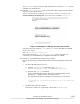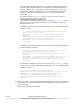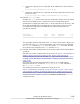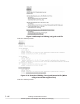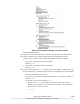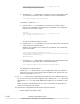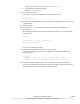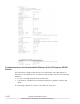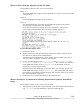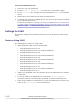Hitachi Dynamic Link Manager Software Users Guide for Linux (6.6) (HIT5203-96005, November 2011)
To correct the above error:
1. Enter the root user password.
2. Execute mount -o remount rw / to mount the root directory again.
3. In the /etc/fstab
file, change the mount destination of root to the SCSI
device.
4. Restart the host to start the OS from the SCSI device.
5. To restart the OS from an HDLM device, set up the environment according
to the following procedure:
Follow the procedure in
Settings for Using an HDLM Device as a Boot Disk
on page 3-106 or Upgrade Installation in an Environment Where an HDLM
Device Is Used as a Boot Disk on page 3-116.
Settings for LUKS
This section explains the procedures that the user must perform when using
LUKS.
Notes
on Using LUKS
The followings are notes on using LUKS:
• HDLM supports LUKS on the following OSs:
¢
Red Hat Enterprise Linux 5.3
¢
Red Hat Enterprise Linux 5.3 Advanced Platform.
¢
Red Hat Enterprise Linux 5.4
¢
Red Hat Enterprise Linux 5.4 Advanced Platform.
¢
Red Hat Enterprise Linux 5.5
¢
Red Hat Enterprise Linux 5.5 Advanced Platform.
¢
Red Hat Enterprise Linux 5.6
¢
Red Hat Enterprise Linux 5.6 Advanced Platform.
¢
Red Hat Enterprise Linux 5.7
¢
Red Hat Enterprise Linux 5.7 Advanced Platform.
¢
Red Hat Enterprise Linux 6
• LUKS is not available in an environment where an HDLM device is used as
a boot disk.
• To set up LUKS on an HDLM device, execute the /sbin/cryptsetup
command, which is the same way as setting up LUKS on SCSI devices.
• When using LUKS on an HDLM device, enter the HDLM device's device file
name in the /etc/crypttab file's second field.
3-152
Creating an HDLM Environment
Hitachi Dynamic Link Manager User Guide (for Linux(R))