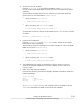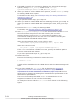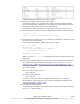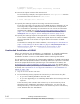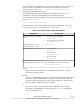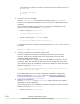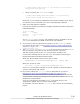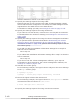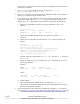Hitachi Dynamic Link Manager Software Users Guide for Linux (6.6) (HIT5203-96005, November 2011)
In this case, if a problem occurs, use the log displayed on the console to
analyze the problem.
•
The dlmcfgmgr log created at startup is output to /etc/opt/
DynamicLinkManager/hdlmboot.log.
• Once you have built an environment for starting the OS from an HDLM
device, you cannot change the boot disk.
• If you do not use the storage systems disk set for the boot disk, before
you install HDLM, edit the /etc/fstab file in the following manner to
disable the LABEL specification and enable the sd device specification.
a. Check the installation directory of the OS specified in the LABEL
setting.
# cat /etc/fstab
LABEL=/ / ext3 defaults 1 1
LABEL=/boot /boot ext3 defaults 1 2
Confirm that LABEL indicates the root directory and the /boot
directory.
b. Check the correspondence between the LABEL setting and the sd
device.
# mount
/dev/sda2 on / type ext3 (rw)
none on /proc type proc (rw)
none on /dev/pts type devpts (rw,gid=5,mode=620)
usbdevfs on /proc/bus/usb type usbdevfs (rw)
/dev/sda1 on /boot type ext3 (rw)
none on /dev/shm type tmpfs (rw)
Confirm that the root directory is /dev/sda2, and the /boot directory
is /dev/sda1.
c. Using an editor such as vi, change the LABEL specification to an sd
device specification.
(before)
LABEL=/ / ext3 defaults 1 1
LABEL=/boot /boot ext3 defaults 1 2
(after)
/dev/sda2 / ext3 defaults 1 1
/dev/sda1 /boot ext3 defaults 1 2
d. Install HDLM.
e. After configuring the HDLM device, execute the dlmcfgmgr -o
command to exclude the HDLM device that corresponds to the boot
disk as a management target.
• If the SCSI device name has been changed by using the udev function,
see
Settings for Using an HDLM Device as a Boot Disk on page 3-106
and
3-102
Creating an HDLM Environment
Hitachi Dynamic Link Manager User Guide (for Linux(R))