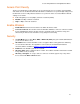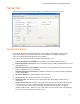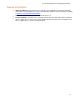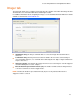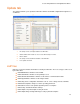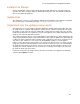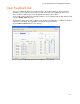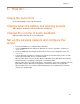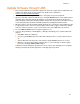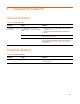User's Manual
How do I ….
23
Update firmware through USB
1. Place all of the HHP files that you wish to apply to the device in a single folder or download the HP
sp400 Series Update Pack on your computer. The update pack is available at
www.hp.com/support/handheldsp400aio.
2. In the HP sp400 Series Configuration Software, click Update to open the Update tab.
3. Open the folder that contains the HHP files by selecting the
Browse button on the Update tab and
navigating to the folder that contains the HHP files. If you obtained your update from HP in the
form of an update pack and the default installation location was selected, these files will be located
in your C:\Program Files\Hewlett Packard\HP sp400 Series Configuration Software folder.
4. When the folder is opened, the update tab will display the files sorted in the order in which they will
be applied to the device. If there are any files that you do not wish to apply, clear them by clicking
in the check box. If you wish to select or clear all of the files, click on
File at the top of the list.
5. Press the Write to Device button to begin the update process.
6. If you are doing a firmware or FPGA update, a dialog box instructing you to restart the All-in-One
appears:
a. Click OK to dismiss the dialog box.
b. Press the green Power button on the All-in-One and hold for three seconds to turn the device
off.
c. After the All-in-One has turned off, restart it by pressing the Power button for one second.
d. When the connection status indicates that the device is connected again, restart the update
process by clicking the
Write to Device button.
A dialog box announcing that the update has been successful or has failed appears. If the update
failed, try performing the update again before contacting support personnel.