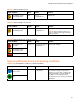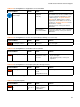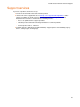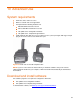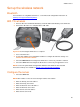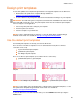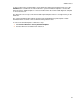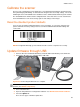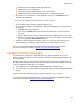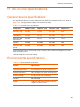Administrator's Guide
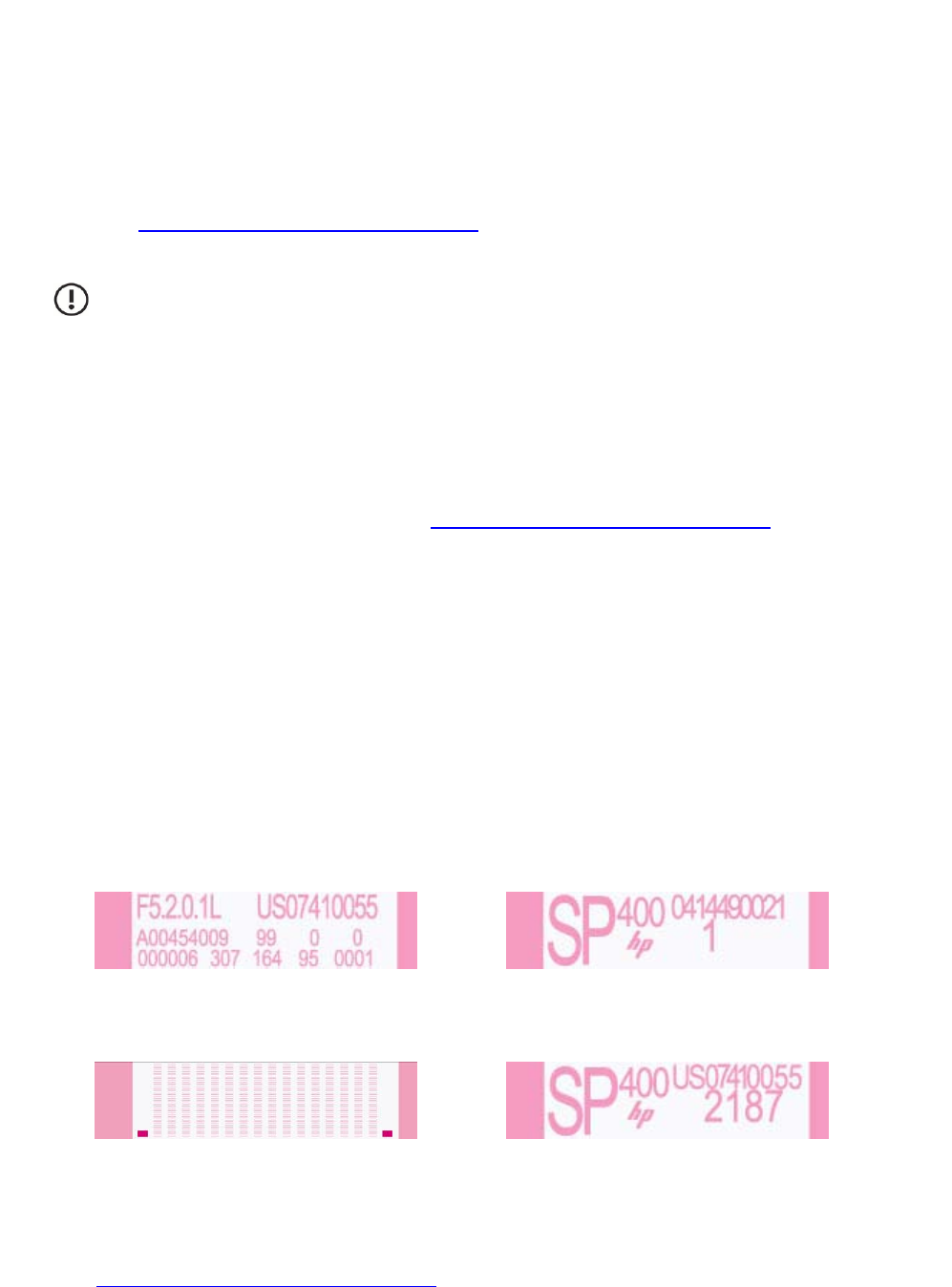
Advanced Use
56
Design print templates
Use the HP sp400 Series Template Design Software to design print templates for the All-in-One.
1. Download the HP sp400 Series Template Design Software at
www.hp.com/support/handheldsp400aio
.
2. Use the software to lay out dynamic data fields and static data and images for your template.
IMPORTANT: The field name given to a dynamic text field and the field width must match the field
name and width used by the server. The print template name must also match the print template
name used by the server application.
3. Select a dry time print mode setting for your template.
4. Perform a print test if desired.
5. Save the template on your All-in-One.
NOTE: For more detailed instructions and help, see the HP sp400 Series Template Design
Software Users Guide. It is available at www.hp.com/support/handheldsp400aio
.
Use the default print templates
Four default print templates are already saved on the All-in-One.
There are three non-wireless templates for use in demonstration mode (where a wireless
connection is not used):
○ System information print template
○ sp400 Demo print template
○ Pen Diagnostic print template
There is one wireless print template (for use with a wireless connection):
○ sp400 Default (wireless) print template
Figure 10-8 System information print
template
Figure 10-9 sp400 Demo print template
Figure 10-10 Pen Diagnostic print template
Figure 10-11 sp400 Default (wireless) print
template
NOTE: For a description of the information that is contained in the default print templates, see the
HP sp400 Series Template Design Software Users Guide. It is available at
www.hp.com/support/handheldsp400aio
.
To turn the All-in-One on in demonstration mode, press the CLEAR button while pressing the
Power button.