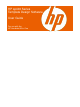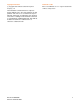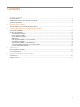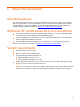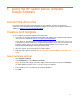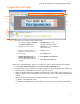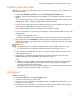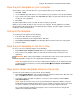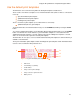User's Manual
Using the HP sp400 Series Template Design Software
Create static text fields
10
8
7
11
9
6
3
2
5
1
4
Figure 3-1. HP sp400 Series Template Design Software window
1 Font toolbar, including the Spacing
and
Character Width sliders
6
Max Characters box—only
available for dynamic text fields
2
Example of a static text field
7
Field name box—only available for
dynamic text fields
3
Example of a dynamic text field
that has been selected by the user
8 Location values
4
Device Status
9
Insert Image button
10
Insert Dynamic Text Field button 5 Printable Alpha Characters and
Printable Special Characters
boxes—only available for dynamic
text fields
11
Insert Static Text Field button
Static text is text that will always appear on each print. To create a static text field, do the following:
1. Select
InsertÆStatic Text Field or click the Insert Static Text Field button.
2. Change the font settings using the font toolbar located at the top of the window. Any changes you
make to the font settings will affect all of the text in the text field.
3. Adjust the spacing and character width by moving the sliders to the right or left. You may have to
click the pull-down menu on the right side of the toolbar to access the spacing and character width
controls.
4. Move the location of the text field on the print template in one of two ways:
○ Drag the text field with the mouse.
○ Change the Location values in the Properties list located in the lower portion of the window.
7