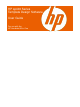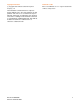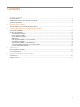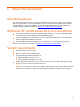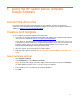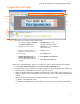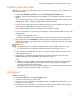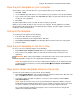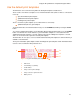User's Manual
Using the HP sp400 Series Template Design Software
3 Using the HP sp400 Series Template
Design Software
Connect the All-in-One
If you have not already connected the All-in-One on your computer, do that now, following the
instructions in the
HP sp400 Series Configuration Software User Guide. This user guide is available to
download at
www.hp.com/support/handheldsp400aio.
Create a print template
Use the software to design print templates for the All-in-One.
1. If you have not already downloaded and installed the HP sp400 Series Template Design Software,
do that now. It is available at
www.hp.com/support/handheldsp400aio.
NOTE: Microsoft .NET Framework 3.0 or later must be installed on your computer in order for you
to install and use the HP sp400 Series Template Design Software. If you connect to the internet to
install the software and you do not have .NET Framework installed on your computer, .NET
Framework will automatically be downloaded and installed.
2. Open the software. The program will open a blank template.
3. Add static and/or dynamic text fields. See “
Create static text fields” and “Create dynamic text
fields
.”
Select template settings
1. Click TemplateÆSettings.
2. In the
Print Mode box, select Normal or Fast Dry.
NOTE: The print mode setting controls the length of time the print takes to dry. Select Fast Dry if
you will be printing on plastic sleeves or on other non-porous material.
3. Enter a width for your new template in the Template Width box.
4. Press
OK.
6