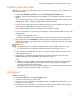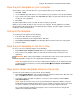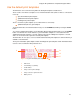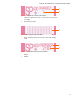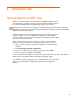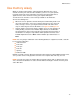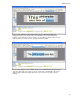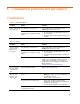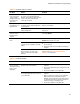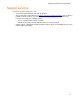User's Manual
Troubleshoot problems and get support
16
Table 5-3 Problems with the software
Problem Cause Solution
Not able to edit the
order of elements
on the template
design because the
menu items are
grayed out
The element you are trying to change
the order of is a dynamic text field.
Dynamic text fields are always printed
on top of all other elements and
cannot be reordered.
Select an element that is not a dynamic text field.
The field name you have chosen is
not different from all other field names
on the template.
Use a name that is not used by any other dynamic
fields on the template.
Not able to change
the field name of a
dynamic field
The field name chosen does not
follow naming rules.
Use a name that is not blank and does not contain
any spaces.
Not able to place
elements on the
template where
desired
Snap to Grid setting is enabled Click ToolsÆPreferences, clear the Snap to Grid
box and press OK.
The All-in-One is not turned on. Turn the All-in-One on by pressing the green
Power button for three seconds.
The USB cable is not securely
connected to the computer or the All-
in-One.
• Press the plug into the All-in-One to make sure
it is connected.
• Unplug the cable from the USB port and plug it
in again.
Test Print does not
work
The All-in-One is in wireless mode,
but is not able to connect to the
wireless network (the blue light is
flashing).
Turn on the All-in-One in Demonstration mode (non-
wireless mode). See “
Use the default print
templates
” for instructions.
Table 5-4 Problems printing
Problem Cause Solution
Max Characters is set too low for the
dynamic field on the template.
1 Open the template in the Template Design
software.
2 Increase the Max Characters setting for the field
in question.
3 Resave the template on the All-in-One.
The All-in-One
does not print all
characters sent to it
by the server
application
The server is sending characters that
are not included in the font set stored
on the All-in-One.
1 Open the template in the Template Design
software.
2 Make sure that your selections in the Printable
Alpha Characters drop-down box and the
Printable Special Characters drop-down box for
the dynamic text field(s) in question include the
characters that you are trying to print.
3 Resave the template on the All-in-One.