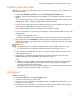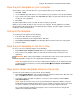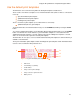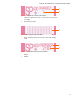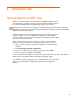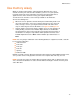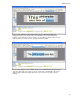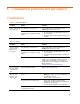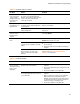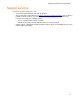User's Manual
Advanced use
4 Advanced use
Save template as HHP files
When you save print templates on your computer using File Æ Save, they are
saved as HPL files. Templates should be saved using this file format if they will
be viewed and edited with the Template Design software at a later date.
IMPORTANT: You must save your template as an HPL file if you want to be able to reopen and
edit it with the Template Design software. Exported HHP files cannot be reopened for later editing
with the Template Design software.
Templates can also be saved in a file format known as an HHP file. Templates
saved as HHP files can be shared with the HP sp400 Series Configuration
Software and the server to update the All-in-One. Only templates saved as HHP
files can be transferred wirelessly.
When a template is saved in HPL format, only one file is created, while if a
template is saved in HHP format, a collection of up to three files is created.
1. Open or create a template using the HP sp400 Series Template Design
Software.
2. Click
FileÆExport Template as HHP Files.
3. Browse to a folder where you want to save the files and click
OK.
4. Enter a name for the template and click
OK.
NOTE: This will save the template as HHP files in the specified folder. Up to three HPP (.hhp) files
will be created, depending on what is included in the template design.
The template can now be deployed to one or many All-in-One devices through a
wireless server application or through the HP sp400 Series Configuration
Software.
12