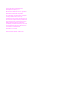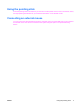Pointing Devices and Keyboard - Windows XP
Component Description
(1) Pointing stick Moves the pointer and selects or activates items on the screen.
(2) Left pointing stick button Functions like the left button on an external mouse.
(3) TouchPad Moves the pointer and selects or activates items on the screen.
(4) Left TouchPad button Functions like the left button on an external mouse.
(5) Center TouchPad button Functions like the center button on an external mouse.
(6) Right TouchPad button Functions like the right button on an external mouse.
(7) TouchPad scroll zone Scrolls up or down.
(8) Right pointing stick button Functions like the right button on an external mouse.
(9) Center pointing stick button Functions like the center button on an external mouse.
This table describes factory settings. To view or change pointing device preferences, select Start > Control Panel > Printers
and Other Hardware > Mouse.
Setting pointing device preferences
To access Mouse Properties, select Start > Control Panel > Printers and Other Hardware >
Mouse.
Use Mouse Properties in Windows® to customize settings for pointing devices, such as button
configuration, click speed, and pointer options.
Using the TouchPad
To move the pointer, slide your finger across the TouchPad surface in the direction you want the pointer
to go. Use the TouchPad buttons like the corresponding buttons on an external mouse. To scroll up and
down using the TouchPad vertical scroll zone, slide your finger up or down over the lines.
NOTE: If you are using the TouchPad to move the pointer, you must lift your finger off the TouchPad
before moving it to the scroll zone. Simply sliding your finger from the TouchPad to the scroll zone will
not activate the scrolling function.
2 Chapter 1 Using the pointing devices ENWW