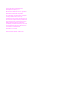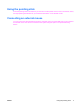Pointing Devices and Keyboard - Windows XP
Table of contents
1 Using the pointing devices
Setting pointing device preferences ..................................................................................................... 2
Using the TouchPad ............................................................................................................................. 2
Using the pointing stick ........................................................................................................................ 3
Connecting an external mouse ............................................................................................................. 3
2 Using the keyboard
Using hotkeys ....................................................................................................................................... 5
Displaying system information (fn+esc) ............................................................................... 6
Initiating Standby (fn+f3) ...................................................................................................... 6
Switching the screen image (fn+f4) ..................................................................................... 7
Viewing battery charge information (fn+f8) .......................................................................... 7
Decreasing screen brightness (fn+f9) .................................................................................. 7
Increasing screen brightness (fn+f10) ................................................................................. 7
Activating the ambient light sensor (fn+f11) ........................................................................ 7
3 Using HP Quick Launch buttons
Using the HP Quick Launch Buttons control panel ............................................................................ 10
Opening the Quick Launch Buttons control panel ............................................................. 10
Displaying the Q Menu ...................................................................................................... 10
4 Using the keypads
Using the embedded numeric keypad ................................................................................................ 12
Enabling and disabling the embedded numeric keypad .................................................... 12
Switching key functions on the embedded numeric keypad .............................................. 12
Using an external numeric keypad ..................................................................................................... 12
5 Cleaning the TouchPad and keyboard
Index ................................................................................................................................................................... 15
ENWW v