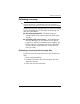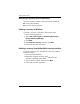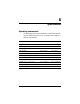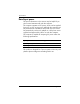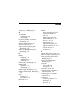HP Business Notebook PC - Getting Started -Vista - Enhanced for Accessibility
Table Of Contents
- Getting Started
- Contents
- First-time setup
- Quick tour
- Next steps
- Troubleshooting
- Backup and recovery
- Specifications
- Index
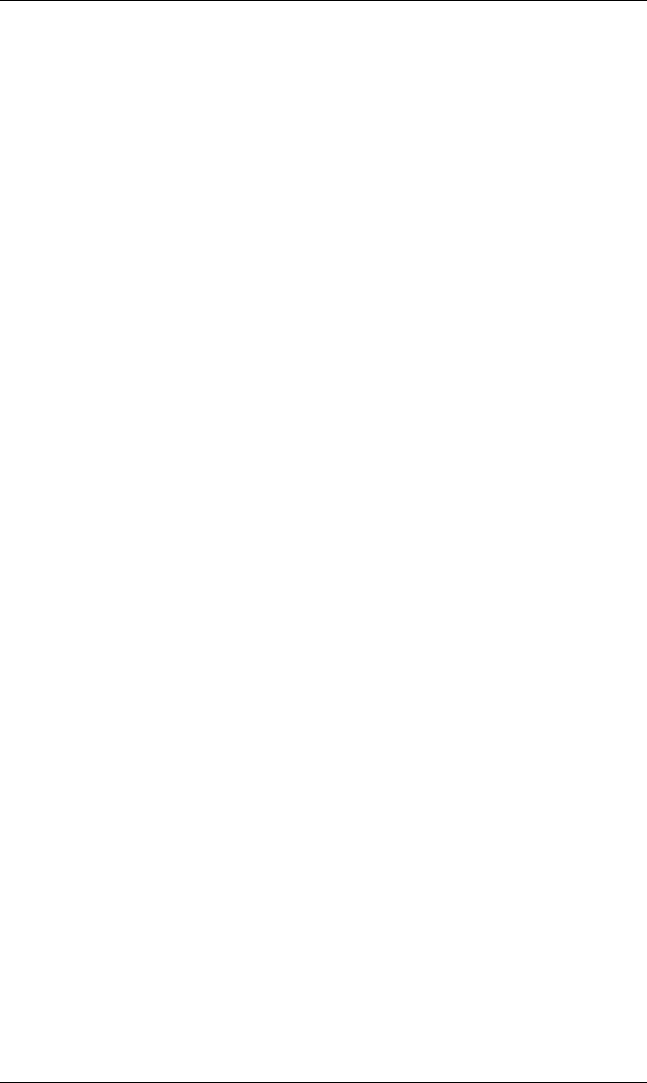
Index
D
devices, external,
troubleshooting
4–5
display release latch, identifying
2–7
display, switching image
4–3
docking connector, identifying
2–9
drive light, identifying
2–4, 2–7
E
environmental specifications
B–1
external devices,
troubleshooting
4–5
external monitor port,
identifying
2–8
F
fingerprint reader, identifying
2–5
Fingerprint Sensor, identifying
2–5
firewalls
3–2
H
hard drive bay, identifying 2–9
Help and Support
4–6
Hibernation
4–3
humidity specifications
B–1
I
IEC 60950 compliance 3–3,
4–5
image, switching among display
devices
4–3
info button, identifying
2–4, 2–5
Info Center light, identifying
2–4
inserting the battery
1–2
internal display switch,
identifying
2–5
internal microphone, identifying
2–5
J
jacks
audio in (microphone)
2–8
audio out (headphone)
2–8
RJ-11 (modem) 2–8
RJ-45 (network)
2–7
L
labels, service tag 4–7
LAN (local area network)
3–4
latches
battery release
2–9
display release
2–7
left pointing stick button,
identifying
2–3
left TouchPad button, identifying
2–3
lights
battery
1–3, 2–4, 2–7
caps lock
2–4
drive
2–4, 2–7
info button
2–4
Info Center
2–4
num lock
2–4
power
1–4, 2–4, 2–7
presentation
2–4
volume down
2–4
volume mute
2–4
volume up
2–4
wireless
2–4, 2–7
locating user guides
3–6
Index–2 Getting Started