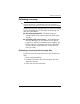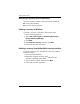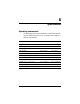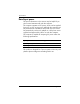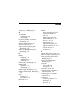HP Business Notebook PC - Getting Started -Vista - Enhanced for Accessibility
Table Of Contents
- Getting Started
- Contents
- First-time setup
- Quick tour
- Next steps
- Troubleshooting
- Backup and recovery
- Specifications
- Index

Backup and recovery
Backup suggestions
■ Create a set of recovery discs using HP Backup &
Recovery Manager.
■ Create system recovery points using HP Backup &
Recovery Manager, and periodically copy them to disc.
■ Store personal files in the Documents folder and back up
these folders periodically.
■ Back up templates stored in their associated programs.
■ Save customized settings in a window, toolbar, or menu
bar by taking a screen shot of your settings.
The screen shot can be a time saver if you have to reset
your preferences.
To copy the screen and paste it into a word-processing
document:
1. Display the screen.
2. Copy the screen.
To copy only the active window, press
alt+fn+prt sc.
To copy the entire screen, press
fn+prt sc.
3. Open a word-processing document, and then select
Edit > Paste.
✎
✎
Before you can perform backup and recovery procedures, the
computer must be connected to external power.
Drivers, utilities, and applications installed by HP can be copied
to a CD or to a DVD using HP Backup & Recovery Manager.
Getting Started A–3