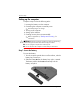HP Business Notebook PC - Getting Started -Vista - Enhanced for Accessibility
Table Of Contents
- Getting Started
- Contents
- First-time setup
- Quick tour
- Next steps
- Troubleshooting
- Backup and recovery
- Specifications
- Index

Contents
1 First-time setup
Identifying hardware for setup . . . . . . . . . . . . . . . 1–1
Setting up the computer. . . . . . . . . . . . . . . . . . . . 1–2
Step 1: Insert the battery . . . . . . . . . . . . . . . . 1–2
Step 2: Connect the computer to external
power . . . . . . . . . . . . . . . . . . . . . . . . . . . . . 1–3
Step 3: Turn on the computer . . . . . . . . . . . . . 1–4
Step 4: Set up the software. . . . . . . . . . . . . . . 1–5
Step 5: Create recovery discs
(recommended). . . . . . . . . . . . . . . . . . . . . . . 1–5
2 Quick tour
Identifying the hardware . . . . . . . . . . . . . . . . . . . 2–1
Top components . . . . . . . . . . . . . . . . . . . . . . 2–2
Front components . . . . . . . . . . . . . . . . . . . . . 2–7
Left-side components . . . . . . . . . . . . . . . . . . . 2–7
Right-side components . . . . . . . . . . . . . . . . . . 2–8
Rear components . . . . . . . . . . . . . . . . . . . . . 2–8
Bottom components . . . . . . . . . . . . . . . . . . . . 2–9
Wireless antennae (select models only) . . . . . 2–10
3Next steps
Protecting the computer . . . . . . . . . . . . . . . . . . . . 3–1
Protecting the computer from viruses . . . . . . . . 3–1
Protecting your system files . . . . . . . . . . . . . . . 3–2
Protecting your privacy . . . . . . . . . . . . . . . . . 3–2
Protecting the computer from power surges. . . . 3–2
Using the computer safely . . . . . . . . . . . . . . . 3–3
Getting Started iii