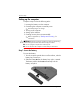Getting Started HP Business Notebook PC - Vista Document Part Number: 443124-001 June 2007 This guide explains how to set up your hardware and software, and begin using the computer in Windows® Enhanced For Accessibility
© Copyright 2007 Hewlett-Packard Development Company, L.P. Windows is a U.S. registered trademark of Microsoft Corporation. Bluetooth is a trademark owned by its proprietor and used by Hewlett-Packard Company under license. The information contained herein is subject to change without notice. The only warranties for HP products and services are set forth in the express warranty statements accompanying such products and services. Nothing herein should be construed as constituting an additional warranty.
Contents 1 First-time setup Identifying hardware for setup . . . . . . . . . . . Setting up the computer. . . . . . . . . . . . . . . . Step 1: Insert the battery . . . . . . . . . . . . Step 2: Connect the computer to external power . . . . . . . . . . . . . . . . . . . . . . . . . Step 3: Turn on the computer . . . . . . . . . Step 4: Set up the software. . . . . . . . . . . Step 5: Create recovery discs (recommended). . . . . . . . . . . . . . . . . . . . . . . 1–1 . . . . 1–2 . . . . 1–2 . . . . 1–3 .
Contents Connecting to a computer network . . . . . . . . . . Installing additional hardware and software . . . Identifying and installing hardware . . . . . . . Locating and installing software . . . . . . . . . Updating the software installed on the computer. Finding the user guides . . . . . . . . . . . . . . . . . . Turning off the computer correctly . . . . . . . . . . . . . . . . . . . . . . . . . 3–4 3–4 3–4 3–5 3–6 3–6 3–6 Troubleshooting resources . . . . . . . . . . . . . . . . .
Contents B Specifications Operating environment . . . . . . . . . . . . . . . . . . . . B–1 Rated input power . . . . . . . . . . . . . . . . . . . . . . .
1 First-time setup Identifying hardware for setup To set up the computer for the first time, you will need the computer, the power cord, AC adapter, the battery, and the modem cable (select models only). Components included with the computer may vary by region and ✎ by model. Component Component 1 Power cord 3 Battery 2 AC adapter 4 Modem cable (select models only) Use only the AC adapter provided with the computer or one ✎ approved for this computer.
First-time setup Setting up the computer Computer setup involves the following tasks: 1. Inserting the battery into the computer 2. Connecting the computer to external power ✎ The battery begins to charge. 3. Turning on the computer 4. Setting up the software 5. Creating recovery discs (recommended) Refer to Appendix A, “Backup and recovery,” for ✎ instructions.
First-time setup Step 2: Connect the computer to external power Power cords and AC outlets vary in appearance by region and ✎ country. To connect the computer to external AC power: 1. Plug the AC adapter into the power connector 1 on the computer. 2. Plug the power cord into the AC adapter 2. 3. Plug the other end of the power cord into an AC outlet 3. When the computer receives AC power, the battery begins to charge and the battery light (on the front of the computer) turns on.
First-time setup Step 3: Turn on the computer To open the computer: 1. Slide the display release latch 1 to the right to release the display. 2. Raise the display 2. To turn on the computer: » Press the power button 1. The power light on the power button 2 turns on.
First-time setup Step 4: Set up the software After the computer is turned on, it will go through software setup. Follow the on-screen instructions to set up the software. Note the following points: ■ After you respond to the setup prompt, you must complete the entire setup process without interruption. Setup time varies. ■ During software setup, the computer may pause periodically for several minutes. These normal pauses are indicated by an hourglass icon.
2 Quick tour Identifying the hardware Components included with the computer may vary by region and ✎ model. The illustrations in this chapter identify the standard features included on most computer models.
Quick tour Top components Pointing devices ✎ Refer to the illustration that most closely matches your computer. Component Component 1 TouchPad 3 Right TouchPad button 2 Left TouchPad button 4 TouchPad scroll zone This table describes factory settings. To view or change pointing device preferences, select Start > Control Panel > Hardware and Sound > Mouse.
Quick tour Component Component 1 Pointing stick 6 Right TouchPad button 2 Left pointing stick button 7 TouchPad scroll zone 3 TouchPad 8 Right pointing stick button 4 Left TouchPad button 9 Center pointing stick button 5 Center TouchPad button This table describes factory settings. To view or change pointing device preferences, select Start > Control Panel > Hardware and Sound > Mouse.
Quick tour Lights Component Component 1 Wireless lights (2)* 7 Caps lock light 2 Power lights (2)† 8 Num lock light 3 Battery light 9 Volume mute light 4 Drive light - Volume down light 5 Info Center light q Volume up light 6 Presentation light *The 2 wireless lights display the same information. The light on the wireless button is visible only when the computer is open. The wireless light on the front of the computer is visible whether the computer is open or closed.
Quick tour Buttons, switches and fingerprint reader Component Component 1 Power button 6 Volume mute button 2 Internal display switch 7 Volume scroll zone 3 Info button 8 Internal microphone 4 Wireless button 9 HP Fingerprint Sensor (fingerprint reader) 5 Presentation button Getting Started 2–5
Quick tour Keys Your computer may look slightly different from the illustration in this ✎ section.
Quick tour Front components Component Component 1 Wireless light (select models only) 4 Drive light 2 Power light 5 Speakers (2) 3 Battery light 6 Display release latch Left-side components Component Component 1 Security cable slot 5 HDMI port 2 RJ-45 (network) jack 6 USB ports (2) 3 1394 port (select models only) 7 Media Card Reader 4 Vent 8 PC Card slot Getting Started 2–7
Quick tour Right-side components Component Component 1 Audio out (headphone) jack 4 Optical drive 2 Audio in (microphone) jack 5 RJ-11 (modem) jack 3 USB ports (2) (select models only) Rear components Component 1 2–8 Power connector Component 2 External monitor port Getting Started
Quick tour Bottom components Component Component 1 Hard drive bay 6 Battery release latch 2 Accessory battery connector 7 Docking connector 3 Battery release latch 8 Vents (2) 4 Battery bay 9 Memory module compartment 5 SIM slot (select models only) Getting Started 2–9
Quick tour Wireless antennae (select models only) Component 1 WWAN antennae (2)* Component 2 WLAN antennae (3)* *The antennae are not visible from the outside of the computer. For optimal transmission, keep the areas immediately around the antennae free from obstructions. To see wireless regulatory notices, refer to the section of the Regulatory, Safety and Environmental Notices that applies to your country or region. These notices are located in Help and Support.
3 Next steps Protecting the computer The information in this section explains how your computer can be protected from damage caused by a virus, a security breach, a power surge, unsafe operation, or system failure. Protecting the computer from viruses When you use the computer for e-mail, network, or Internet access, you expose it to computer viruses that can disable the operating system, applications, or utilities or cause them to function abnormally.
Next steps Protecting your system files The HP Backup & Recovery Manager provides several ways to back up the system and to recover optimal system functionality. Refer to Appendix A, “Backup and recovery,” for additional information. Protecting your privacy When you use the computer for e-mail, network, or Internet access, it is possible for unauthorized persons to obtain information about you or the computer.
Next steps Using the computer safely Å WARNING: To reduce the risk of electric shock or damage to your equipment, observe these practices: ■ Plug the power cord into an AC outlet that is easily accessible at all times. ■ Disconnect power from the computer by unplugging the power cord from the AC outlet (not by unplugging the power cord from the computer). ■ If provided with a 3-pin attachment plug on your power cord, plug the cord into a grounded (earthed) 3-pin outlet.
Next steps Connecting to a computer network The computer has the following networking capabilities: ■ Local area network (LAN) ■ Wireless local area network (WLAN) ■ Wireless wide area network (WWAN) ■ Bluetooth® If you plan to connect the computer to a home office LAN or WLAN, refer to Help and Support for information on networking. If you need assistance to connect to a company LAN or WLAN, contact your network administrator.
Next steps You can also add hardware or modify your device configurations using Device Manager. To install additional hardware, such as an optional printer, follow the instructions provided by the hardware manufacturer to install the device and any required drivers. Locating and installing software The computer includes software that is provided in the following forms: ■ Preinstalled on your hard drive. To see a list of the ready-to-use software preinstalled on the computer, follow these steps: 1.
Next steps Updating the software installed on the computer Most software, including the operating system, is updated frequently by the manufacturer or provider. Important updates to the software included with the computer may have been released since the computer left the factory. Some updates may affect the way the computer responds to optional software or external devices. Many updates provide security enhancements.
Next steps If you are unable to turn off the computer with these procedures, try the following emergency shutdown procedures in the sequence provided: Ä CAUTION: Using one of the following emergency shutdown procedures will result in the loss of unsaved information. ■ Press ctrl+alt+delete. Then, in the lower-right corner of the screen, click the Power button. ■ Press and hold the power button for at least 5 seconds. ■ Disconnect the computer from external power and remove the battery.
4 Troubleshooting Troubleshooting resources If you experience computer problems, perform these troubleshooting steps in the order provided until the problem is resolved: ■ Refer to “Quick troubleshooting,” the next section in this chapter. ■ Access additional information about the computer and Web site links through Help and Support. Select Start > Help and Support.
Troubleshooting The following suggestions may help you determine why the computer will not start up: ■ If the computer is plugged into an AC outlet, be sure that the AC outlet is providing adequate power by plugging another electrical device into the outlet. ■ If the power light on the front of the computer is blinking rapidly, replace the AC adapter with one having a higher power rating, and then plug the adapter into an AC outlet.
Troubleshooting Try the following suggestions to resolve the issue: ■ To exit Sleep or Hibernation, briefly press the power button. Sleep and Hibernation are energy-saving features that can turn off the display. Sleep and Hibernation can be initiated by the system while the computer is on but not in use, or when the computer has reached a low battery level. To change these and other power settings, select Start > Control Panel > System and Maintenance > Power Options.
Troubleshooting The computer is turned on but not responding If the computer is turned on, but not responding to software or keyboard commands, turn off the computer by using the standard shutdown procedure: 1. Save your work and close all open applications. 2. Shut down the computer through the operating system by clicking Start, clicking the arrow next to the Lock button, and then clicking Shut Down.
Troubleshooting Å WARNING: To reduce the possibility of heat-related injuries or of overheating the computer, do not place the computer directly on your lap or obstruct the computer air vents. Use the computer only on a hard, flat surface. Do not allow another hard surface, such as an adjoining optional printer, or a soft surface, such as pillows or rugs or clothing, to block airflow.
Troubleshooting ■ Be sure that the computer wireless antennae are free from obstructions. ■ Be sure that the cable or DSL modem and its power cord are properly connected, and the lights are on. ■ If applicable, be sure that the wireless router (access point) is turned on and properly connected to the DSL or the cable modem. ■ Disconnect and then reconnect all cables, and turn the power off and then back on.
Troubleshooting Contacting technical support If the computer is connected to the Internet, select Start > Help and Support > Contact support to start a chat session with a support specialist or to access the technical support telephone numbers. For the fastest possible resolution of your problem, have the computer and the following information available when you call or e-mail: ■ Product name located on the display or keyboard. ■ Serial number (s/n) listed on the service tag.
A Backup and recovery Creating recovery discs After setting up the computer for the first time, be sure to create a set of recovery discs of the full factory image. The recovery discs are used to start up (boot) the computer and recover the operating system and software to factory settings in case of system instability or failure. Note the following guidelines before creating recovery discs: ■ You will need high-quality CD-R, DVD-R, or DVD+R discs (purchased separately).
Backup and recovery To create a set of recovery discs: 1. Select Start > All Programs > HP Backup & Recovery > Backup & Recovery Manager. 2. Click Next. 3. Click Create a set of recovery discs (Recommended), and then click Next. 4. Follow the on-screen instructions. Backing up your information You can only recover files that you have previously backed up. HP ✎ recommends that you use HP Backup & Recovery Manager to create an entire drive backup as soon as you set up your computer.
Backup and recovery Backup suggestions ■ Create a set of recovery discs using HP Backup & Recovery Manager. ■ Create system recovery points using HP Backup & Recovery Manager, and periodically copy them to disc. ■ Store personal files in the Documents folder and back up these folders periodically. ■ Back up templates stored in their associated programs. ■ Save customized settings in a window, toolbar, or menu bar by taking a screen shot of your settings.
Backup and recovery Backing up specific files or folders You can back up specific files or folders to the recovery partition on the hard drive, to an optional external hard drive, or to optical discs (CDs or DVDs). This process will take several minutes, depending on the file size ✎ and the speed of the computer. To back up specific files or folders: 1. Select Start > All Programs > HP Backup & Recovery > Backup & Recovery Manager. 2. Click Next. 3. Click Create or manage backups, and then click Next. 4.
Backup and recovery To back up your entire hard drive: 1. Select Start > All Programs > HP Backup & Recovery > Backup & Recovery Manager. 2. Click Next. 3. Click Create or manage backups, and then click Next. 4. Click Create or manage Entire Drive Backups, and then click Next. 5. Follow the on-screen instructions. Creating recovery points When you back up modifications since your last backup, you are creating system recovery points.
Backup and recovery To create a system recovery point: 1. Select Start > All Programs > HP Backup & Recovery > Backup & Recovery Manager. 2. Click Next. 3. Click Create or manage backups, and then click Next. 4. Click Create or manage Recovery Points, and then click Next. 5. Follow the on-screen instructions. Scheduling backups Use HP Backup Scheduler to schedule backups for the entire system, for recovery points, or for specific files and folders.
Backup and recovery Performing a recovery You can only recover files that you have previously backed up. HP ✎ recommends that you use HP Backup & Recovery Manager to create an entire drive backup as soon as you set up your computer. HP Backup & Recovery Manager helps you with the following tasks for safeguarding your information and restoring it in case of a system failure: ■ Recovering important files—This feature helps you reinstall important files without performing a full system recovery.
Backup and recovery Performing a recovery from the hard drive There are 2 ways to initiate a recovery from the hard drive: ■ From within Windows ■ From the recovery partition Initiating a recovery in Windows To initiate a recovery in Windows, follow these steps: 1. Back up all personal files. 2. Select Start > All Programs > HP Backup & Recovery > Backup & Recovery Manager. 3. Click Next. 4. Click Perform a recovery, and then click Next. 5. Follow the on-screen instructions.
B Specifications Operating environment The operating environment information in the following table may be helpful if you plan to use or transport the computer in extreme environments. Factor Metric U.S. Operating (not writing to optical disc) 0°C to 35°C 32°F to 95°F Operating (writing to optical disc) 5°C to 35°C 41°F to 95°F Nonoperating -20°C to 60°C -4°F to 140°F Operating 10% to 90% 10% to 90% Nonoperating 5% to 95% 5% to 95% Operating (14.7 to 10.
Specifications Rated input power The power information in this section may be helpful if you plan to travel internationally with the computer. The computer operates on DC power, which can be supplied by an AC or a DC power source. Although the computer can be powered from a standalone DC power source, it should be powered only with an AC adapter or a DC power source supplied and approved by HP for use with this computer. The computer is capable of accepting DC power within the following specifications.
Index 1394 port, identifying 2–7 A AC adapter connecting 1–3 identifying 1–1 accessory battery connector, identifying 2–9 altitude specifications B–1 antivirus software 4–3 audio in (microphone) jack, identifying 2–8 audio out (headphone) jack, identifying 2–8 B battery charging 1–3 indentifying 1–1 inserting 1–2 battery bay, identifying 2–9 battery light behavior 1–3 identifying 2–7 battery light, identifying 2–4 battery release latch, identifying 2–9 bays battery 2–9 hard drive 2–9 Bluetooth 3–4 Gett
Index D devices, external, troubleshooting 4–5 display release latch, identifying 2–7 display, switching image 4–3 docking connector, identifying 2–9 drive light, identifying 2–4, 2–7 E environmental specifications B–1 external devices, troubleshooting 4–5 external monitor port, identifying 2–8 F fingerprint reader, identifying 2–5 Fingerprint Sensor, identifying 2–5 firewalls 3–2 H hard drive bay, identifying 2–9 Help and Support 4–6 Hibernation 4–3 humidity specifications B–1 I IEC 60950 complia
Index M Media Card Reader, identifying 2–7 memory module compartment, identifying 2–9 modem cable 1–1 modem surge protection 3–2 monitor, external 4–3, 4–5 N network jack 2–7 network, connecting computer to 3–4 num lock light, identifying 2–4 O operating environment specifications B–1 operating system, version number 4–7 optical drive, identifying 2–8 overheating, computer 3–3, 4–4, 4–5 P PC Card slot, identifying 2–7 pointing stick, identifying 2–3 ports 1394 2–7 external monitor 2–8 HDMI 2–7 USB 2
Index Sleep 4–3 slots PC Card 2–7 security cable 2–7 SIM 2–9 software antivirus 3–1 setup 1–5 updates 3–6 speakers, identifying 2–7 specifications operating environment B–1 rated input power B–2 surge protection 3–2 T technical support 4–7 temperature safety considerations 3–3, 4–5 specifications B–1 troubleshooting 4–4 TouchPad buttons, identifying 2–2, 2–3 TouchPad scroll zone, identifying 2–2, 2–3 TouchPad, identifying 2–2, 2–3 traveling with computer B–2 troubleshooting display problems 4–3 external
Index Getting Started Index–5