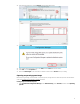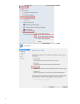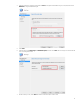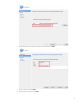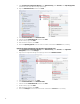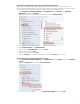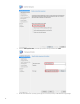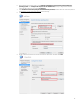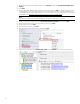Using System Center 2012 R2 Configuration Manager SP1 to Manage Windows-based HP Thin Clients
16
9. Select System Center Configuration Manager, select Software Library, select Overview, select Operating Systems,
and then select the newly added operating system image.
10. Right-click Distribute Content, and then select Next.
11. Under Content Destination, add a Distribution Point.
12. Select the available Destination Point, and then select Next.
13. On the Summary page, select Next.
14. When the wizard completes, select Close.
15. Refresh the Operating System screen and make sure that the content status is Success before proceeding.
Deploying the Configuration Manager client package to the Destination Point
1. Select System Center Configuration Manager, select Software Library, select Overview, select Application
Management, and then select Packages.
2. Right-click the Configuration Manager client package, and then select Distribute Content.
3. In the Distribute Content wizard, select Next.
4. Under Content Destination, add a Distribution Point.
5. Select the available Destination Point, and then select Next.
6. On the Summary page, select Next.
7. When the wizard completes, select Close.
8. Refresh the Packages screen and make sure that the content status is Success before proceeding.