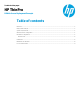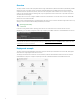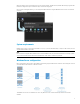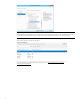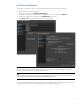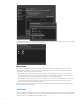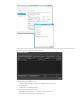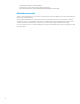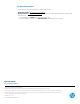HP ThinPro - RD Web Access Deployment Example
6
The RDP connection can now be started from the HP ThinPro Connection Manager. After it starts, you should see something
similar to the following figure, if no resource filter is defined.
Known issues
On computers running either the Windows or the HP ThinPro operating system, the RDP client manages only a list of
windows attached to a session and not a list of applications. The RDP client does not know which application belongs a
given window. This has two consequences as follows:
• After the user closes the last window of the last RemoteApp program, the RDP client does not know that the last
application has ended. Therefore, the connection remains active for approximately 30 seconds to allow the server to
send any other window. You can manually stop the connection from the Connection Manager.
• When the RDP connection starts, the resource filter of the RDP connection does not filter the windows of a still opened
session. It does filter the resources that can be started from the thin client. All windows of a still open session are
restored to the RemoteApp program that just started.
HP recommends defining a resource filter when multiple remote desktops are involved and the remote desktops are not
linked together by a common session.
Certificates
When a remote resources starts, up to three or four certificates must be verified. HP recommends using trusted certificates.
In the following figure, all certificates are signed by the same Certificate Authority (CA), ThinPro Tests CA. To configure the
verification policy, go to the Options page of the RDP connection.