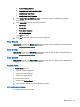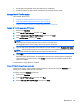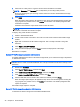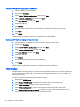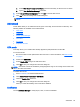HP ThinPro 4.4 Administrator Guide
Importing certificates
This section describes how to import certificates from a URL or file.
To import certificates:
1. In the HP ThinPro Control Panel, double-click Certificates.
2. In the Certificate Manager, select an option indicating the type of certificate you want to import,
as follows:
●
Local Root Certificate Authorities
●
Root Certification Authorities
●
Personnel Certificates
●
Private Keys
3. To import a certificate from a URL:
a. In the Certificate Manager, click Import from URL.
b. Under Certificate Import > URL, type the address of the URL that references a certificate
you want to import.
c. Click Import.
d. When completed, click Quit.
4. To import a certificate from a file:
a. In the Certificate Manager, click Import from File.
b. Under Certificate Import > File Name, type the name of the file that references a certificate
to import, and then click Open.
NOTE: Import PEM and DER certificates in the following file formats: *.der, *.pem, *.crt,
*.cer, *.12, *.pfx, *.key
5. When completed, click Close.
Removing certificates
This section describes how to remove certificates from the Certificate Manager.
To remove certificates:
1. In the HP ThinPro Control Panel, double-click Certificates.
2. In the Certificate Manager, select an option indicating the type of certificate you want to remove,
as follows:
●
Local Root Certificate Authorities
●
Root Certification Authorities
●
Personnel Certificates
●
Private Keys
3. To remove a certificate, do the following:
50 Chapter 4 Control Panel