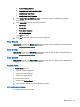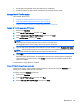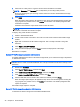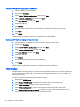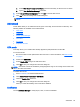HP ThinPro 4.4 Administrator Guide
●
An HP-approved USB flash drive (also referred to as a USB key)
●
An HP Thin Client unit that contains the latest HP-provided HP ThinPro image
Manage the HP ThinPro image
HP ThinState allows you to:
●
Capture HP ThinPro image to an FTP server on page 45
●
Deploy HP ThinPro image from a remote site on page 45
●
Capture HP ThinPro image to a bootable USB flash drive on page 46
Capture HP ThinPro image to an FTP server
1. Double-click ThinState.
2. Select the HP ThinPro image, and then click Next.
3. Select make a copy of the HP ThinPro image, and then click Next.
4. Click an FTP server, and then click Next.
NOTE: The image path must exist on the FTP server before you can make the copy. ThinState
produces an error if the image path does not exist on the FTP server.
The image file name is set by default with the HP ThinPro host name.
5. Type the FTP server information in the fields and choose whether or not to Compress the image.
NOTE: The HP ThinPro image file is a simple disk dump. The uncompressed size is about 512
MB; a compressed image without add-ons is approximately 237 MB.
6. Click Finish.
When the image capture begins, all applications stop and a new window appears showing the
copy progress. If a problem occurs, click Details for information. The desktop reappears after
capture is complete.
The HP ThinPro image capture is complete.
Deploy HP ThinPro image from a remote site
There are two ways to deploy an HP ThinPro image from a remote site: using the ThinState tool
directly or by creating a web browser connection.
To deploy using the ThinState tool directly:
1. Double-click ThinState.
2. Select the HP ThinPro image, and then click Next.
3. Select restore an HP ThinPro image, and then click Next.
Management 45