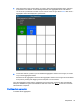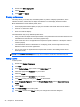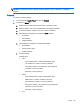HP ThinPro 4.4 Administrator Guide
Setting connections and Control Panel user permissions
To set user permissions on the Connections and Control Panel tabs:
1. Double-click HP ThinPro Configuration.
2. Click Connections in the left panel and select authorized connections by selecting or clearing
check boxes.
3. Click Control Panel in the left panel and select authorized applications by selecting or clearing
check boxes.
4. Click Apply, then click OK to close the dialog box.
Setting user desktop and system options
To configure the Desktop and System tabs:
1. Double-click HP ThinPro Configuration.
2. Click Desktop in the left panel and select desktop options by selecting or clearing check boxes.
3. Click System in the left panel and set asset information and enable or disable the WakeOnLAN
mode by selecting or clearing check boxes.
NOTE: This option is not available on all models.
4. Click Apply, then click OK to close the dialog box.
Management
These utilities are management tools that can help you manage a thin client network. The following
utilities are available on the Management tab:
●
AD/DDNS Manager
●
Easy Deploy
●
Easy Config
●
Easy Update
●
Factory reset
●
HP Automatic Update
●
HPDM Agent
●
SSHD Manager
●
ThinState
●
VNC Shadow
AD/DDNS Manager
This control allows you to add the thin client to an Organizational Unit of the Active Directory Server,
and to enable automatic Dynamic DNS updates of the thin client's name and IP-address association.
It does not enable authentication against the Active Directory database.
1. Double-click AD/DDNS Manager.
2. Type the following information in the fields:
42 Chapter 4 Control Panel