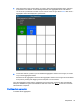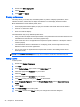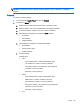HP ThinPro 4.4 Administrator Guide
1. In the HP ThinPro Control Panel, double-click Screensaver.
2. Select the Screensaver settings:
a. Select Enable screensaver, or clear the selection if you do not want a screensaver.
b. Select the number of minutes of inactivity after which to activate the screensaver. Type the
number in the field or use the up or down arrow keys to select a number.
c. Select Require password on resume, if desired.
d. Select the Mode:
●
blank
●
logo
e. If you selected logo, select Customize a logo, and then click Select to browse to the desired
logo file.
3. Configure the Display Power Management settings to turn off the display after a set period of
inactivity:
a. Select Enable Display Power Management, or clear the selection if you do not want to set
this feature.
b. Select the idle time in minutes after which to turn off the display. Type the number in the
field or use the up or down arrow keys to select a number.
4. Click OK to save your changes and close the dialog box.
Security
This feature allows you to change Administrator and User passwords.
To change your password:
1. Double-click Security.
2. Select Administrator or User and click Change password.
3. Type the new password in the New password and Confirmation fields and click OK.
4. If you wish to force a login, enable the Must login to access desktop option.
5. Click OK.
NOTE: It is strongly recommended that you change both the user and administrator passwords from
their default values.
HP ThinPro configuration
You can select:
●
Connections: Authorized actions on connections
●
Control Panel: Authorized applications
●
Desktop: Desktop options
●
System: Asset information and WakeOnLAN mode
NOTE: This option is not available on all models.
Setup 41