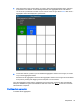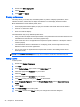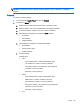HP ThinPro 4.4 Administrator Guide
●
RDP
●
VMware Horizon View
4. If the setting is Local, you can also specify the optionsallow devices to be mounted and mount
devices read-only.
5. In the USB Manager screen, under Devices, view the devices connected the system.
6. To override the default redirection settings, select the devices that require modification.
7. For the selected devices, choose one of the following redirection options:
a. Default
b. Redirect
c. Do not redirect
8. When completed, select Apply, and then click OK.
Setup
These utilities enable you to set up the thin client to your requirements. The following utilities are
available on the Setup tab:
●
Background Manager
●
Date and Time
●
Language
●
Network
●
Screensaver
●
Security
●
HP ThinPro configuration
Background Manager
Use HP Background Manager to change the desktop background image file, orientation, or
background colors.
To manage desktop background settings, complete the appropriate tasks:
1. In the HP ThinPro Control Panel, double-click Background Manager.
2. To change the desktop background image file, do the following:
a. In HP Background Manager, alongside File, click Browse.
b. Under Find a Background Image, select a new image and click Open.
NOTE: Be sure to select an image file in one of the following formats: *.jpg, *.jpeg, *.png,
*.niff, *.tiff, *.pbm
c. Click Apply.
3. To change the desktop background color:
Setup 37