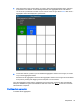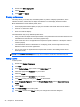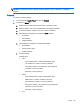HP ThinPro 4.4 Administrator Guide
Editing a profile
To edit a profile:
1. Double-click Display Preferences.
2. Select a profile in the Profiles list.
3. Edit the Profile Settings and Display Configuration as desired.
4. Click Test Settings to check the profile.
5. Click Apply, and then click Close to save your changes and close the dialog box.
Deleting a profile
To delete a profile:
1. Double-click Display Preferences.
2. Select a profile in the Profiles list and click Delete.
3. Click Apply, and then click Close to save your changes and close the dialog box.
Keyboard layout
If you have a single keyboard, configure it on the Primary tab. Configure a second keyboard on the
Secondary tab.
To set your keyboard layout:
1. Double-click Keyboard Layout.
2. Select your keyboard type with the Standard Keyboard list.
3. Set the Model, Layout, and Variant keyboard settings.
4. Click Minimize Local Keyboard Shortcuts to minimize the number of keyboard shortcuts mapped
to the thin client, if desired.
5. Click OK to save your changes and close the dialog box.
Mouse
To set the mouse behavior and cursor size:
1. Double-click Mouse.
2. Set your preferences on the three tabs:
●
Behavior: Set left- or right-handed mouse operation, motions setting, and double-click
speed.
●
Cursor: Set the cursor size.
●
Accessibility: Enable mouse emulation.
3. Click Close to save your settings and close the dialog box.
Printers
This Control Panel item starts the CUPS printer configuration tool. For more details, see
http://cyberelk.net/tim/software/system-config-printer.
Peripherals 35