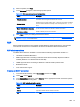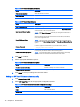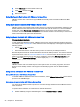HP ThinPro 4.4 Administrator Guide
Table 3-29 New RGS connection configuration settings (continued)
Option Description
Use Global Image Updates
When enabled, the entire screen will be updated instead of just the parts that
changed.
Borders
Select one of the following values: Off, On, or Use Previous Setting.
NOTE: If you set the borders to Off, the window will not have the borders that
allow it to be moved, resized, or minimized.
Click Next to continue.
3. Set the appropriate advanced options (refer to
Table 3-10 New connection advanced settings
on page 9).
4. Click Finish to save your settings and close the dialog box.
VMware Horizon View
This section describes the VMware Horizon View connection features. PC-over-IP (PCoIP) is a
communications protocol integrated into VMware that enables remote access to virtual machines.
Setting up a VMware Horizon View connection
Follow these steps to set up a VMware Horizon View connection:
1. Obtain the following VMware Horizon View Manager server information:
●
Hostname
—or—
●
IP address
2. In the HP ThinPro desktop, select Connections > Add.
3. Select VMware Horizon View and set up the network options described in the following table.
Table 3-30 VMware Horizon View network connection options
Option Description
Name The connection name.
Server
The hostname, or IP address, of a remote VMware
Horizon View server.
Username The username to use for the connection.
Password The password to use for the connection.
Domain The domain to use for the connection.
Desktop The desktop to use for the connection.
4. When completed, click Next.
5. In the Connections wizard under Login Options—General, select the appropriate options.
20 Chapter 3 Connections