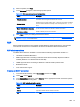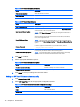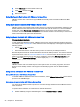HP ThinPro 4.4 Administrator Guide
Click Next to continue.
3. Set the appropriate advanced options (refer to
Table 3-10 New connection advanced settings
on page 9).
4. Click Finish to save your settings and exit the wizard.
Web browser
Create a connection using a web browser based on the Mozilla Firefox browser.
1. To add a connection, click Connections > Add.
2. Select Web Browser and set the options described in the following tables:
Table 3-28 New web browser connection configuration settings
Option Description
Name The connection name.
URL The URL for the connection.
Enable kiosk mode Enable kiosk mode.
Enable full screen Use full screen mode for the connection.
Enable print dialog Enable the print dialog box.
Click Next to continue.
3. Set the appropriate advanced options (refer to
Table 3-10 New connection advanced settings
on page 9).
4. Click Finish to save your settings and exit the wizard.
RGS (available as an add-on)
1. To add an RGS connection, click Connections > Add > RGS.
2. Set the appropriate configuration options:
NOTE: For more information about RGS, see the
HP Remote Graphics Software User Guide
.
Table 3-29 New RGS connection configuration settings
Option Description
Name The connection name.
Mode - Servers
Select one of the RGS connection modes, either Normal Mode or Directory
Mode.
If you select Normal Mode, type the hostname or IP address of the system
running the RGS Sender.
If you select Directory Mode, type the path of the Directory file.
Warning Timeout
Set the appropriate Warning Timeout value. The RGS Receiver will display a
warning if it fails to detect the RGS Sender after this value in seconds.
Error Timeout
Set the appropriate Error Timeout value. The RGS Receiver will end the
connection if it fails to detect the RGS Sender after this value in seconds.
Add 19