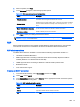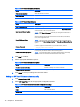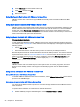HP ThinPro 4.4 Administrator Guide
Table 3-15 RDP network connection options (continued)
Option Description
●
Type the network port number.
●
Select the appropriate port number using the up and down arrow keys.
Username Type the username for this network connection.
Password Type the password for this network connection.
Domain Type the domain name for this network connection.
Allow smart card login
If desired, select this option to use a locally-connected smart card that
substitutes for login credentials.
4. Click Next to continue.
5. In the Connections dialog box, under Window and Mode, select one of the following options:
a. Standard Desktop
b. Remote Application
c. Alternate Shell
6. Depending on the mode selected in step 5, provide the information described in the following
tables.
a. Standard Desktop—Specify the options in the RDP Standard Desktop options table below.
Table 3-16 RDP Standard Desktop options
Option Description
Hide window decoration
Set Hide Window Decoration to choose a custom fixed
or percentage window size. This setting makes sure
that HP ThinPro does not display screen elements,
such as the menu bar, minimize and close options,
and borders in the window pane.
Window size
Choose one of the following window sizes:
●
Full
●
Fixed
●
Percent
Percentage size
If you choose percent in the Window Size box, then fill-
in or select the percentage of the screen that a
desktop window occupies.
Fixed size
If you choose fixed in the Fixed Size boxes, then fill-in
or select the fixed width and height dimensions in
pixels that the desktop window occupies.
b. Remote Application—Specify the Application box as described in the RDP Application
options table.
Table 3-17 RDP Application options
Option Description
Application Type the RDP application path for the application.
14 Chapter 3 Connections