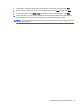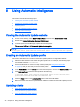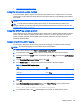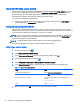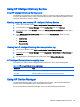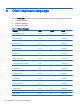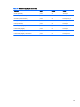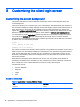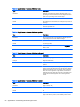HP Smart Zero Core 4.4 Administrator Guide
Using HP Intelligent Delivery Service
How HP Intelligent Delivery Service works
The Windows service listens for broadcasts from clients on a high-level output. When a broadcast is
received, HP Intelligent Delivery Service responds with the URL of the Automatic Intelligence server,
which the client uses to check for updates.
Starting, stopping, and pausing HP Intelligent Delivery Service
1. On the server desktop, select Start > Administrative Tools > Server Manager.
2. In the left pane of the Server Manager, expand Configuration and select Services.
3. In the center pane, under Services, double-click HP Broadcast Server Service, and then select
Properties.
4. In the HP Broadcast Server Properties dialog box, under Service Status, select one of the
following options:
●
Start Service
●
Stop Service
●
Pause Service
Viewing the HP Intelligent Delivery Service application log
1. On the server desktop, select Start > Administrative Tools > Server Manager.
2. In the left pane of the Server Manager, expand Diagnostics > Event Viewer > Windows Logs >
Application.
3. The application log is displayed in the center pane under HPSmartClientService.
HP Intelligent Delivery Service registry keys
The registry keys used in the HP Intelligent Delivery Service are shown in the following table.
Table 8-3 HP Intelligent Delivery Service registry keys
Registry key Path
Port HKLM\SYSTEM\CurrentControlSet\Services\HP Broadcast Server
ServerURL HKLM\SYSTEM\CurrentControlSet\Services\HP Broadcast Server
Using HP Device Manager
The HP Device Manager Agent runs in the background of the client. Use HP Device Manager to
remotely select and manipulate clients’ required business needs.
For more information on HP Device Manager, see the
HP Device Manager User Guide
.
Using HP Intelligent Delivery Service 45