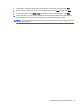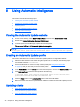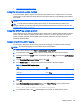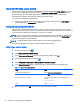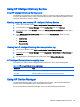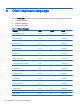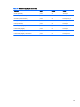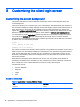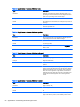HP Smart Zero Core 4.4 Administrator Guide
●
Using the manual update method
Using the broadcast update method
To do a broadcast update, plug the client into the same network as the update server. A broadcast
update relies on HP Smart Zero Client Services, which works with IIS to automatically push updates
to the client.
NOTE: Broadcast updates work only if the client is on the same subnet as the server.
TIP: To verify that the broadcast updates are working, run the Profile Editor and make some
changes. Connect the thin client and verify that it has downloaded the new profile. If it has not, see
Troubleshooting clients on page 30.
Using the DHCP tag update method
On the Windows Server 2003 and Windows Server 2008 systems, DHCP tagging enables a client to
update. Use this method to update specific clients; however, if you have only one or two clients to
update, consider using the manual update method instead. Otherwise, HP recommends the
broadcast update method.
Example of performing DHCP tagging
The example in this section shows how to perform DHCP tagging on a Windows 2008 R2 Server.
NOTE: To use DHCP tagging, see your DHCP server documentation.
1. On the server desktop, select Start > Administrative Tools > DHCP.
2. In the left pane of the DHCP screen, click the domain where the clients are connected.
3. In the right pane of the DHCP screen, expand and right-click IPv4, and then click Set Predefined
Options.
4. In the Predefined Options and Values dialog, click Add.
5. In the Option Type box, configure the options as described in the following table.
Table 8-1 Example DHCP tagging options
Field Entry
Name Type auto-update.
Data Type Select String.
Code Type 137.
Description Type HP Automatic Update.
6. Click OK.
7. In the Predefined Options and Values dialog, under Value > String, type the update server
address in the format of the following example:
http://auto-update.dominio.com:18287/auto-update
8. To complete the setup, click OK. DHCP tagging is now ready to update specific clients.
Updating clients 43