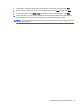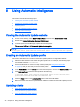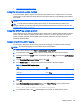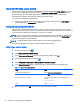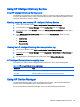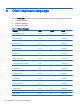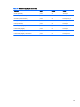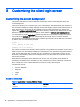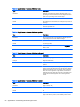HP Smart Zero Core 4.4 Administrator Guide
8 Using Automatic Intelligence
This section includes the following topics:
●
Viewing the Automatic Update website
●
Creating an Automatic Update profile
●
Updating clients
●
Using HP Intelligent Delivery Service
●
Using HP Device Manager
Viewing the Automatic Update website
1. On the server desktop, select Start > Control Panel, and then click Administrative Tools.
2. Double-click Internet Information Services (IIS) Manager.
3. In the left pane of the IIS Manager, expand the following items:
“Server name” > Sites > HP Automatic Update > auto-update
NOTE: The physical location where the Automatic Update files are stored is as follows:
C:\Program Files (x86)\Hewlett-Packard\HP Smart Client Service\auto-update
Creating an Automatic Update profile
This section describes how to create an Automatic Update profile for a single MAC address.
1. Obtain the MAC address of the client using the system info. For example, the following steps
use the MAC address 00fcab8522ac.
2. Use the Profile Editor to create or modify a client profile (see
Using the Profile Editor
on page 36) until you are ready to save the client profile.
3. In the Profile Editor, click the Finish link in the left-hand pane to access the Current profile pane.
4. Click Save profile as to save the client profile as the following:
C:\Program Files (x86) Hewlett-Packard\HP Smart Client Service\auto-
update\PersistentProfile\MAC\00fcab8522ac.xml
5. Click the Finish button in the Current profile pane to exit the Profile Editor.
6. Reboot the client that uses the specified MAC address to initiate the Automatic Update process.
Updating clients
●
Using the broadcast update method
●
Using the DHCP tag update method
●
Using the DNS alias update method
42 Chapter 8 Using Automatic Intelligence