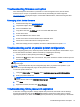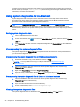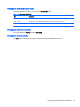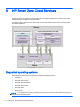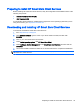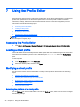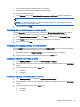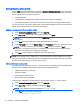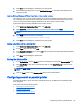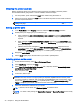HP Smart Zero Core 4.4 Administrator Guide
Obtaining the printer baud rate
Before configuring printer ports, obtain the printer's baud rate. If available, check the printer's
documentation before going further. If it is not available, follow these steps:
1. For most printers, press and hold the Feed button while turning the device on.
2. After a few seconds, release the Feed button. This allows the printer to enter a test mode and
print the required information.
TIP: You might need to turn the printer off to cancel the Test mode or press Feed again to print
a diagnostic page.
Setting up printer ports
1. In the Profile Editor, select Registry, and then enable the Show all settings checkbox.
2. Enable printer port mapping for your connection type:
●
Citrix—Navigate to root > ConnectionType > xen > general and set the lastComPortNum
registry key to a value from 1–4, depending on the number of mapped printer ports
required.
●
RDP—Navigate to root > ConnectionType > freerdp. Right-click on the connections folder,
select New connection, and then click OK. Set the portMapping registry key to 1 to enable
printer port mapping.
●
VMware Horizon View—Navigate to root > ConnectionType > view. Right-click on the
connections folder, select New connection, and then click OK. Under the xfreerdpOptions
folder, set the portMapping registry key to 1 to enable printer port mapping.
3. Navigate to root > Serial.
4. Set the Baud registry key to the baud rate of your serial or parallel printer.
Installing printers on the server
1. On the Windows desktop, select Start > Printers and Faxes.
2. Select Add Printer, and then click Next.
3. Select Local Printer attached to this Computer and, if required, deselect Automatically detect
and install my Plug and Play printer.
4. When completed, click Next.
5. In the menu, select a port.
NOTE: The port you need is in the section of ports labeled TS###, where ### is a number
between 000–009, 033–044. The appropriate port depends on your hostname and the printer
you want to install. For example, with a hostname of ZTAHENAKOS and a serial printer, select
the port with (ZTAHENAKOS:COM1). For a parallel printer, select (ZTAHENAKOS:LPT1). The
TS### is assigned by the server, so it will not be the same every time.
6. Select the manufacturer and driver for your printer.
TIP: If desired, use the driver disc Windows Update to install the driver.
NOTE: For basic or test printing, the Generic Manufacturer or Generic/Text Only printer usually
works.
40 Chapter 7 Using the Profile Editor