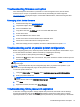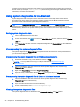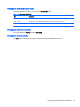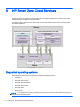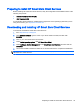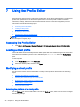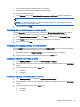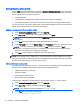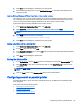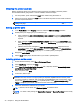HP Smart Zero Core 4.4 Administrator Guide
4. Click Save to finish adding the certificate to the client profile.
5. After installing the client profile, use the Certificate Manager to confirm that the certificate was
properly imported.
Installing Citrix certificates on HP Smart Zero Core 4.1.0 and earlier versions
HP Smart Zero Core 4.1.0 and earlier versions do not have the Certificate Manager add-on, and the
only certificate store supported in the Profile Editor is the Citrix certificate store. Other stores require
you to run client scripts after importing certificates. They also require a custom update.
Follow these steps to install a certificate used in a Citrix session:
1. In the Additional Configuration Files pane, click Add a file.
2. Click Import File, locate the certificate you want to import, and then click Open.
NOTE: The certificate should be formatted as a .pem or .crt file.
3. In the Path field, set the path to the following:
/usr/lib/ICAClient/keystore/cacerts/<cert>
4. Click Save to finish adding the certificate to the client profile.
Adding a symbolic link to a client profile
1. In the Additional Configuration Files pane, click Add a file.
2. In the Type drop-down list, select Link.
3. In the Symbolic link details pane, set the Link field to the path of the desired file already installed
on the client.
4. Click Save to finish adding the symbolic link.
Saving the client profile
1. In the Profile Editor, click the Finish link in the left-hand pane to access the Current profile pane.
2. Click Save Profile to save to the current client profile, or click Save Profile As to save as a new
client profile.
NOTE: If Save Profile is disabled, your client profile has not changed since the last time it was
saved.
3. Click the Finish button in the Current profile pane to exit the Profile Editor.
Configuring a serial or parallel printer
Use the Profile Editor to set up the serial or parallel printer ports. A USB printer automatically maps
when plugged in.
This section includes the following topics:
●
Obtaining the printer baud rate
●
Setting up printer ports
●
Installing printers on the server
Configuring a serial or parallel printer 39