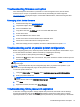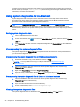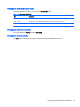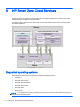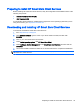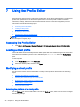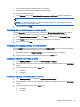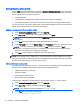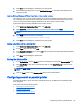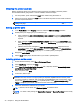HP Smart Zero Core 4.4 Administrator Guide
controller, then make sure the time of the client is in sync with the domain controller and use the full
domain name (for example, domain_name.com) when entering the Citrix login credentials. For more
information, see Citrix documentation.
Using system diagnostics to troubleshoot
System diagnostics take a snapshot of the client that can be used to help solve issues without
physical access to the client. This snapshot contains log files from the BIOS information and the
processes active at the time the system diagnostics were run.
TIP: Check the Enable Debug Mode box in the System Logs tab of the About this client screen to
generate more information in the diagnostic report. This information may be requested by HP for
troubleshooting. Because the system resets log files when it reboots, be sure to capture logs before a
reboot.
Saving system diagnostic data
1. Insert a USB flash drive into the client.
2.
On the client toolbar, click
to access the About this client screen, and then click the System
Logs tab.
3. Click Diagnostic, and then save the compressed diagnostic file Diagnostic.tgz to the USB flash
drive.
Uncompressing the system diagnostic files
The system diagnostic file Diagnostic.tgz is compressed and will need to be uncompressed before
you can view the diagnostic files.
Uncompressing the system diagnostic files on Windows-based systems
1. Download and install a copy of the Windows version of 7-Zip.
NOTE: You may obtain a free copy of 7-Zip for Windows at http://www.7-zip.org/
download.html.
2. Insert the USB flash drive that contains the saved system diagnostic file, and then copy
Diagnostic.tgz to the desktop.
3. Right-click Diagnostic.tgz and select 7-zip > Extract files.
4. Open the newly created folder named Diagnostic and repeat step 3 on Diagnostic.tar.
Uncompressing the system diagnostic files in Linux- or Unix-based systems
1. Insert the USB flash drive that contains the saved system diagnostic file, and then copy
Diagnostic.tgz to the home directory.
2. Open a terminal and browse to the home directory.
3. On the command line, enter tar xvfz Diagnostic.tgz.
Viewing the system diagnostic files
The system diagnostic files are divided into the Commands, /var/log, and /etc folders.
32 Chapter 5 Troubleshooting clients