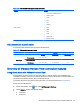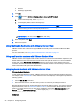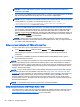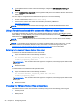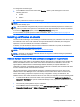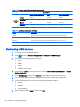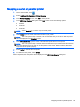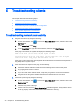HP Smart Zero Core 4.4 Administrator Guide
5 Troubleshooting clients
This chapter discusses the following topics:
●
Troubleshooting network connectivity
●
Troubleshooting firmware corruption
●
Troubleshooting serial or parallel printer configuration
●
Troubleshooting Citrix password expiration
●
Using system diagnostics to troubleshoot
Troubleshooting network connectivity
1. Ping the client server by doing the following:
a.
On the client toolbar, click
to access the About this client screen, and then click on the
Net Tools tab.
b. Under Select Tool, select Ping.
c. In the Target Host box, type the server address, and then click Start Process.
If the ping is successful, the system will display the following output:
PING 10.30.8.52 (10.30.8.52) 56(84) bytes of data.
64 bytes from 10.30.8.52: icmp_seq-1 ttl=64 time=0.81 5 ms 64 bytes
from 10.30.8.52: icmp_seq=2 ttl=64 time=0.735 ms
If the ping is unsuccessful, the client might be disconnected from the network and experience a
long delay with no system output.
2. If the client does not respond to the ping, do the following:
a. Check the network cable and check the network settings in the client control panel.
b. Try pinging other servers or clients.
c. If you can reach other network clients, verify that you typed the correct server address.
d. Ping the server using the IP address instead of the domain name or vice-versa.
3. Check the system logs by doing the following:
a.
On the client toolbar, click
to access the About this client screen, and then click on the
System Logs tab.
b. Check for any errors in the logs.
c. If there is an error, then the Server is not set up notification appears. Verify that the server
is set up properly and that HP Smart Zero Client Services is running.
30 Chapter 5 Troubleshooting clients