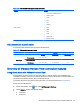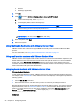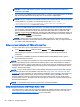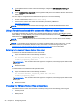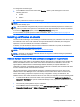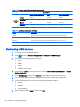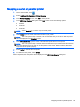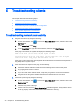HP Smart Zero Core 4.4 Administrator Guide
Mapping a serial or parallel printer
1.
On the client toolbar, click
.
2. Select Additional Configuration > Printer Mapping.
3. In the Printer Mapping screen, click Add to add a printer.
4. In the HP Printer Creation dialog box under Port, select one of the following options:
●
Parallel
●
Serial #1
●
Serial #2
NOTE: Select Serial #1 if you have only one serial printer.
5. Under Model, type the name and model number of your printer.
NOTE: This is an optional step. However, HP recommends that you do this so that the printer
name is displayed in the Mapping screen.
6. Under Windows Driver, type the name of the Windows printer driver for the printer.
NOTE: This is an optional step. However,HP recommends that you install at least the Generic/
Text Only Windows driver in order to use the printer on the server. Without a driver, Windows
might not use the printer properly.
7. Select Active to activate the new printer.
8. To create the new printer, select Create.
When completed, the new printer will be displayed in the HP Printer Creation dialog box.
Mapping a serial or parallel printer 29