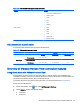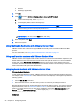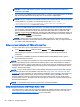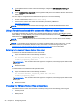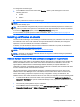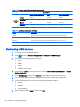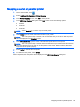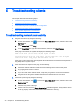HP Smart Zero Core 4.4 Administrator Guide
Table 4-13 VMware Horizon View certificate security levels
Security level
Refuse insecure connections Warn Allow all connections
Certificate
trust
Trusted Trusted Trusted Trusted
Self-signed Error Warning Untrusted
Expired Error Warning Untrusted
Untrusted Error Error Untrusted
Table 4-14 Certificate security level definitions
Level Description
Trusted Connects without a certificate warning dialog and displays a green lock icon
Untrusted Connects without a certificate warning dialog and displays a red unlock icon
Warning Connects with a certificate warning dialog and displays a red unlock icon
Error Does not allow the connection
Redirecting USB devices
1. In the client, log in as the Administrator.
2.
Click
and select Additional Configuration > Peripherals > USB Manager.
3. Select one of the following remote protocols:
●
Citrix
●
RDP7
●
Local
●
VMware Horizon View
4. If the setting is Local, you can also specify the optionsallow devices to be mounted and mount
devices read-only.
5. In the USB Manager screen, under Devices, view the devices connected the system.
6. To override the default redirection settings, select the devices that require modification.
7. For the selected devices, choose one of the following redirection options:
●
Default
●
Redirect
●
Do not Redirect
8. When completed, select Apply, and then click OK.
28 Chapter 4 Configuring clients