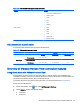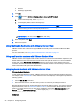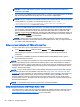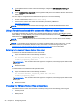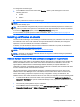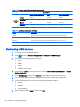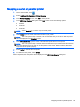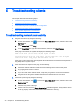HP Smart Zero Core 4.4 Administrator Guide
1. In the VMware Horizon View Connection Manager, navigate to Edit Connection Settings >
General.
2. Under Command Line Arguments, enter arguments that pass to the VMware Horizon View client
when it starts.
For more help on using advanced command line options, do one of the following:
●
On the command line, enter vmware-view--help.
●
See the Linux Horizon View client documentation provided by VMware at
http://www.vmware.com.
NOTE: The information in this section does not apply to the Teradici-accelerated PCoIP client.
Using a Teradici-accelerated t410 system with VMware Horizon View
A Teradici-accelerated t410 system uses a Teradici PCoIP client to connect to the VMware Horizon
View desktop. To verify whether your system is Teradici-accelerated, look for the teradici-pcoip-client
label listed in the System Information pane.
NOTE: Teradici-accelerated units cannot use the RDP protocol to connect with a remote desktop
session.
NOTE: The Teradici PCoIP client does not support forwarding traffic via an HTTP proxy. You will
need to switch to the standard VMware Horizon View client to connect through a proxy. See
Switching to the standard VMware Horizon View client on page 26 for more information.
Switching to the standard VMware Horizon View client
To switch to the standard VMware Horizon View client:
1. Open an Xterminal and run the following command:
mv /usr/bin/teradici_signature_check /usr/bin/
teradici_signature_check.bak
IMPORTANT: The command should be typed on a single line, with a single space before each
file path.
2. Restart the client.
To switch back to the Teradici PCoIP-optimized client:
1. Open an Xterminal and run the following command:
mv /usr/bin/teradici_signature_check.bak /usr/bin/
teradici_signature_check
IMPORTANT: The command should be typed on a single line, with a single space before each
file path.
2. Restart the client.
Changing the VMware Horizon View protocol type
The VMware Horizon View client connects to desktops using one of the following protocol types:
●
PCoIP protocol
●
RDP protocol
26 Chapter 4 Configuring clients