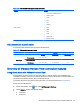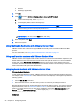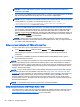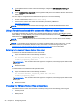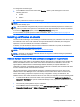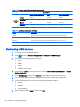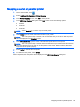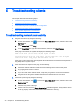HP Smart Zero Core 4.4 Administrator Guide
NOTE: Only systems with Teradici PCoIP Client 1.2 or higher support high-level audio
redirection using a USB headset. Systems with older versions of the client will redirect the
headset through USBR.
●
If your system uses VMware Horizon View Client 1.7 or higher, use the RDP protocol to allow for
high-level audio redirection through either the 3.5 mm jack or a USB headset.
NOTE: To use high-level audio-record redirection through the RDP protocol, the server must
support it and be configured to allow audio recording over a remote session. The server must be
running Windows 7 or greater. You also must make sure the HKLM\SYSTEM
\CurrentControlSet\Control\Terminal Server\WinStations\RDP-Tcp
\fDisableAudioCapture registry key is set to 0.
●
If you have a USB headset with a microphone, use USBR. Set the USB headset to be redirected
into the session. The headset will show up as an audio device. By default, USB audio devices
are not redirected and the view client uses high-level audio redirection. To redirect the USB
headset, use the client’s USB Manager and select the USB headset to be redirected. Make sure
that VMware Horizon View is selected as the USBR protocol and make sure that the headset is
checked under the Devices to be redirected.
NOTE: VMware does not recommend using USBR for headsets. A large amount network
bandwidth is required to stream audio data over the USBR protocol. Also, you might experience
poor audio quality with this method.
Using smart card redirection with VMware Horizon View
To use a smart card to log in to the VMware Horizon View server:
1. In the Connection Settings dialog box, under General, select Allow smartcard login.
After starting the connection, the VMware Horizon View client will display a list of server
credentials.
2. To unlock the credentials and access the VMware Horizon View Manager server, type the
appropriate PIN for the server.
NOTE: After you supply the correct PIN, the user’s credentials will be used to log in to the VMware
Horizon View Manager server. Please see the VMware Horizon View documentation for details on
configuring the server to support smart card login. As long as the server is configured to allow smart
card login, the user’s credentials will pass through and they will be logged in to the desktop without
having to enter their PIN again.
NOTE: To log in to the VMware Horizon View Manager administrator server with a smart card, the
local smart card driver must be installed on the client. See
Using smart card redirection with RDP
on page 18 for more information on smart card driver installation. Once logged in to the remote host,
the smart card will be passed to the remote host using a virtual channel, not USBR This virtual
channel redirection makes sure that the smart card can be used for tasks such as email signing,
screen locking, and so on, but might cause the smart card to not show as a smart card device in the
Windows Device Manager.
NOTE: The remote host must have the proper smart card drivers installed.
Using webcam redirection with VMware Horizon View
The VMware Horizon View client does not support high-level webcam redirection. Webcams can be
used only if they are redirected using USBR. The webcam might perform poorly or not at all. See
Using USB redirection with RDP on page 16 for more information.
24 Chapter 4 Configuring clients