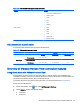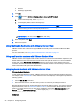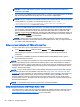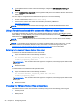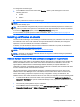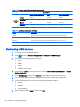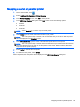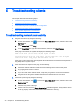HP Smart Zero Core 4.4 Administrator Guide
VMware Horizon View uses media keys to control options such as volume, play/pause, and mute
during a remote desktop session. This supports multimedia programs such as Windows Media
Player.
Using device redirection with VMware Horizon View
Using USB redirection with VMware Horizon View
To enable USBR for VMware Horizon View connections, select VMware Horizon View as the remote
protocol in the USB Manager.
For more information on USBR, including device- and class-specific redirection, see
Using USB
redirection with RDP on page 16.
NOTE: For information on configuring USB redirection for versions of HP Smart Zero Core that do
not use the USB Manager, see
USB options in previous HP Smart Zero Core releases on page 107.
Using mass storage redirection with VMware Horizon View
You must use the RDP connection protocol to use mass storage redirection with a VMware Horizon
View connection.
To perform drive redirection of a USB drive or internal SATA drive:
▲
Disable USBR by using the USB Manager to set the Remote Protocol to Local.
This creates a network-mapped drive in the virtual desktop session for each internal and external
mass storage device connected to the client. The file system format of the storage being remoted
does not matter. For example, an ext3-formatted USB key can be used on a Windows connection.
For more details, see
Using mass storage redirection with RDP on page 17.
Using printer redirection with VMware Horizon View
For connections made with the PCoIP protocol, USBR supports printers. For connections made with
the RDP protocol, see
Using printer redirection with RDP on page 17 for more information.
Using audio redirection with VMware Horizon View
If you do not need the audio recording capability, use high-level audio redirection. Audio will play out
of the 3.5 mm jack or, by default, a USB headset if it is plugged in. Use the local audio manager to
adjust the input/output level, select playback, and capture devices.
The VMware Horizon View client does not support high level audio-record redirection via the PCoIP
connection type. If you need audio-recording support, use one of the following methods:
●
If you are using the Teradici PCoIP Client on the t410 system, install the Teradici audio driver
from
http://techsupport.teradici.com on the virtual desktop. This allows high-level audio
redirection through either the 3.5 mm jack or a USB headset.
Overview of VMware Horizon View connection features 23