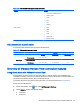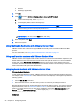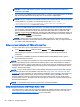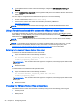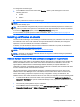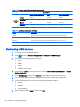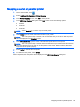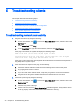HP Smart Zero Core 4.4 Administrator Guide
●
Domain
●
Desktop (If applicable)
3. Click OK.
4.
Click
and select Additional Configuration > Advanced > X Terminal.
a. In the command prompt, enter regeditor.
b. In the Registry Editor, set the following keys:
Key Value
root/ConnectionType/view/connections/{UUID}/autoReconnect 1
root/ConnectionType/view/connections/{UUID}/autostart 1
IMPORTANT: Be sure to click Save after each entry.
5. When completed, click Quit.
6. Reboot the system.
Using Multimedia Redirection with VMware Horizon View
VMware Horizon View connections support MMR functionality when used with the Microsoft RDP
protocol.
For more information, see
Using Multimedia Redirection with RDP on page 15.
Using multi-monitor sessions with VMware Horizon View
VMware Horizon View supports multi-monitor sessions. To enhance the virtualization experience, the
default VMware Horizon View sessions use full-screen and span all monitors. To choose a different
window size, select Full Screen – All Monitors under the protocol type of the desktop pool for the
connection and then choose another option from the window size list. The next time you connect to a
session the window will open in the selected size.
Using keyboard shortcuts with VMware Horizon View
Windows keyboard shortcuts
To help administer Windows systems, VMware Horizon View supports Windows keyboard shortcuts.
For example, when Ctrl+Alt+Del is used, VMware Horizon View displays a message that provides the
following options:
●
Send a Ctrl+Alt+Del command.
●
Disconnect the session—Use this when you have no other way of ending the session.
Windows keyboard shortcuts will be forwarded to the remote desktop session. The result is that local
keyboard shortcuts, such as Ctrl+Alt+Tab and Ctrl+Alt+F4, will not function while inside the remote
session. To switch sessions, the top bar can be enabled by unchecking Hide top menu bar in the
General tab of the Connection Settings or via the registry key root/ConnectionType/view/
connections/{UUID}/hideMenuBar.
Media keys
22 Chapter 4 Configuring clients