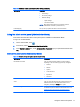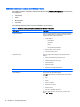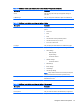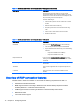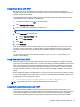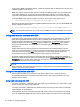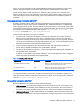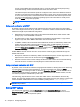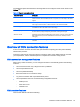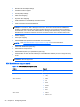HP Smart Zero Core 4.4 Administrator Guide
spooler, and the RDP client automatically sets up a remote printer that sends print spooling
commands through a virtual channel from the remote host to the client.
This method requires both that the printer be configured on the client and a Windows driver be
specified on the client because the RDP client needs to specify to the remote host which driver
to use for the remote printer. This Windows driver must match the driver that the printer would
use when locally attached to a Windows operating system. This information is usually found
under the Model in the printer properties.
NOTE: See Configuring a serial or parallel printer on page 39 for more information.
Using audio redirection with RDP
By default, high-level audio redirection will redirect audio from the remote host to the client. Basic
voice control might need to be set up, and RDP 7.1 contains a number of advanced audio redirection
features that might require additional configuration.
●
RDP delivers the highest quality audio as the network bandwidth allows. RDP reduces audio
quality to play on low-bandwidth connections.
●
No native audio or video syncing mechanisms are available in standard RDP. Longer videos
might not sync with audio. MMR or RemoteFX can resolve this issue.
●
If USBR is enabled, HP recommends that all USB audio devices be redirected by USBR. This
makes sure that all audio is mixed locally to improve quality. If USB redirection of an audio
device is required, be sure that the RDP sound setting is set to Leave at remote computer
instead of Bring to this computer. Configure this setting using the Local Resources page in the
Connection Settings available in Administrator Mode.
Disable MMR if all audio devices are set to local, because it will only play multimedia through the
default audio device.
●
Microphone redirection is enabled by default. The default microphone volume might need to be
adjusted on the client. This can be done through the Configuration menu.
●
Both the local and remote volume settings will affect the final volume. HP recommends setting
the local volume to a maximum and adjusting the volume within the remote host.
Using smart card redirection with RDP
By default, smart cards will be redirected using high-level redirection, allowing them to be used to log
in to the session and other remote applications. To enable smartcard login, check the Allow
smartcard login box on the login screen or within the Connection Settings. This will allow the user to
connect without first specifying credentials. The RDP client will then start the RDP session, and the
user will be prompted to authenticate by smart card.
This technology requires drivers for the smart card reader driver to be installed on the client. By
default, the CCID and Gemalto drivers are installed, which adds support for the majority of smart card
readers available. Additional drivers can be installed by adding them to /usr/lib/pkcs11/.
NOTE: When smart card login is enabled, Network Level Authentication is not supported and is
automatically disabled.
Setting RDP options
For the best user experience, use the Experience tab in the Connection Settings to set the
Connection Speed to LAN. If bandwidth reduction is required, the connection speed can be set to
Modem, which will disable all experience options.
18 Chapter 4 Configuring clients